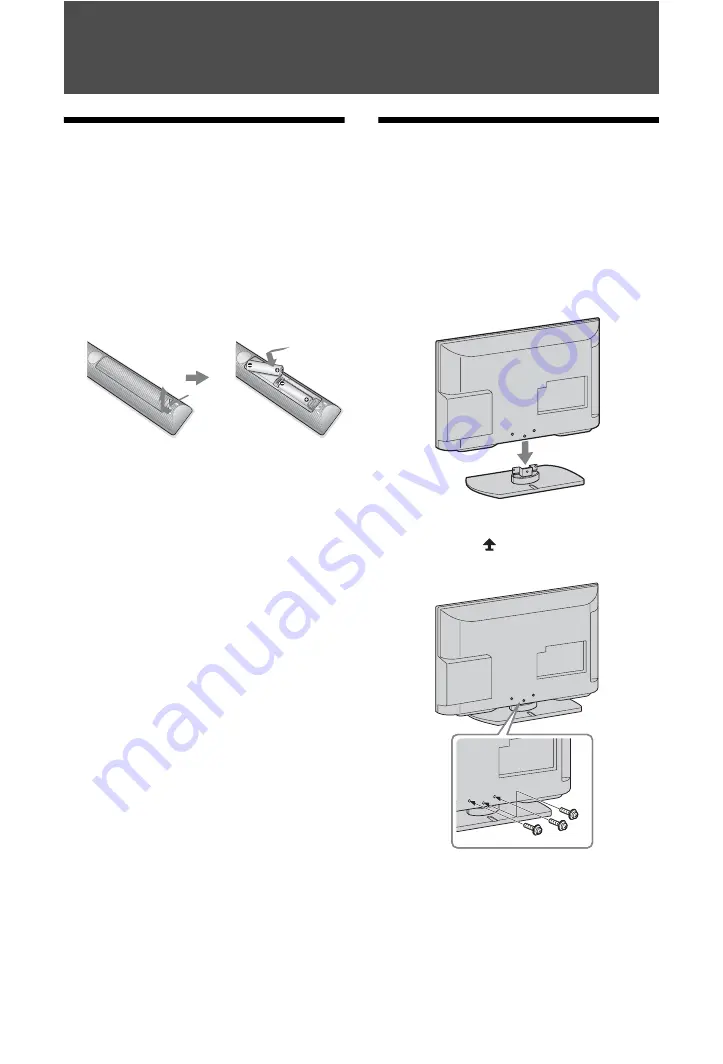
4
GB
Start-up Guide
1: Checking the
accessories
Table-Top Stand (1)
Screws for stand (7)
Remote RM-ED046 (1)
Size AA batteries (2)
To insert batteries into the remote
~
• Observe the correct polarity when inserting batteries.
• Do not use different types of batteries together or mix
old and new batteries.
• Dispose of batteries in an environmentally friendly way.
Certain regions may regulate the disposal of batteries.
Please consult your local authority.
• Handle the remote with care. Do not drop or step on it,
or spill liquid of any kind onto it.
• Do not place the remote in a location near a heat source,
a place subject to direct sunlight, or a damp room.
2: Attaching the stand
Follow the assembling steps required to place on a
TV stand.
1
Refer to the supplied Table-Top Stand
leaflet for proper attachment for some TV
models.
2
Place the TV set on the stand. Take care
not to interfere with cables.
3
Fix the TV to the stand according to the
arrow marks
that guide the screw
holes using the supplied screws.
~
• If using an electric screwdriver, set the tightening torque
at approximately 1.5 N·m (15 kgf·cm).
Push to
open





































