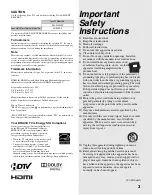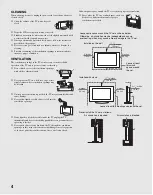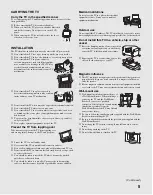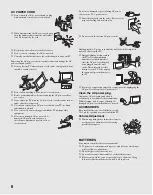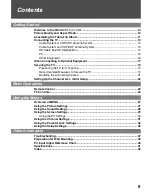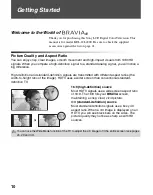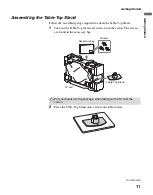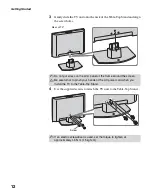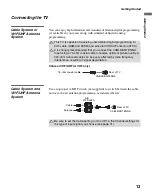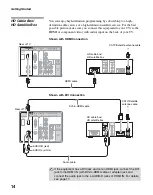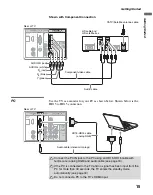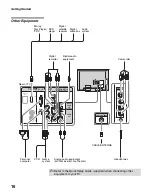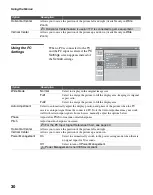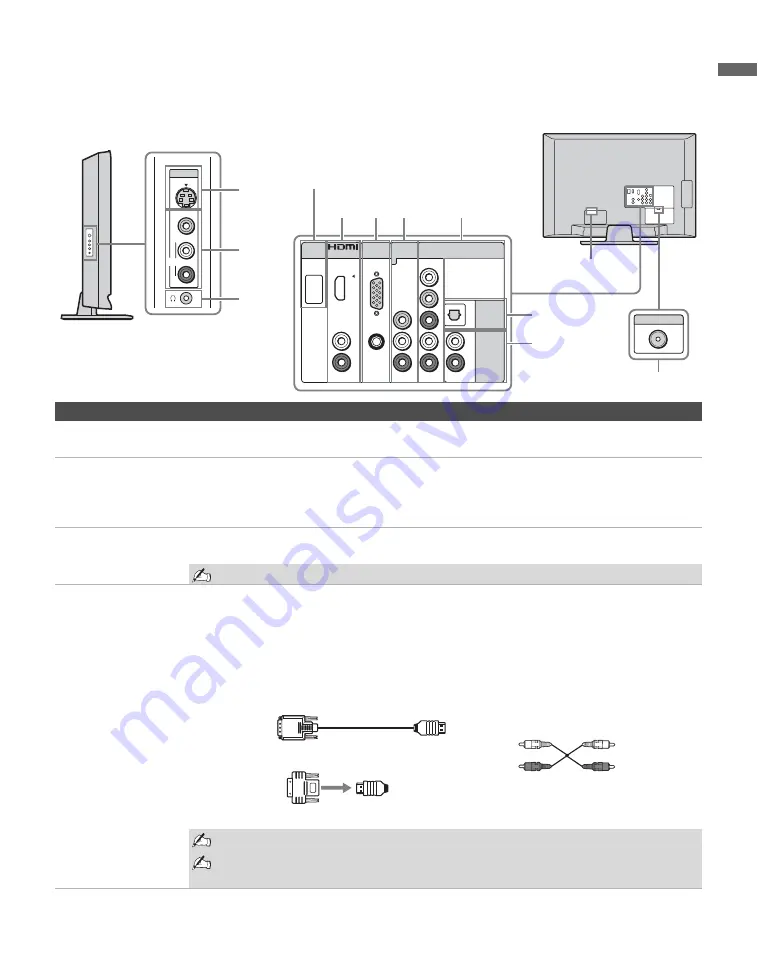
Getting Started
17
Gettin
g
Starte
d
When Connecting to Optional Equipment
AUDIO
VIDEO2 IN
R
L
VIDEO
(MONO)
S-VIDEO
3
2
1
CABLE/ANTENNA
AUDIO
OUT
DIGITAL
AUDIO
OUT
(OPTICAL)
(MONO)
AUDIO
R
L
AUDIO
R
L
AUDIO
R
L
AUDIO
AUDIO
SERVICE
ONLY
VIDEO
R
L
P
R
P
B
Y
IN
PC IN
VIDEO
COMPONENT IN
RGB
IN
1
(1080i/720p/480p/480i)
qa
0
4 5 6
7
8
9
Left side
Rear
For service use only
Item
Description
1
VIDEO IN 2
S VIDEO
Connects to the S VIDEO output jack on your camcorder or other video equipment that has
S VIDEO. Provides better picture quality than composite video (
2
/
6
).
2
VIDEO IN 2
VIDEO/
L(MONO)-
AUDIO-R
Connect to the composite video and audio output jacks on your A/V equipment such as a VCR
or other video equipment.
3
Headphone jack
Connects to your headphones. If your headphones do not match the jack, use a suitable plug
adapter (not supplied).
While headphones are connected, the TV speakers are muted.
4
HDMI IN
HDMI/
L-AUDIO-R
HDMI (High-Definition Multimedia Interface) provides an uncompressed, all-digital
audio/video interface between this TV and any HDMI-equipped audio/video equipment, such
as a set-top box, DVD player, and A/V receiver. HDMI supports enhanced, or high-definition
video, plus digital audio.
If the equipment has a DVI jack and not an HDMI jack, connect the DVI jack to the HDMI IN
(with DVI-to-HDMI cable or adapter) jack, and connect the audio jack to the L-AUDIO-R
jacks of HDMI IN. (DVI connector is for video signals only.)
Be sure to use only an HDMI cable that bears the HDMI logo.
When connecting a DVI-equipped PC to an HDMI jack, also connect an audio
cable between the PC and L-AUDIO-R jacks.
DVI-to-HDMI cable
HDMI adapter
Audio cable
(Continued)