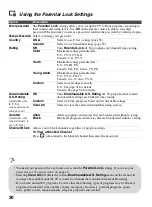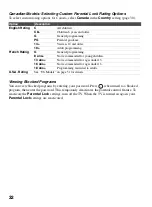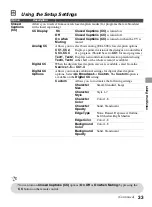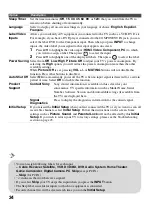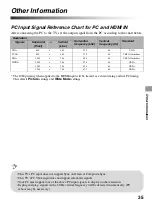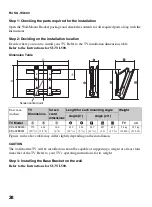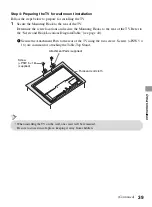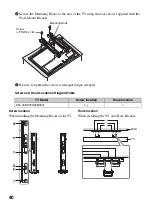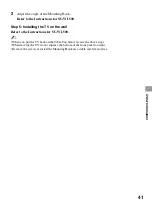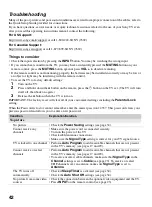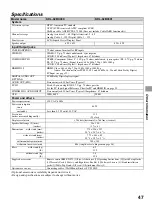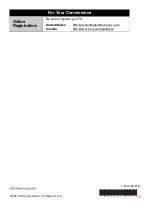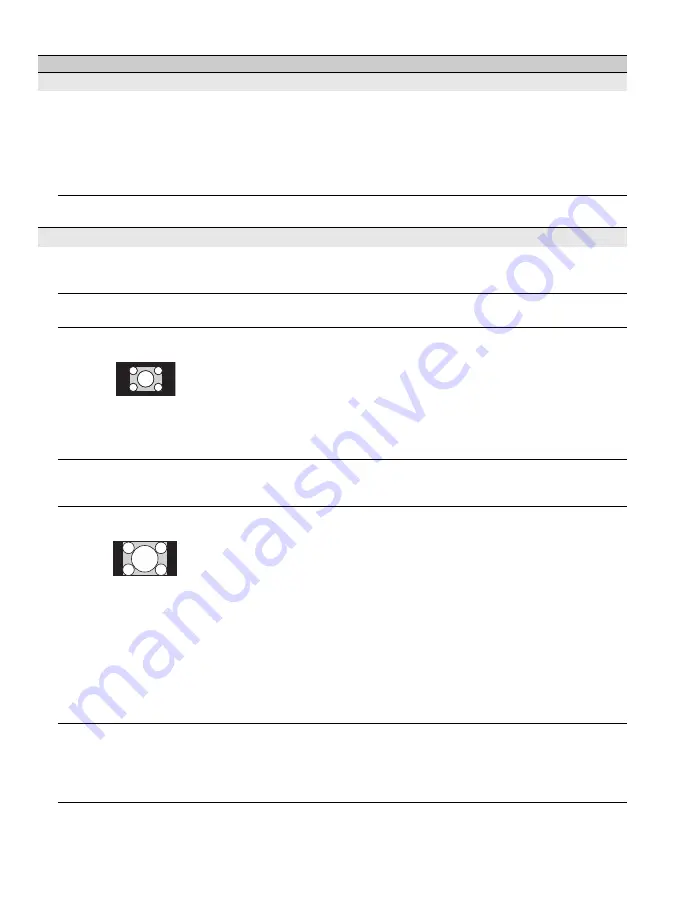
44
PC Input
No picture / No signal
• Confirm the PC is correctly connected to the TV with either the PC IN
(with an HD15 cable) or with the HDMI IN.
• Ensure the output signal from the PC is one of the formats listed on page
35.
• Turn the PC off. Confirm the PC connection and restart the PC. Plug-and-
play will auto-detect the TV and correctly set up PC timing.
• Verify the PC is not in standby or hibernation mode.
Poor Picture
• Adjust the resolution (see page 35).
• Adjust
Pitch
and
Phase
.
General
TV screen/the rear of the
TV feels warm
• Due to the thin profile of this television, the heat generated by the LCD
panel backlight and supporting electronics will be more noticeable. This
is normal operation and not a cause for concern.
Wide Mode
changes
automatically
• Check the
Auto Wide
option in the
Screen
settings (see page 28).
Suddenly the picture gets
smaller
• The picture gets smaller during the commercials due to the method in
which the provider broadcasts their content. When HD content channels
switch to SD content (commercials), the picture may be small with a
black border.
•
Auto Wide
will not expand the picture during these content changes
since the content information is regulated by the channel signal provider.
You can manually change the
Wide Mode
if you prefer (see page 22).
This setting will remain in effect until you change the channel or input or
manually change the
Wide Mode
again.
“Black box” on screen
• You have selected a text option and no text is available (see page 33). To
turn off this feature, set the
CC Display
option to
Off
. If you were
trying to select closed captioning, select
CC1
instead of
Text1-4
.
Black bands appear at the
edges of the screen
• Some wide screen programs are filmed in aspect ratios that are greater
than 16:9 (this is especially common with theatrical releases). Your TV
will show these programs with black bands at the top and bottom of the
screen. For more details, check the documentation that came with your
DVD/Blu-ray (or contact your program provider).
• Programs in 4:3 aspect ratio will have bands on left and right sides of the
screen.
• Programs broadcast in HD formats (720p and 1080i) with 4:3 content
will commonly have black bands on the left and right sides of the screen
which are added by the broadcaster (see image on left).
•
Auto Wide
will not expand the picture when the black bands on the
sides of the screen are added by the broadcaster. You can manually
change the
Wide Mode
to
Wide Zoom
, or
Zoom
to fill the screen,
which will remain in affect until you change the channel or input or
manually change the
Wide Mode
again.
Certain programs on DVD
or other digital sources
display a loss of detail,
especially during fast-
motion or dark scenes
• This is due to the digital compression of the source content used by
certain digital broadcasts and DVDs which may cause your TV’s screen
to display less detail than usual, or cause artifacts (small blocks or dots,
pixelations) to appear on your screen. These signal compressions are
more visible and are dependent on the clarity and resolution of the TV.
Condition
Explanation/Solution