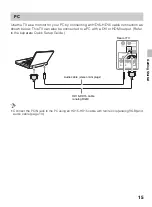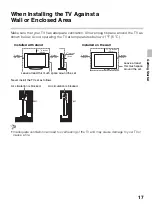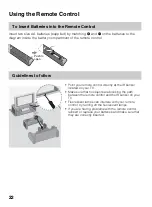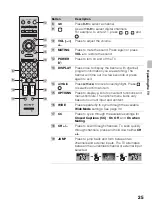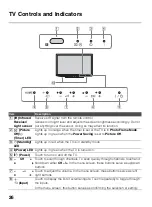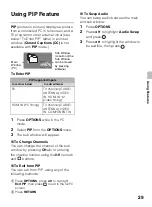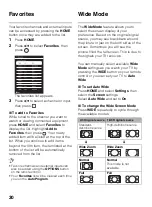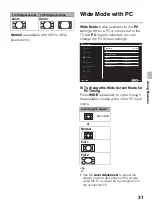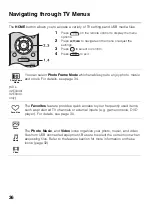29
U
s
ing Fea
tures
Using PIP Feature
PIP
(picture in picture) displays a picture
from a connected PC in full screen, and a
TV program or other external input (see
below “To Enter PIP” table) in an inset
window. (
Closed Captions (CC)
is not
available with
PIP
mode.)
To Enter PIP
1
Press
OPTIONS
while in the PC
mode.
2
Select
PIP
from the
OPTIONS
menu.
3
The sub window will appear.
x
To Change Channels
You can change the channel of the sub
window by pressing
CH +/–
or entering
the channel number using the
0-9
numeric
and
buttons.
x
To Exit from PIP
You can exit from PIP, using any of the
following methods:
x
To Swap Audio
You can swap audio between the main
and sub window.
1
Press
OPTIONS
.
2
Press
V
/
v
to highlight
Audio Swap
and press
.
3
Press
V
/
v
to highlight the window to
be audible, then press
.
PIP Supported Inputs
In main window
In sub window
PC
TV channel (CABLE/
ANTENNA), VIDEO
IN, HDMI IN 1/2
(video timing)
HDMI IN (PC timing)
TV channel (CABLE/
ANTENNA), VIDEO
IN, COMPONENT IN
1
Press
OPTIONS
, press
V
/
v
to highlight
Exit PIP
, then press
to exit to the full PC
screen.
2
Press
RETURN
.
Main
Window
(PC)
Sub Window
(Location of the
Sub Window
can be moved
by pressing
V
/
v
/
B
/
b
.)
Summary of Contents for Bravia KDL-32EX340
Page 75: ......