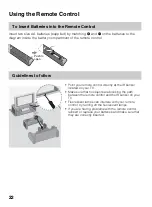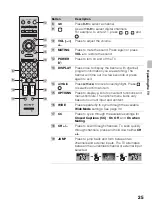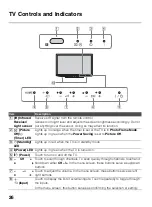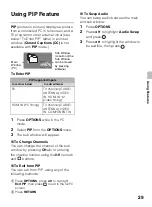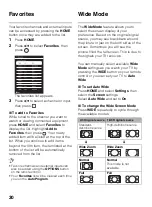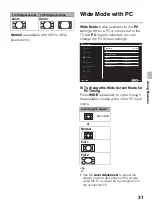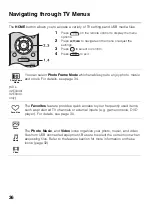32
Inputs
Press
INPUT
to display the
Input
menu
and toggle through the external inputs to
select your video signal for viewing
including the TV mode. The inputs list
consists of TV mode and other equipment
connected to the TV.
You can label your external inputs to
identify them easily.
x
To Manage on Input
Press
HOME
and select
Settings
, then
select the
Setup
settings. Select the
Manage Inputs
option in
AV Setup
. Press
V
/
v
to highlight the video input (
HDMI 1-2
,
Video
,
Component
,
PC
) to which you
want to assign a label; press
to select
the input of your choice.
x
To Manage Label
Press
B
/
b
to highlight one of the
displayed labels that corresponds to your
connected equipment, then press
.
x
To Manage Enable
1
Press
B
/
b
to select enable column.
2
Press
V
/
v
to select
Auto
,
Always
or
Off
. The selected input will be listed
always.
Playing back Photo/
Music/Video via USB
You can enjoy photo/music/video files
stored in a Sony digital still camera or
camcorder through a USB cable or USB
storage device on your TV.
1
Connect a supported USB device to
the TV.
2
Press
HOME
.
3
Press
V
/
v
to select
Photo
,
Music
, or
Video
, then press
.
The file or folder list appears.
4
Press
V
/
v
/
B
/
b
to select a file or folder,
then press
.
When you select a folder, select a file,
then press
.
Playback starts.
• If you connect the USB device when
USB
Auto Start
is set to
On
thumbnail view of the last played Photo/
Music/Video appears automatically.
Summary of Contents for Bravia KDL-32EX340
Page 75: ......