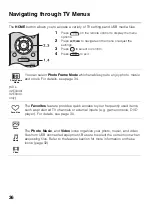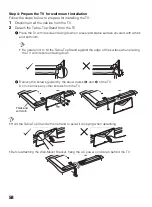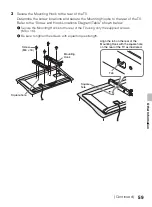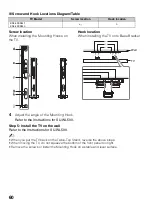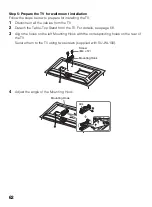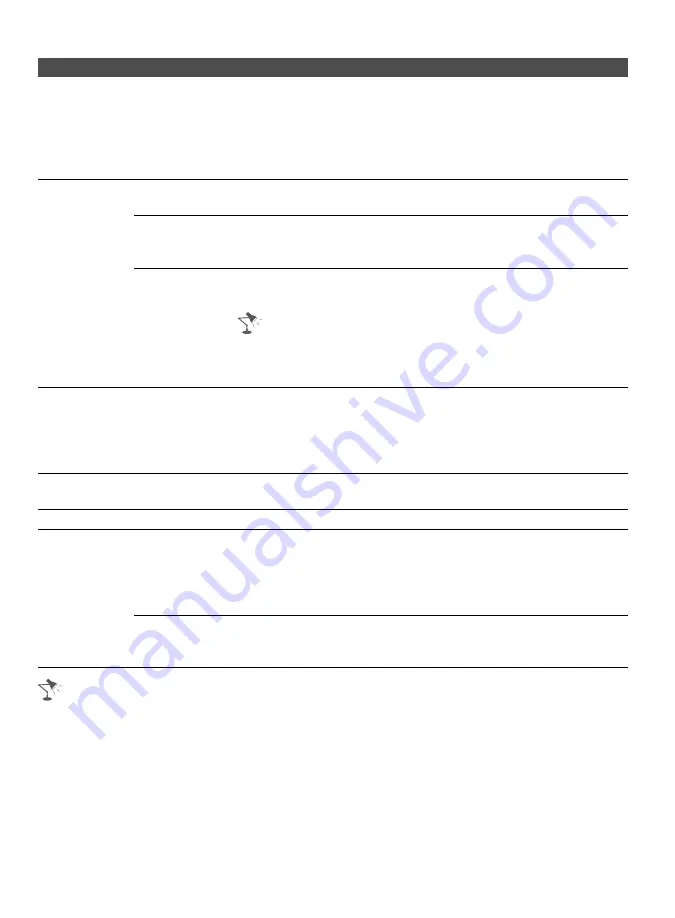
50
• You can assign following labels for each input (except TV):
–, Cable, Satellite, VCR, DVD/BD, Home Theater, Game, Camcorder, Digital Camera, PC,
Edit
(except PC IN)
–, Edit
(for PC IN)
• “
–
” indicates that no labels are assigned.
• If you select
Edit
, you can edit video labels. Follow the same steps for
Edit Channel Labels
on
Option
Description
Info
Banner
Displays the information related to the input signal you are watching. Select
Small
to display minimal channel and program title or select
Large
to display detailed
channel and program information along with the TV icon if you are viewing the TV.
This information will appear if it is available from the broadcaster.
Info Banner
appears on the screen each time the channel and external inputs
are changed or when
DISPLAY
on the remote control is pressed.
Clock/Timers Sleep Timer
Set the time in minutes (
Off
,
15
,
30
,
45
,
60
,
90
, or
120
) that you
would like the TV to remain on before shutting off automatically.
On Timer
Turns on the TV from standby mode at a time you set, and tuned
to a TV channel or input of your preference. Before setting this
function, make sure you set the correct current Time.
Current Time
You can set the current time manually. Select
Date (Month/Day/
Year)
to set the date, then select
Time
to set the time.
• This TV does not have a battery powered backup for the
clock. Therefore, if there is a power failure or if you disconnect
the power cord, be sure to reset the current date and time.
Initial Setup
If you miss the
Initial Setup
when you first connect the TV or if you want to scan
all receivable channels, select
Initial Setup
. Follow the instructions on the screen.
Some settings such as
Picture
,
Sound
, and
Parental Lock
will not be affected
by this
Initial Setup
. If you wish to return your TV to factory settings, please see
the Troubleshooting section on page 65.
Language
Select to display all on-screen settings in your language of choice:
English
,
Español
,
Français
.
Startup Logo
Select
On
to display the logo when the TV is turned on. Select
Off
to disable it.
AV Setup
Manage Inputs
Assigns a name to external equipment.
Select
Auto
to display names when the equipment is connected
and/or the signal of the equipment is ready to be shown, or
Always
to display regardless of connection status or
Off
to
disable input (only for TV and PC inputs).
Video/
Component
Selection
Select
Auto
to have the TV detect and switch between the
Video
or
Component
when
Video
or
Component
is connected.
Summary of Contents for Bravia KDL-32EX340
Page 75: ......