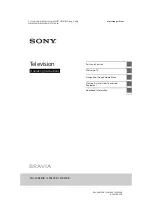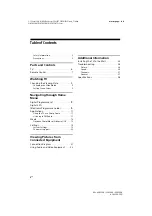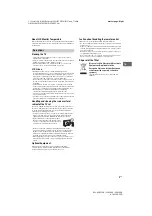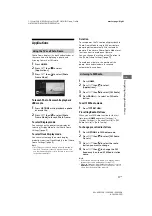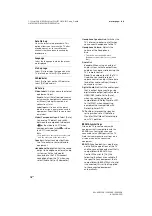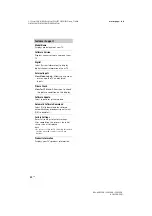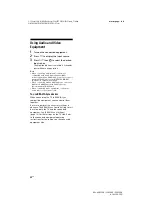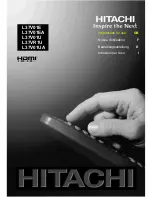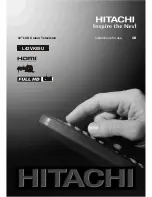12
GB
C:\Users\CHAILING\Desktop\FULLSET ORCHID\Group_Orchid
2\4543596111\4543596111\040WAT.fm
masterpage: Left
KDL-40R350B / 32R304B / 32R300B
4-543-596-
11
(1)
Media
You can enjoy photo/music/video files stored in
a Sony digital still camera or camcorder through
a USB cable or USB storage device on your TV.
1
Connect a supported USB device to the
TV.
2
Press
HOME
.
3
Press
/
then
to select [Media].
4
Press
/
then
to select [Photo],
[Music] or [Video].
If more than one USB device is
connected, press the red button to
select [Playback Options] then [Device
Selection] to select the appropriate USB
device.
5
Press
/
/
/
then
to select a file
or folder.
Playback options
Press the red button to display the list of USB
playback settings.
To adjust the picture quality of USB video
1
Press
OPTIONS
during video playback.
2
Press
/
then
to select [Picture].
3
Press
/
/
/
then
to select and
adjust an item.
To play a photo as a slideshow (Photo)
1
Press the green button in thumbnail
view to start slideshow.
To set [Slideshow Effect] and [Slideshow
Speed], press
OPTIONS
[Playback
Options].
To stop a slideshow, press
RETURN.
Note
• While the TV is accessing the data on a USB device,
observe the following:
Do not turn off the TV.
Do not disconnect the USB cable.
Do not remove the USB device.
The data on the USB device may be damaged.
• Sony will not be held liable for any damage to, or loss
of, data on the recording media due to a malfunction
of any connected devices or the TV.
• The file system on the USB device supports FAT16,
FAT32 and NTFS.
• The file name and folder name may not display
correctly in some cases.
• When you connect a Sony digital still camera, set the
camera’s USB connection mode to Auto or Mass
Storage. For more information about USB connection
mode, refer to the instructions supplied with your
digital camera.
• Use a USB storage device that is compliant with USB
mass storage device class standards.
• If a selected file has incorrect container information,
or is incomplete, it cannot be played back.
USB Video format
Playback Photo/Music/Video via USB
• AVI (.avi)
Video Codec: MPEG1, MPEG2, Xvid, MPEG4,
H.264, Motion JPEG
Audio Codec: PCM, MPEG1 Layer1/2, MPEG2
AAC (2ch), MPEG4 AAC (2ch),
MPEG4 HE-AAC (2ch), Dolby
Digital (2ch), WMA v8, MP3.
• ASF (.wmv, .asf)
Video Codec: WMV v9, Xvid, VC-1
Audio Codec: MP3, WMA v8
• MP4 (.mp4, .mov, .3gp)
Video Codec: MPEG-4, H.264, H.263, Motion
JPEG
Audio Codec: MPEG1 Layer1/2, MP3, MPEG2
AAC, MPEG4 AAC, MPEG4 HE-
AAC
• MKV (.mkv)
Video Codec: WMV9, MPEG4, H.264, VC-1,
VP8
Audio Codec: PCM, MPEG1 Layer1/2, MP3,
MPEG2 AAC (2ch), MPEG4 AAC
(2ch), MPEG4 HE-AAC (2ch),
Dolby Digital (2ch), WMA v8
Dolby Digital Plus (2ch), DTS,
DTS 2.0, VORBIS
• WebM (.webm)
Video Codec: VP8
Audio Codec: VORBIS
• PS (.mpg, .mpeg, .vro, .vob)
Video Codec: MPEG1, MPEG2
Audio Codec: MPEG1 Layer1/2, MP3, Dolby
Digital (2ch), Dolby Digital Plus
(2ch), DTS, DTS 2.0