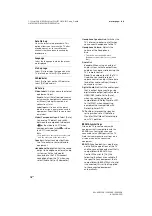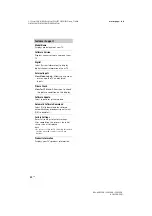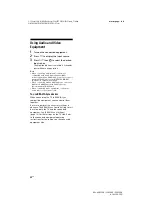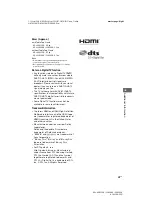26
GB
C:\Users\CHAILING\Desktop\FULLSET ORCHID\Group_Orchid
2\4543596111\4543596111\060ADD.fm
masterpage: Left
KDL-40R350B / 32R304B / 32R300B
4-543-596-
11
(1)
Troubleshooting
When the LED indicator is flashing red, count
how many times it flashes (interval time is
three seconds).
If the LED indicator flashes red, reset the TV by
disconnecting the AC power cord (mains lead)
from the TV for two minutes, then turn on the
TV.
If the problem persists, contact your dealer or
Sony service centre with the number of times
the LED indicator flashes red (interval time is
three seconds). Press
/
on the TV to turn it
off, disconnect the AC power cord (mains lead),
and inform your dealer or Sony service centre.
When the LED indicator is not flashing, check
the items as follows.
If the problem persists, have your TV serviced by
qualified service personnel.
No picture (screen is dark) and no sound
Check the antenna/cable connection.
Connect the TV to the AC power outlet (mains
socket), and press
/
on the TV or remote
control.
No picture or no menu information from
equipment connected to the video input jack
appears on the screen
Press
to display the connected equipment
list, then select the desired input.
Check the connection between the optional
equipment and the TV.
Double images or ghosting
Check the antenna/cable connection, location or
direction.
Only snow and noise appear on the screen
Check if the antenna is broken or bent.
Check if the antenna has reached the end of its
serviceable life (three to five years in normal use,
one to two years at the seaside).
Distorted picture (dotted lines or stripes)
Keep the TV away from electrical noise sources
such as cars, motorcycles, hair-dryers or optional
equipment.
When installing optional equipment, leave some
space between the optional equipment and the
TV.
Check the antenna/cable connection.
Keep the antenna cable away from other
connecting cables.
Picture or sound noise when viewing a TV
channel
Adjust [AFT] (Automatic Fine Tuning) to obtain
better picture reception (page 15).
Tiny black points and/or bright points appear
on the screen
The picture of a display unit is composed of
pixels. Tiny black points and/or bright points
(pixels) on the screen do not indicate a
malfunction.
Picture contours are distorted
Change the current setting of [Cinema Drive] to
other settings (page 14).
No colour on programmes
Select [Reset] (page 13).
No colour or irregular colour when viewing a
signal from the Y, P
B
, P
R
jacks of
/
Check the connection of the Y, P
B
, P
R
jacks of
/
and check if each jacks are firmly seated
in their respective jacks.
No picture from the connected equipment
appears on the screen
Turn the connected equipment on.
Check the cable connection.
Press
to display the connected equipment
list, then select the desired input.
Correctly insert the memory card or other storage
device in the digital still camera.
Use a digital still camera memory card or other
storage device that has been formatted according
to the instruction manual supplied with the digital
still camera.
Operations are not guaranteed for all USB
devices. Also, operations differ depending on the
features of the USB device and the video being
played.
Cannot select the connected equipment on
the menu or cannot switch the input
Check the cable connection.
No sound, but good picture
Press
+/– or
(Mute).
Check if [Speakers] in [AV Set-up] is set to [TV
Speakers] (page 18).
Check if the headphone plug is connected to the
TV.
Picture
Sound