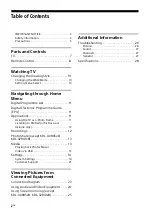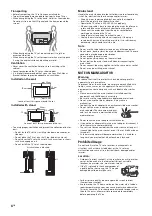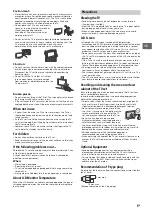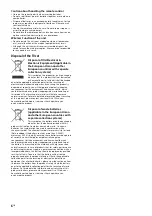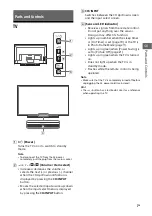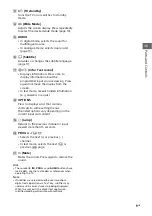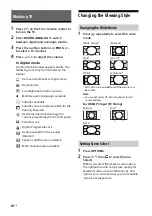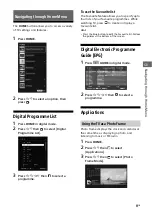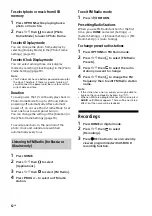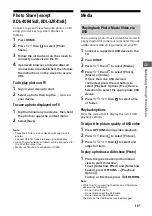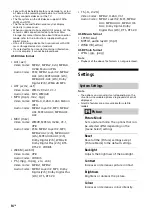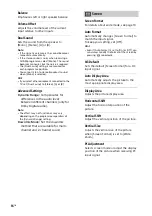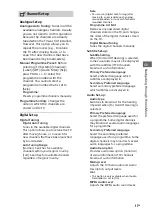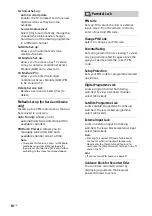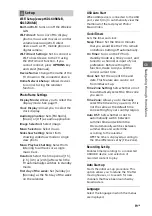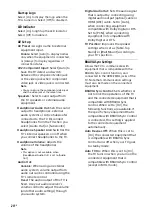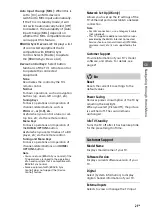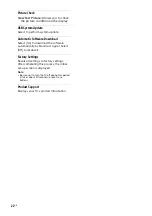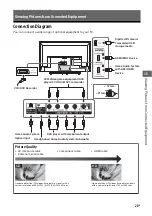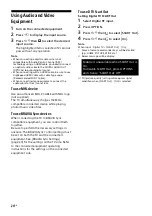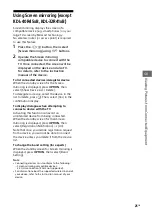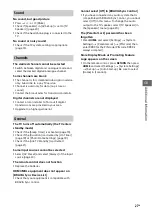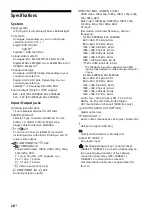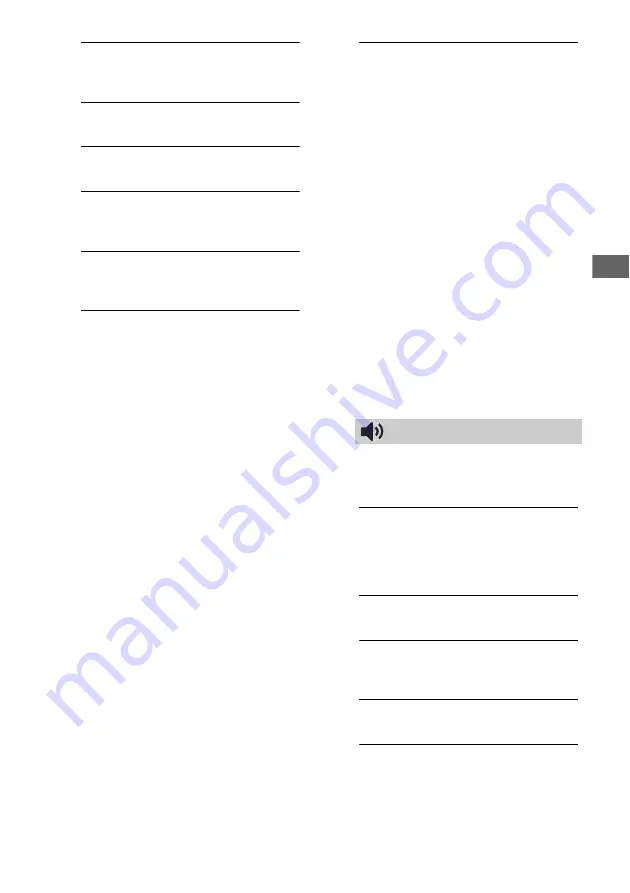
15
GB
Na
vi
ga
ti
ng thr
o
u
g
h H
o
m
e
M
e
n
u
GB
Hue
Increases or decreases the green tones
and red tones.
Sharpness
Sharpens or softens the picture.
Colour Temperature
Adjusts the whiteness of the picture.
Noise Reduction
Reduces the picture noise (snowy picture)
in a weak broadcast signal.
MPEG Noise Reduction
Reduces the picture noise in MPEG-
compressed video.
Film Mode
Provides improved picture movement
when playing BD (Blu-ray Disc), DVD or
VCR images taken on film, reducing
picture blur and graininess. Select [Auto]
to represent original film-based content
as it is.
Note
• If the image contains irregular signals or too
much noise, [Film Mode] is automatically
turned off even if [Auto] is selected.
Advanced Settings
Sets [Picture] settings in more detail.
Reset:
Resets all the advanced settings
to the default settings.
Adv. Contrast Enhancer:
Automatically
adjusts [Backlight] and [Picture] to
the most suitable settings judging
from the brightness of the screen.
This setting is especially effective for
dark images scenes, and will increase
the contrast distinction of the darker
picture scenes.
Black Corrector:
Enhances black areas
of the picture for stronger contrast.
Gamma:
Adjusts the balance between
bright and dark areas of the picture.
Clear White:
Emphasises white colours.
Live Colour:
Makes colours more vivid.
LED Motion Mode:
Reduces blur in
movies by controlling the LED
backlight source, but the brightness
decreases.
Sound
Sound Mode
Select according to content you want to
enjoy.
Reset
Resets all the [Sound] settings except
[Sound Mode], [Dual Sound] and
[Advanced Settings] to the default
settings.
Equaliser
Adjusts sound frequency settings.
Sound Booster
Produces a fuller sound for more impact,
by emphasising the bass sounds.
Clear Voice
Makes voices sound clearer.
Auto Volume
Minimizes the difference in volume level
between all programmes and adverts (e.g.
adverts tend to be louder than
programmes).
Summary of Contents for BRAVIA KDL-32R41 B Series
Page 31: ......