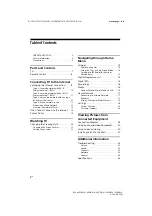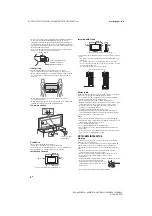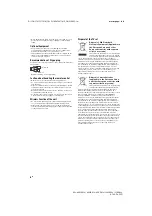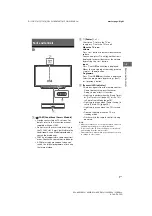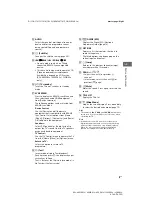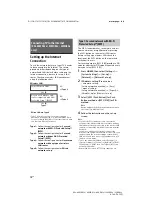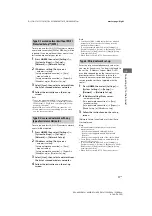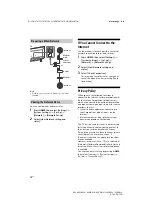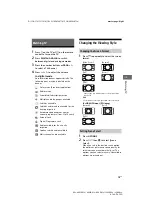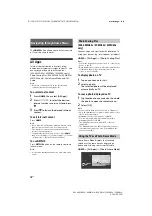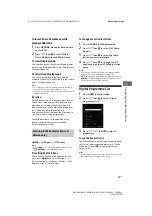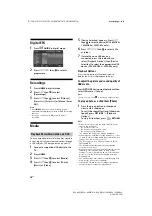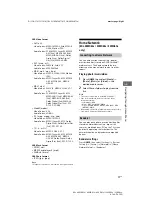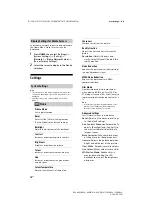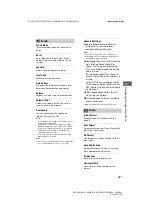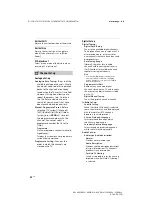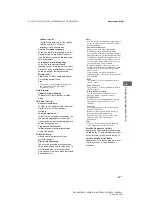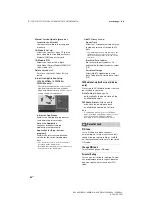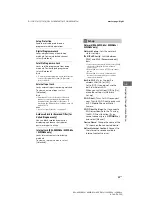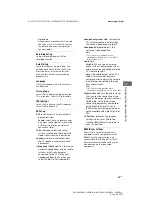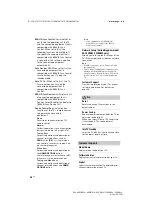12
GB
D:\SONY TV\SY150141_QW EU IM\4584774111_GB\040WAT.fm
masterpage: Left
KDL-48WD65x / 40WD65x / 40RD45x / 32WD60x / 32RD43x
4-584-774-
11
(1)
Note
• For LAN connections, use a Category 7 cable (not
supplied).
You can confirm your network status.
1
Press
HOME
, then select [Settings]
[System Settings]
[Set-up]
[Network]
[Network Set-up].
2
Select [View Network setting and
status].
If You Cannot Connect to the
Internet
Use the diagnosis to check possible causes for
network connection failures, and settings.
1
Press
HOME
, then select [Settings]
[System Settings]
[Set-up]
[Network]
[Network Set-up].
2
Select [View Network setting and
status].
3
Select [Check Connection].
This may take several minutes. You cannot
cancel the diagnosis after selecting [Check
Connection].
Privacy Policy
When you use the following functions to
connect to the Internet, certain information will
be sent to Sony Corporation’s global servers,
which is considered to be personal information,
and requires your agreement in order for service
providers to use it.
• System software updates by connecting to
Sony Corporation’s global servers via the
Internet.
• Internet contents or other Internet services
from service providers like Youtube.
This TV has the setting screens in Auto Start-up
or Setting Menu to confirm your agreement to
this after you read the detail of the Privacy
Policy. If you want to use these functions, please
check [Agree] in each setting screen. If
[Disagree] is checked, the above two functions
are not available.
However, even in this case, if [On] is selected at
[Automatic Software Download] in Auto Start-up
or Setting Menu, the system software updating
is available.
You can change this setting by pressing
HOME
,
then select [Settings]
[System Settings]
[Set-up]
[Privacy Policy].
Preparing a Wired Network
Viewing the Network Status
Internet
Modem
with
router
functions
or
Router
Modem
Internet
TV