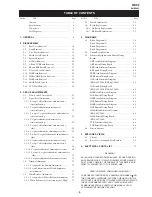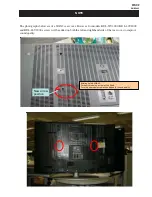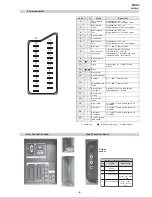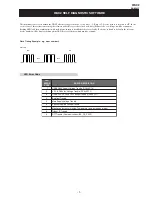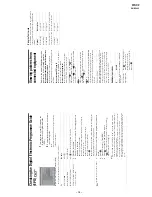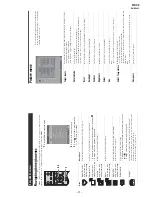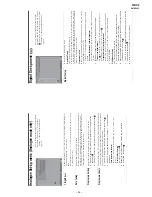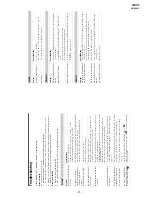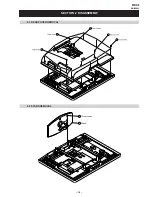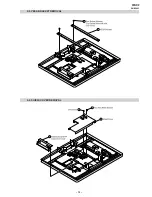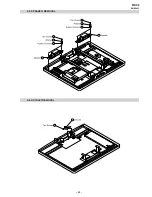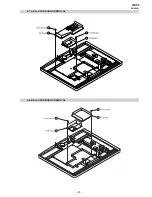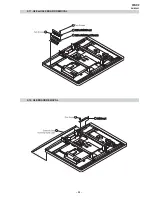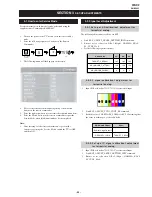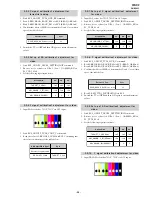– 12 –
WAX2
RM-ED005
Sound menu
You ca
n se
le
ct
th
e optio
ns listed below
on
th
e Sou
nd
m
enu
. To
se
le
ct op
tion
s i
n
“Set
ting
s”
, see
“Na
viga
ti
ng
through menus” (page
19).
Target Inputs
Selects whether to apply settings mad
e in
the Sound
men
u
to all inputs,
o
r only to the
input currently
being
watched.
“All”: Applies
settings to all inputs.
“Viewing Only”: Applies
set
tin
gs onl
y
to
t
h
e curr
ent inp
ut.
Sound Mode
Selects
the sound
mode.
“Dynamic”: Enhances
treble and
bass.
“Standar
d”:
For standard sou
nd. Recommen
ded for home
entertainment.
“Custo
m”:
Flat respon
se. Also
allows you to store
your
prefer
red settings.
Reset
Resets
the sou
nd
settings
exce
pt “Sound Mode”, “Dual Sound”, “
i
Speaker
Link”
and “
i
Vol
ume
” to the
f
act
ory se
tt
ings.
Treble
Adjusts h
igher-pitched sound
s.
Bass
Adjusts lower-
pitched
sounds.
Balance
Emphasizes left or
right speaker balan
ce.
Auto Volume
Keeps a con
stant volume level ev
en when vol
ume level gaps occur (e.g., adver
ts ten
d
to be loud
er than
pr
ogrammes)
.
Surround
Selects
the surro
und mode.
“TruSurround XT”: For
surround
sound (for ster
eo programmes
on
ly).
“Simulated Stereo”:
Adds a surroun
d-like
effect to mono
programs.
“Off”:
Fo
r normal stereo or
mo
no reception.
BBE
Gives sound
more
impact by compen
satin
g
fo
r
phase effects in speakers using the
“BBE High Defini
tion
Sound
Sy
stem”.
Screen menu
You can select the options listed below on the Screen
m
enu
. To
se
le
ct op
tion
s i
n
“Set
ting
s”
, see
“Na
viga
ti
ng
through menus” (page
19).
Target Inputs
Selects whether to ap
ply settings
made in the Screen menu to all
inputs,
or
only
to
the
input cur
rently being
watch
ed.
“All”: Applies
settings to all inputs.
“Viewing Only”: Applies
set
tin
gs onl
y
to
t
h
e curr
ent inp
ut.
Screen Format
Fo
r details about
the screen fo
rmat, see
“To
change th
e screen mode
manu
ally to suit
the bro
adcast” (page 14).
Auto Format
Automatically
changes the screen
format according to
the broadcast signal. To keep
your setting,
select “Off”.
Ti
ps
•
E
ven if yo
u have selected
“On” or “Off” in “Auto Format”, yo
u can always
m
odify the
format
of the scre
en
by
pres
sing
repeatedly.
•
“Auto Format”
is
available for PAL and
SECAM
signals
only.
4:3 Default
Select
s the
d
efault scre
en mod
e for use
wi
th
4:3 broadcasts.
“Smart”: Displays
conventio
nal
4:3 broadcasts with
an imitatio
n
wide screen effect.
“4:3”: Displays conventional 4:3 bro
adcasts
in
the
correct
proportions.
“Off”: Keeps the
current “Scr
een
Format”
setting
when the
channel or input
is
changed
.
Ti
p
T
h
is
option i
s
ava
ilable only if
“Auto Format”
is
set to “O
n”.
Display Area
Adjusts the
screen
ar
ea displaying the
picture.
“Normal”:
Displays the
picture in the
original size.
“–1”/“–2”:
Enlarges the
picture to hide
the ed
ge of
the picture.
Horizontal Shift
Adjusts
the horizontal
position of the
pictu
re for each screen format.
Vertical Shift
Adjusts the vertical po
sition
of the picture
wh
en the
screen for
m
at is set to Zoo
m
or
14:9.
Vertical Size
Adjusts
th
e ve
rtic
al
siz
e of the pic
tur
e whe
n the
scre
en form
at
is se
t to Smar
t, Zo
om
or 1
4
:9.
Summary of Contents for BRAVIA KDL-32V2000
Page 19: ... 18 WAX2 RM ED005 SECTION 2 DISASSEMBLY 2 2 STAND REMOVAL 2 1 REAR COVER REMOVAL ...
Page 20: ... 19 WAX2 RM ED005 2 3 VESA BRACKET REMOVAL 2 4 SHIELD COVER REMOVAL ...
Page 21: ... 20 WAX2 RM ED005 2 5 SPEAKER REMOVAL 2 6 AC INLET REMOVAL ...
Page 22: ... 21 WAX2 RM ED005 2 7 AE and TUE BOARD REMOVAL 2 8 BE and FEE BOARD REMOVAL ...
Page 23: ... 22 WAX2 RM ED005 2 9 G1 or G2 BOARD REMOVAL 2 10 H1E BOARD REMOVAL ...
Page 25: ... 24 WAX2 RM ED005 2 13 SHIELD BASE REMOVAL 2 14 LCD PANEL REMOVAL ...