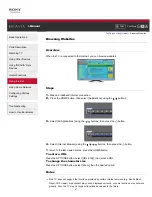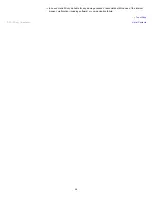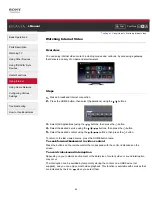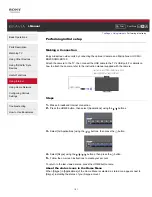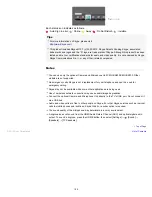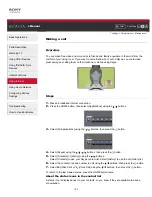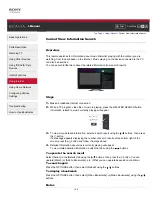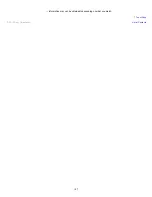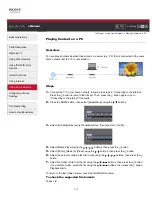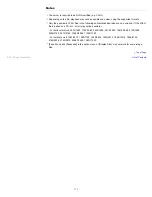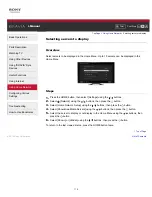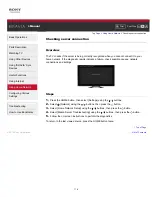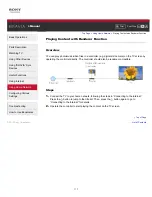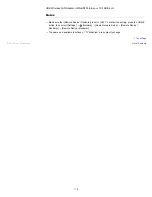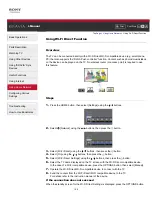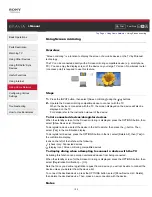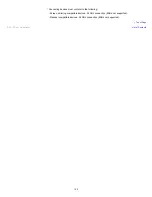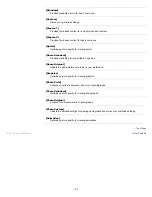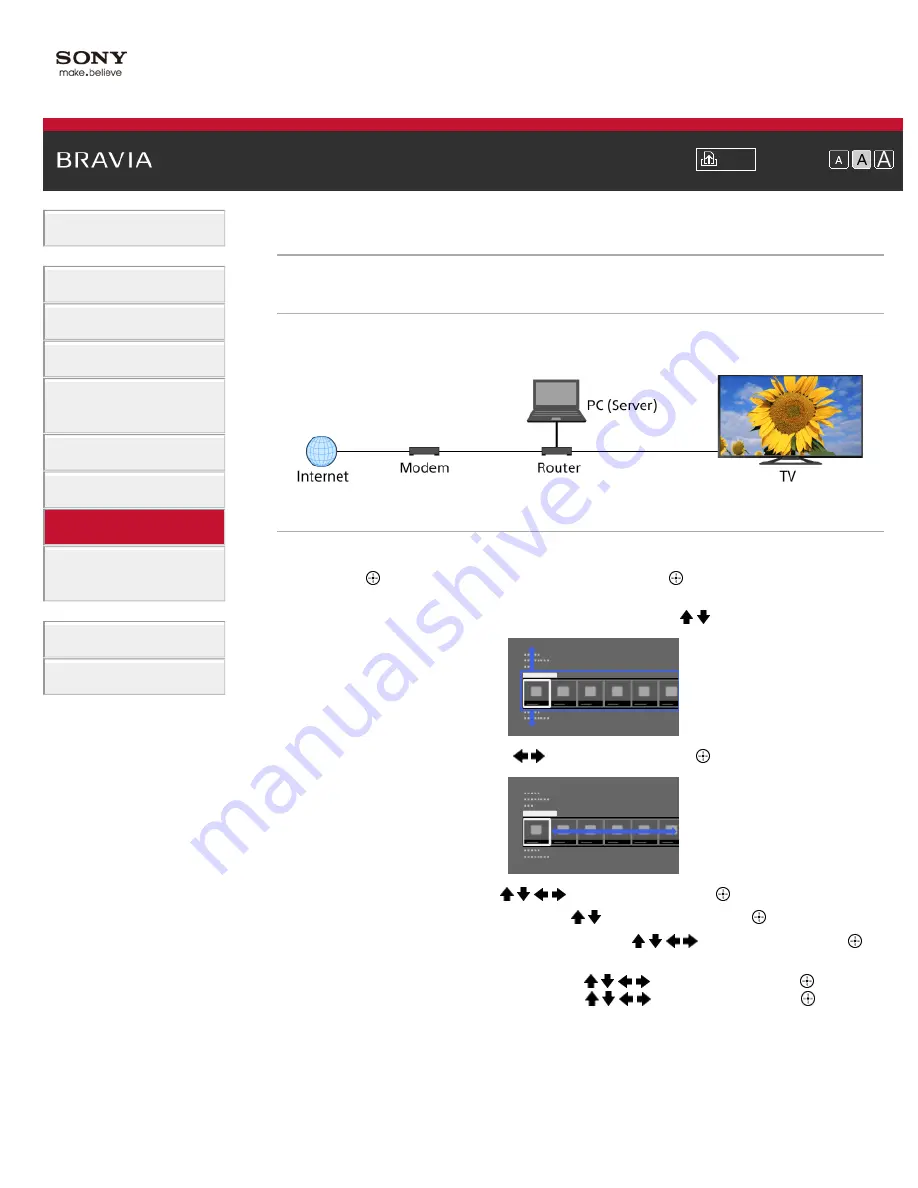
i-Manual
Font Size
Basic Operations
Parts Description
Watching TV
Using Other Devices
Using “BRAVIA” Sync
Devices
Useful Functions
Using Internet
Using Home Network
Configuring Various
Settings
Troubleshooting
How to Use Bookmarks
Top Page
>
Using Home Network
> Playing Content on a PC
Playing Content on a PC
Overview
You can play photo/music/video files stored on a server (e.g. PC) that is connected to the same
home network that the TV is connected to.
Steps
1.
Connect the TV to your home network, following the steps in “Connecting to the Internet.”
Press the
button to jump to the title list. Then, press the
button again to go to
“Connecting to the Internet” for details.
2.
Press the HOME button, then select [Applications] using the / buttons.
3.
Select [All Applications] using the
/
buttons, then press the
button.
4.
Select [Media Player] using the / /
/
buttons, then press the
button.
5.
Select [Photo], [Music] or [Video] using the / buttons, then press the
button.
6.
Select the server containing the file to play using the / /
/
buttons, then press the
button.
7.
Select the folder or file from the list using the / /
/
buttons, then press the
button.
If you select a folder, select the file using the / /
/
buttons, then press the
button.
Playback starts.
To return to the last viewed source, press the HOME button twice.
To check the supported file formats
Codec List
110
Summary of Contents for Bravia KDL-32W600A
Page 61: ...List of Contents 2013 Sony Corporation 61 ...
Page 78: ...screen List of Contents 2013 Sony Corporation Top of Page 78 ...
Page 109: ...List of Contents 2013 Sony Corporation 109 ...
Page 132: ...List of Contents 2013 Sony Corporation Top of Page 132 ...