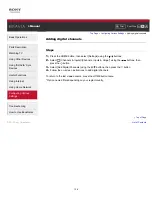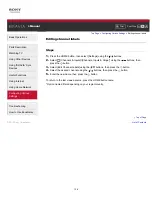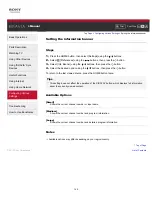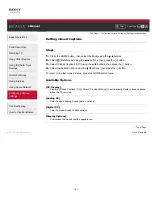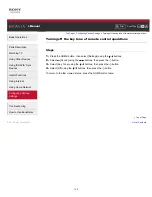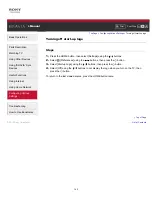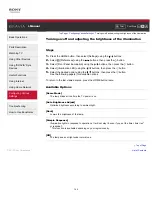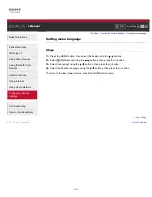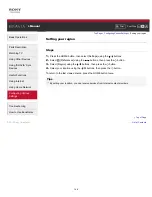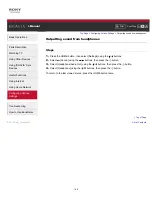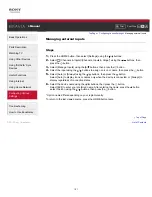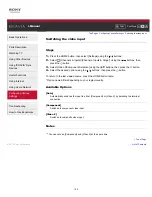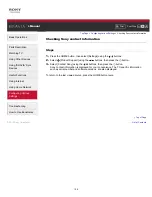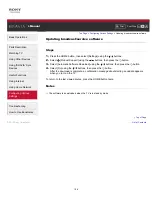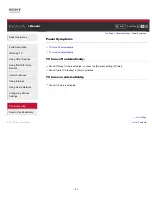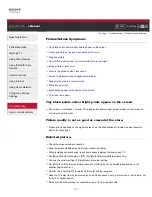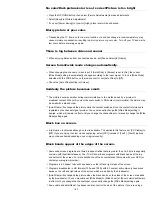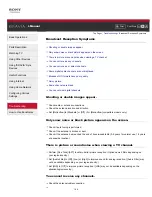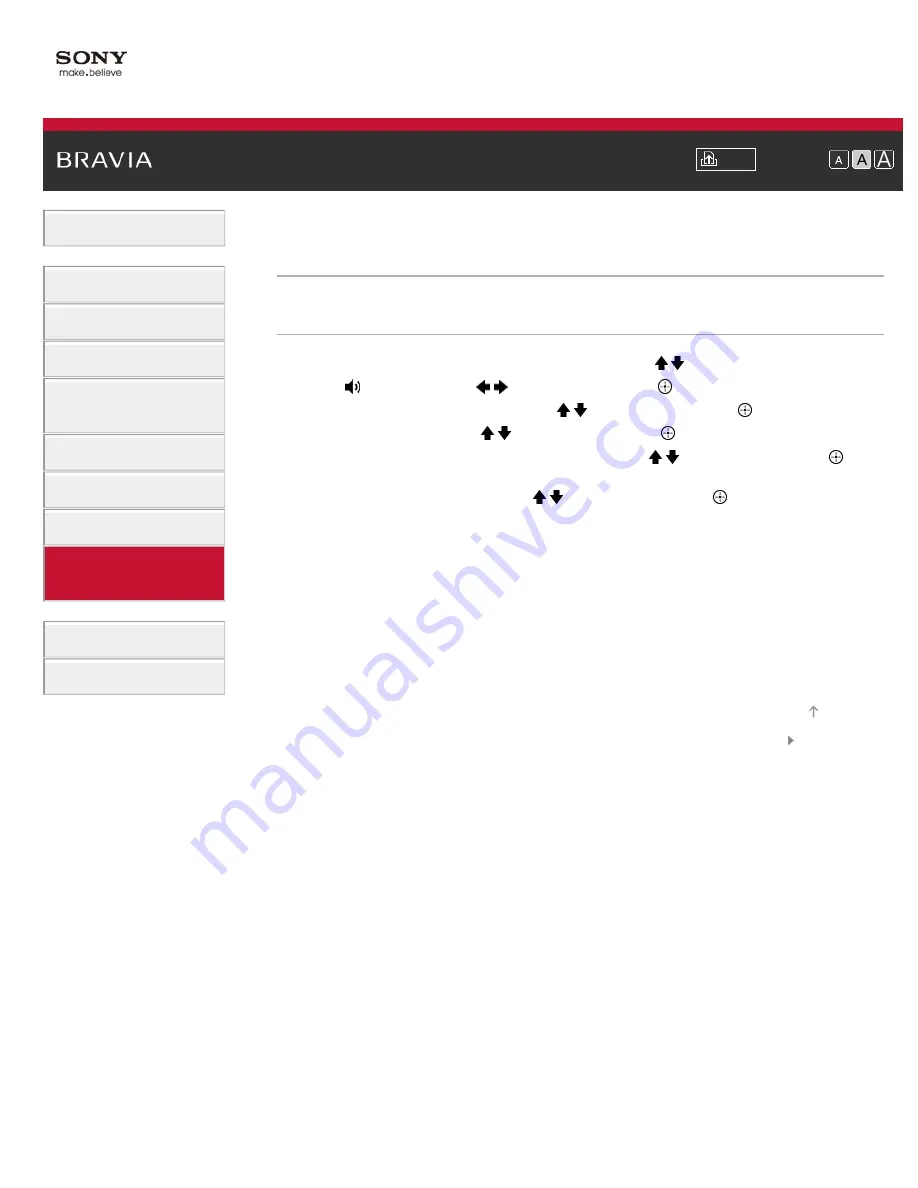
i-Manual
Font Size
Basic Operations
Parts Description
Watching TV
Using Other Devices
Using “BRAVIA” Sync
Devices
Useful Functions
Using Internet
Using Home Network
Configuring Various
Settings
Troubleshooting
How to Use Bookmarks
Top Page
>
Configuring Various Settings
> Controlling the volume of an audio system with the TV’s remote control
Controlling the volume of an audio system with the TV’s remote
control
Steps
1.
Press the HOME button, then select [Settings] using the / buttons.
2.
Select
[Sound] using the
/
buttons, then press the
button.
3.
Select [Headphone/Audio Out] using the / buttons, then press the
button.
4.
Select [Audio Out] using the / buttons, then press the
button.
5.
In the sound setting menu, select [Audio Out] using the / buttons, then press the
button.
6.
Select [Fixed] or [Variable] using the / buttons, then press the
button.
Select [Fixed] to adjust the volume using the connected audio system’s remote control.
Select [Variable] to adjust the volume with the TV’s remote control when using an external
audio system.
To return to the last viewed source, press the HOME button twice.
List of Contents
© 2013 Sony Corporation
Top of Page
149
Summary of Contents for Bravia KDL-32W600A
Page 61: ...List of Contents 2013 Sony Corporation 61 ...
Page 78: ...screen List of Contents 2013 Sony Corporation Top of Page 78 ...
Page 109: ...List of Contents 2013 Sony Corporation 109 ...
Page 132: ...List of Contents 2013 Sony Corporation Top of Page 132 ...