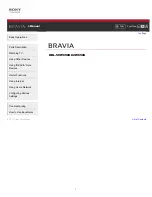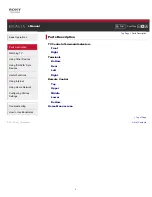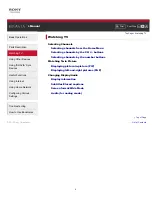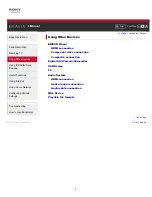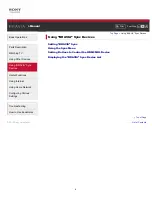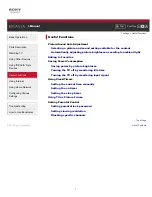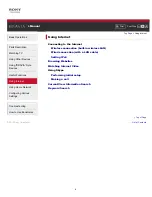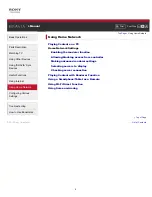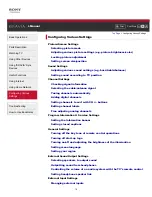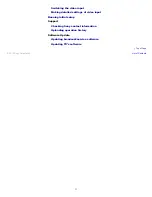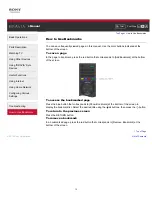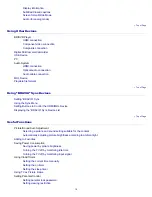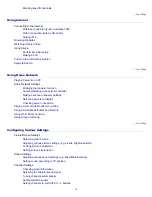Reviews:
No comments
Related manuals for Bravia KDL-32W650A

Xv HT09
Brand: HANNspree Pages: 52

LE40B620R3W
Brand: Samsung Pages: 4

Smart TV UN46D6000
Brand: Samsung Pages: 239

HURRICANE ACK-HU4301
Brand: CINIOS Pages: 40

LCD20V6AT
Brand: TCL Pages: 27

WP16LEDVD Saorview
Brand: Walker Pages: 43

TV-5050LED
Brand: Premier Pages: 38

13GP243
Brand: GE Pages: 24

FLS32206H
Brand: F&U Pages: 62

2898ST
Brand: Daewoo Pages: 72

APL3268FD
Brand: Akura Pages: 21

LC220SS2
Brand: Sylvania Pages: 33

NS-19E450A11
Brand: Insignia Pages: 56

series 8 8500
Brand: Samsung Pages: 108

Viera TC55LE54OM
Brand: Panasonic Pages: 24

Viera TX-L26C10P
Brand: Panasonic Pages: 44

VIERA TH-40ES500A
Brand: Panasonic Pages: 32

Viera TH-L39EM5Z
Brand: Panasonic Pages: 60