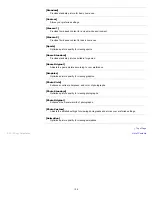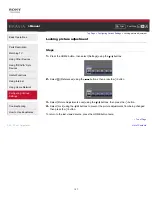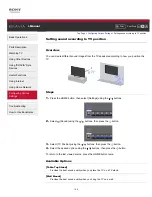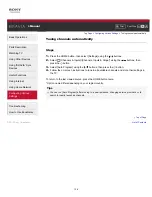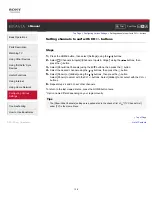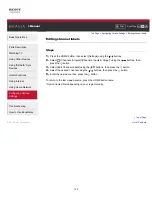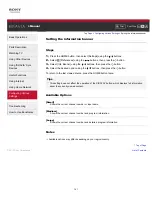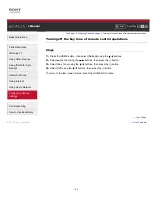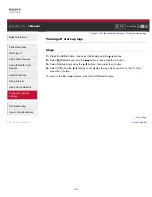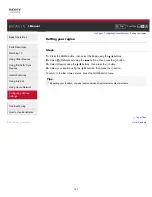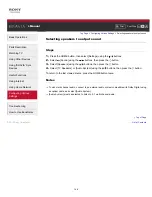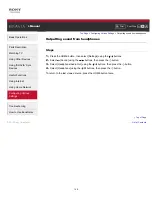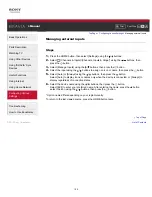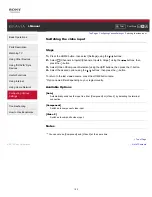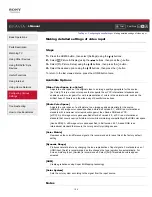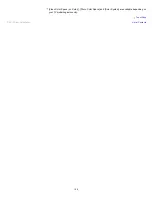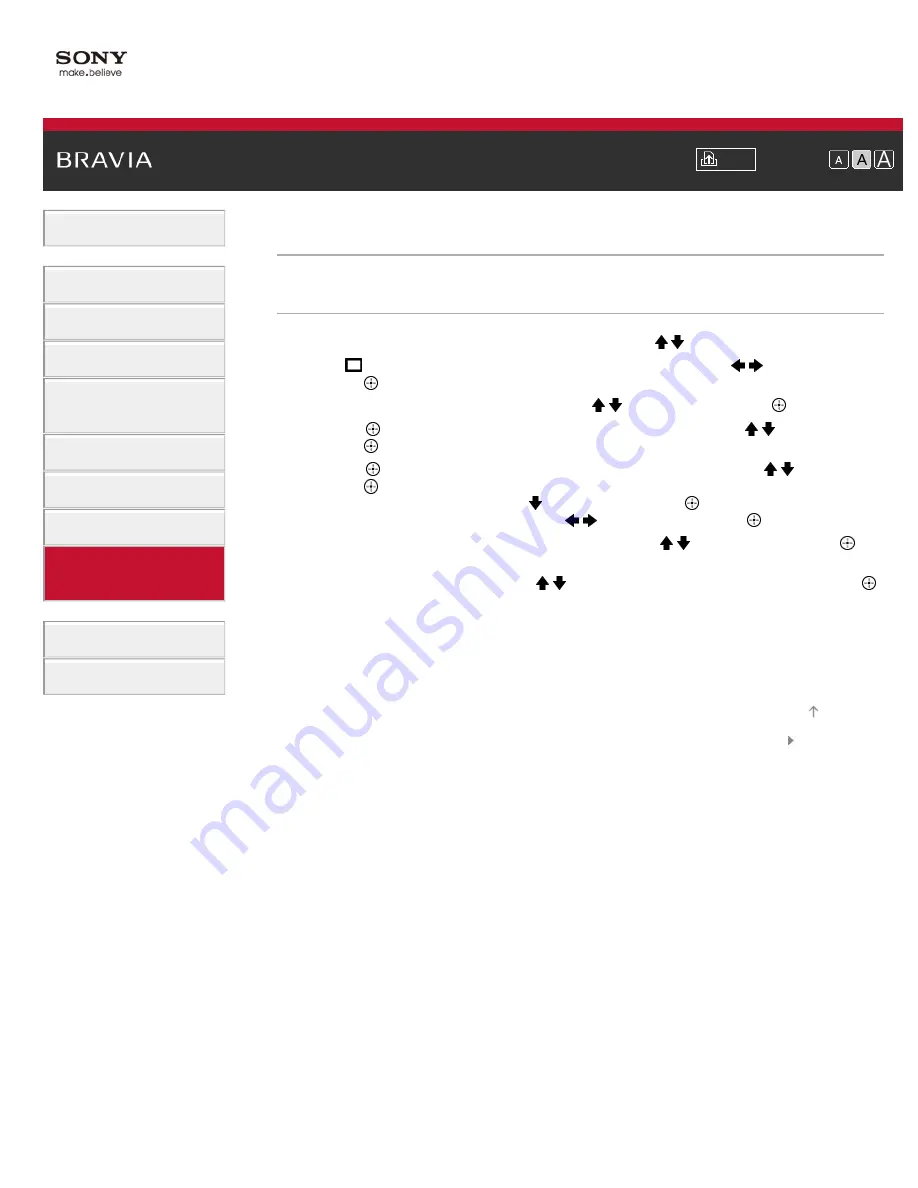
Font Size
> Fine adjusting analog channels
Fine adjusting analog channels
Steps
1.
Press the HOME button, then select [Settings] using the / buttons.
2.
Select
[Channels & Inputs]/[Channels, Inputs & Ginga]* using the
/
buttons, then
press the
button.
3.
Select [Analog Channel Adjustment] using the / buttons, then press the
button.
4.
Press the
button in [Channel], select the channel to adjust using the / buttons, then
press the
button.
5.
Press the
button in [Fine Tune], select the [Auto] or [Custom] using the / buttons, then
press the
button.
When selecting [Custom], press the button, then press the
button to change the
frequency. Adjust the frequency using the
/
buttons, then press the
button.
6.
Press the RETURN button, select [Audio Filter] using the / buttons, then press the
button.
7.
Select [High], [Low] or [Off] using the / buttons to set the audio quality, then press the
button.
* Option name differs depending on your region/country.
To return to the last viewed source, press the HOME button twice.
© 2013 Sony Corporation
140