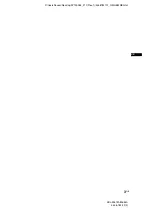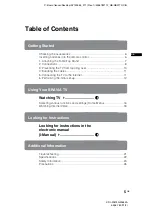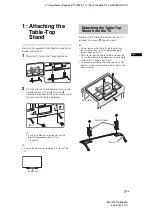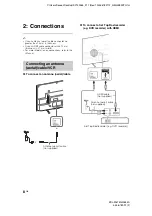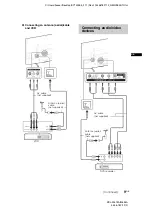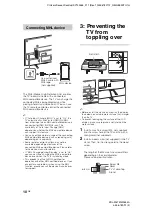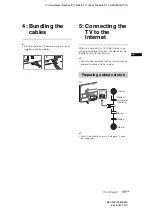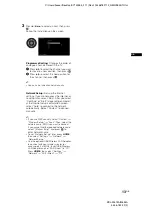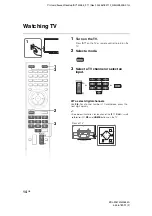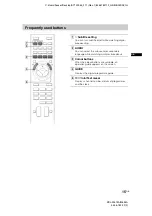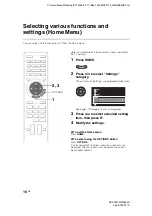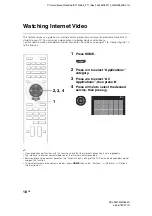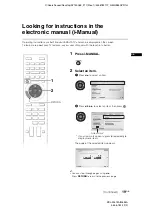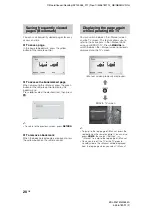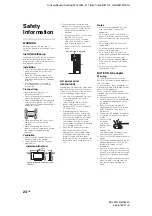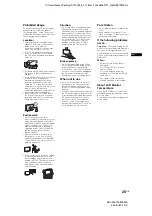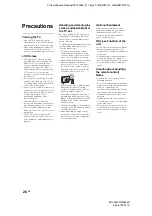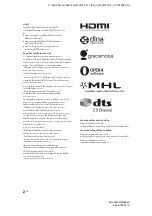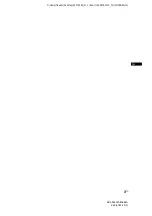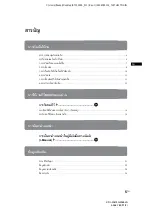C:\Users\fleuser\Desktop\SY130055_F11 (Rev-1)\4456782112_GB\GB04SAF.fm
KDL-W674A/W654A
4-456-782-
11
(2)
16
GB
Selecting various functions and
settings (Home Menu)
You can select the features of your TV from the Home menu.
Here is an example on how to select an item and modify
the TV settings.
1
Press HOME.
2
Press
V
/
v
to select “Settings”
category.
The contents of “Settings” are displayed horizontally.
See page 17 (Category list) for all categories.
3
Press
B
/
b
to select a desired setting
item, then press .
4
Modify the settings.
x
To exit the Home menu
Press
HOME
.
x
To select using the OPTIONS button
Press
OPTIONS
.
A list of convenient functions and menu shortcuts are
displayed. The menu items vary based on the current
input and/or content.
2, 3
1
OPTIONS