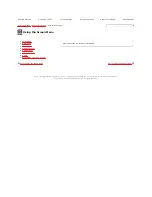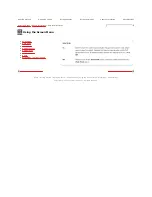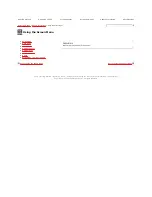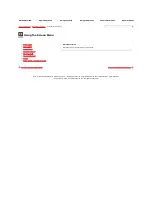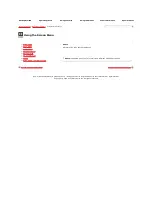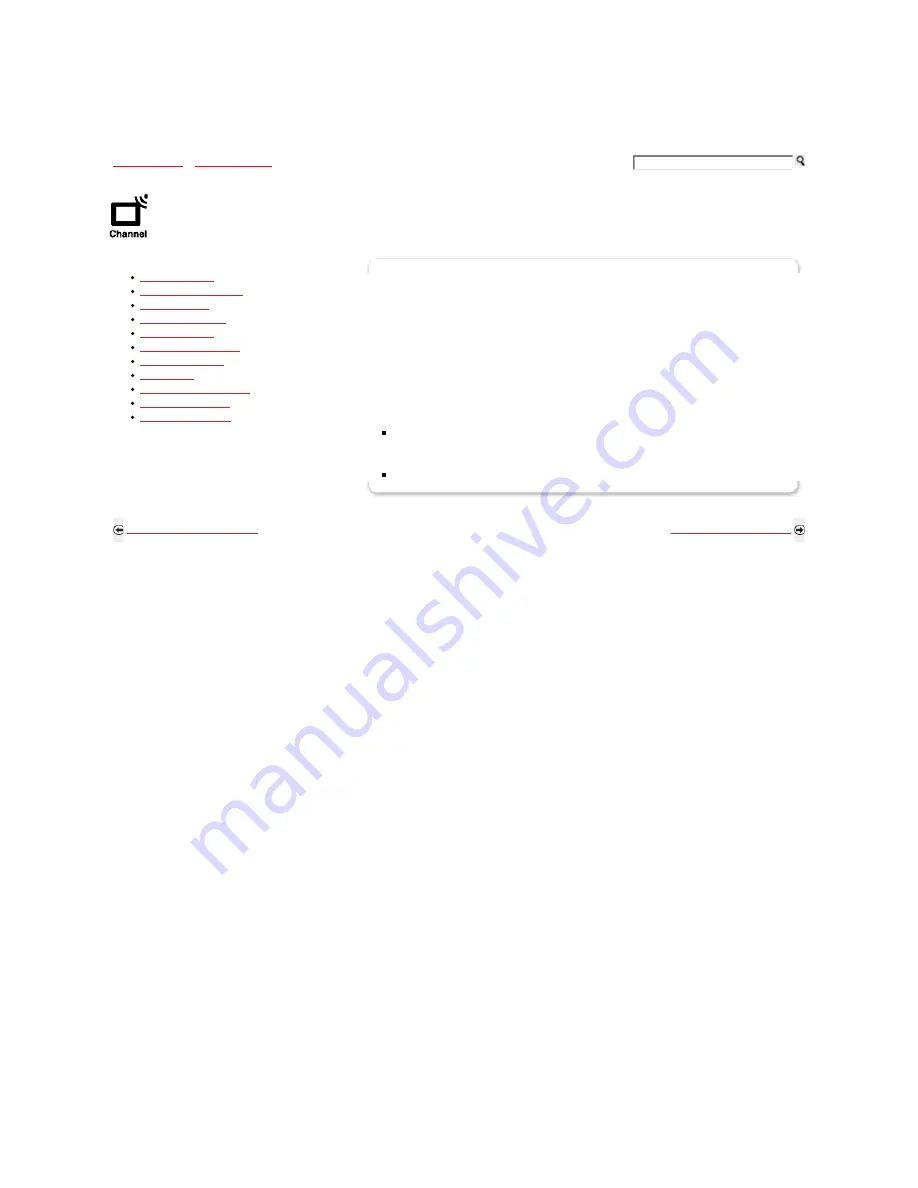
Using the Menus
>
Menu Descriptions
>Using the Channel Menu
Using the Channel Menu
Cable/Antenna
Add Digital Channels
Auto Program
Manage Channels
Manage Inputs
Video/Component 1
Control for HDMI
Device List
Device Auto Power off
TV Auto Power On
Signal Diagnostics
Auto Program
Automatically sets up the channel list on the TV for all receivable channels (Digital and
Analog).
1) Select Auto Program.
2) Select OK to start Auto Program. When Auto Program is completed, the screen will
display the number of channels found.
IMPORTANT: Auto Program process is only effective when cable or antenna is
connected. If you cancel Auto Program before completion, some channels may
not be available.
Auto Program will clear your Favorites list.
Back to Using the Screen Menu
Next to Using the USB Menu
Home | Getting Started | Operating the TV | Using Features | Using the Menus | Other Information | Specifications
Copyright © 2009 Sony Electronics Inc. All rights reserved.
Getting Started
Operating the TV
Using Features
Using the Menus
Other Information
Specifications