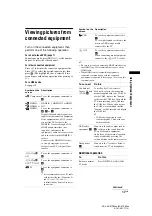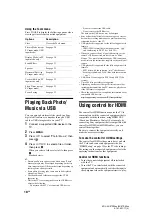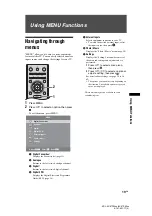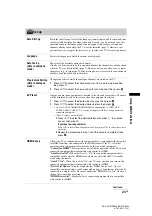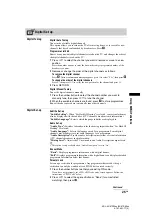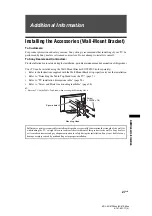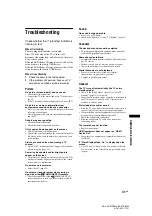16
GB
KDL-40/37P55xx/40/37S55xx
4-141-451-11(0)
Using Optional Equipment
Connecting optional equipment
You can connect a wide range of optional equipment to your TV. Connecting cables are not supplied.
D
G
E
J
K
L
F
A
B
C
H
I
Video game
equipment/
DVC
camcorder
Headphones
DVD player
with
component
output
DVD recorder
Decoder
VCR
Video game
equipment
DVD player
Decoder
PC
PC (HDMI output)
Blu-ray disc player
Digital video camera
DVD player
Hi-Fi audio
equipment
CAM card
PC/Digital
video camera
Digital video camera/Digital
camera/USB storage
Summary of Contents for Bravia KDL-37P55 Series
Page 34: ......