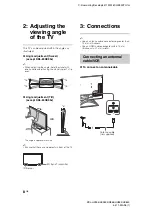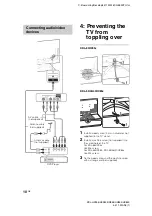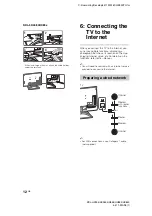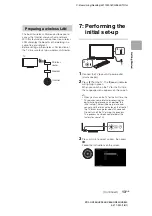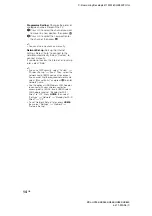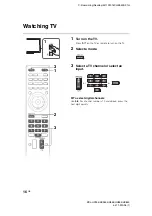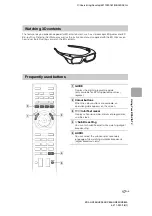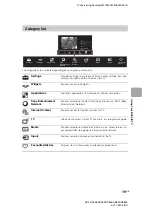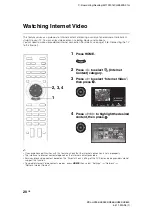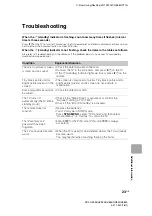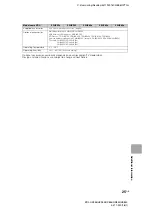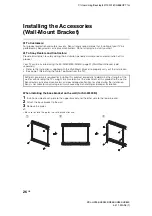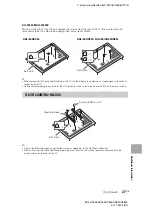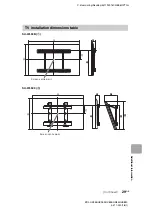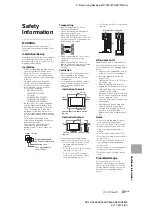C:\Users\ming\Desktop\4411920161\GB05OVR.fm
KDL-HX955/HX953/HX855/HX853/HX850
4-411-920-
16
(1)
22
GB
You can save frequently viewed pages for easy
access anytime.
x
To save a page
In the page to bookmark, press the yellow
button on the remote.
x
To access the bookmarked page
When displaying the i-Manual, press the green
button on the remote to display the bookmark
list.
Press
F
/
f
to select the desired item, then press
.
~
•
To return to the previous page, press
G
.
x
To remove a bookmark
When the bookmarked page is displayed, press
the yellow button on the remote.
You can switch between the i-Manual screen
and the TV screen. This feature allows you to
refer to the instructions in the i-Manual while
using your BRAVIA TV. Press
i-MANUAL
to
switch between the i-Manual screen previously
displayed and the TV screen.
~
•
To jump to the top page of i-Manual, press the
red button on the remote. You can also press
HOME
, then select “Settings”
t
“i-Manual” to
jump to the top page of i-Manual.
•
Once you turn off the TV or the TV goes to
standby mode, the i-Manual will be displayed
from the top page when you select “i-Manual”.
Saving frequently viewed
pages (Bookmark)
Displaying the page again
while operating the TV
i-Manual screen previously displayed
BRAVIA TV screen