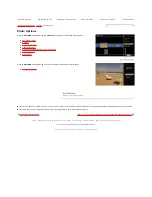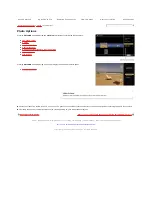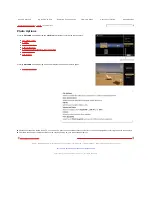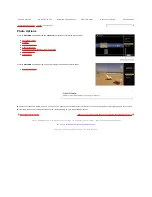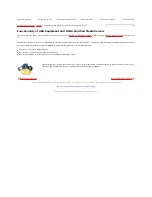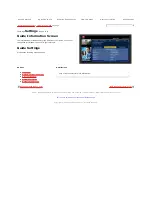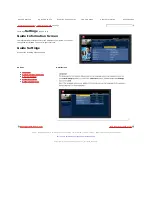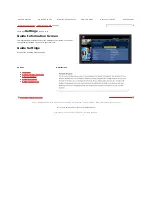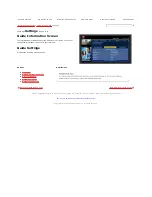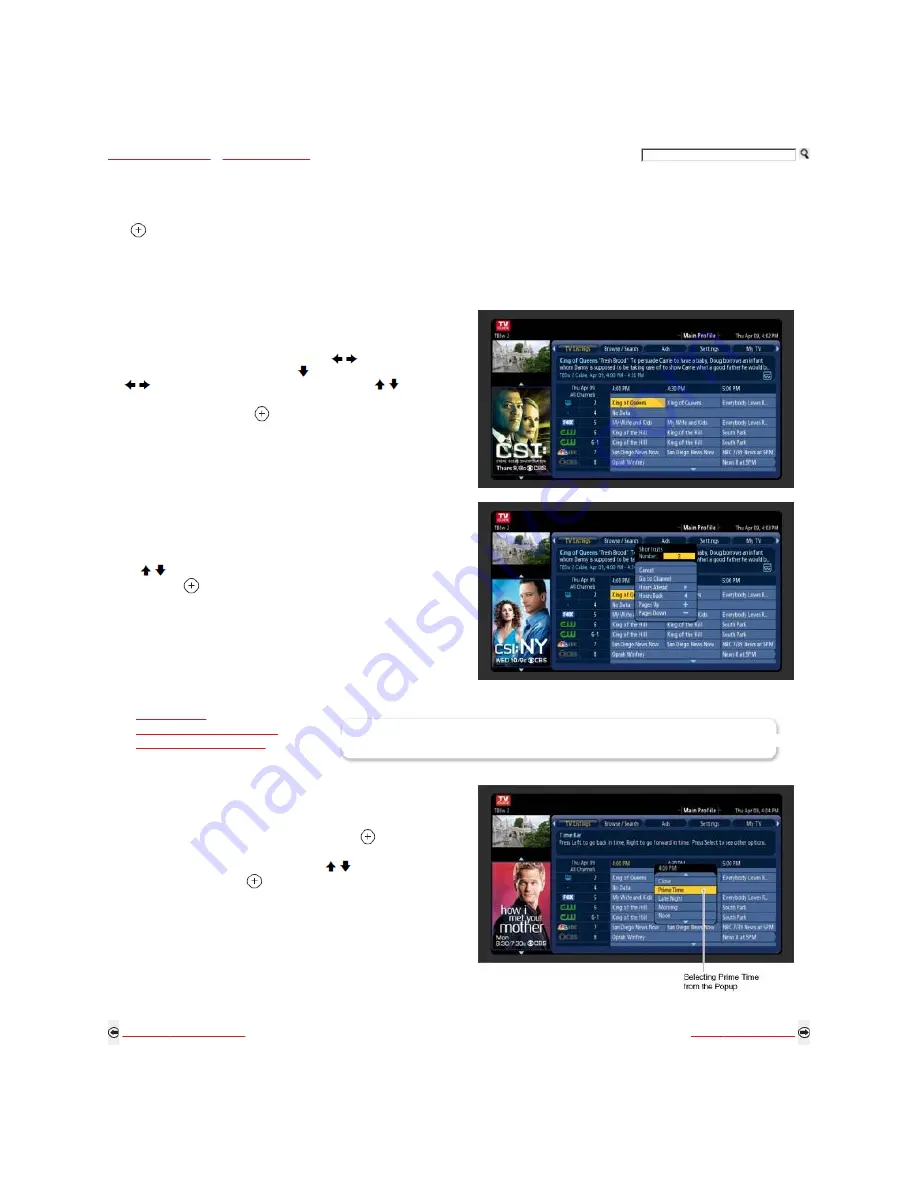
Exploring Fun Features
>
TV Guide On Screen
> TV Listings
TV Listings
Up to 24 hours of program listings are available. You can also organize the program listings by categories. Highlight TV Listings on the Guide menu bar, then
press
to display a popup menu that allows you to customize the listings. For example, if you are an avid sports fan, you can customize the listings to only
show sports-related channels.
TV Listings can be filtered to display in following categories:
All Channels, Favorite Channels, Movies, Sports, Kids, Music, News, Profile or Mosaic.
How to find a program from TV
Listings
When the Guide is displayed on the screen use the
/
buttons to highlight
the TV Listings in the menu bar, then press to move to the Listings grid.
Use
/
buttons to move to a different time slots. Use the / buttons to
go through the channels.
When the program is found press
to display a popup menu which provides
the following options: Watch Now to tune to the channel, Go To Ad to learn
more about the show in the advertisement, View in Preview Window, Edit
Channel Settings, More Info to learn more about the show currently
highlighted.
How to use short cuts
While in TV Listings, use 0-9 buttons and enter a number to display the
Shortcuts menu. The number you enter allows you to select from a number of
shortcut options described below.
Use the / buttons to highlight the shortcut you want on the Shortcuts
Menu, then press
.
Shortcuts
Description
z
Go To Channel
z
Hours Ahead and Hours Back
z
Pages Up and Pages Down
Click a link to the left for more information.
Shortcut to Prime Time
The Prime Time shortcut allows you to jump to listings of another time slot.
While in TV Listings and the Time Bar is highlighted press
to display the Time
Bar popup menu.
When the Time Bar popup menu is displayed, use / buttons to highlight the
time span you want, then press
. You can select from the following options:
Late Night, Morning, Noon, Afternoon and Prime Time. If you have moved
to a future time slot while in search for the program you want to watch, option
Now is also available in the popup menu.
Back to TV Guide On Screen
Next to Browse/Search
Home | Getting Started | Operating the TV | Exploring Fun Features | TV Home Menu | Other Information | Specifications
Tell us your opinion about this online reference book.
Getting Started
Operating the TV
Exploring Fun Features
TV Home Menu
Other Information
Specifications