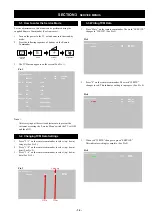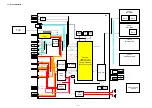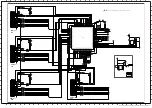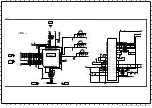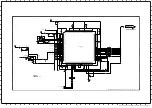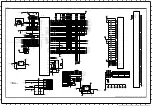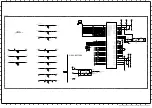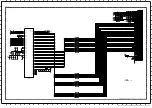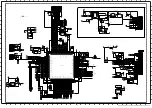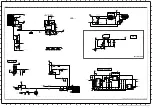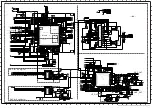- 16 -
000
VERSION
SERVICE
000
000
VERS
<Main>
Program
:
2.30.50
Boot
:
1.27.40
Data
:
0.126
<PQC>
Pack
:
0.517
<Mimas> Program
:
SM1.304W00AA
Boot
:
SB0.011W00AA
Data
:
SD1.215W00AA
TVM Service Menu
I/
TV
i+
5
+
(ON SCREEN (DIGIT 5) () (TV)
DISPLAY)
(TV STANDBY)
(ON SCREEN
DISPLAY)
(DIGIT 5)
()
001
MODEL
SERVICE
075
000
MDLIDO
TVM Service Menu
001
MODEL
WRITE
075
000
MDLIDO
TVM Service Menu
001
MODEL
WRITE
075
000
MDLIDO
TVM Service Menu
001
MODEL
SERVICE
075
000
MDLIDO
TVM Service Menu
Service adjustments to this model can be performed using the
supplied Remote Commander (See front cover).
3. The TVM menu appears on the screen (See Pic.1).
Note :
After carrying out the service adjustments, to prevent the
customer accessing the ‘Service Menu’ switch the TV set OFF
and then ON.
1. Turn on the power to the TV set and enter into the stand-by
mode.
2. Press the following sequence of buttons on the Remote
Commander.
SECTION 3
SERVICE MENUS
3-1. How to enter the Service Mode
Pic.1
3-2. Changing TVM Data Settings
1. Press “2 / 5” on the remote commander to select (up / down)
category (See Pic.2).
2. Press “1 / 4” on the remote commander to select (up / down)
item (See Pic.2).
3. Press “3 / 6” on the remote commander to select (up / down)
data (See Pic.2).
3-3. Writing TVM Data
1. Press “Mute” on the remote commander. The word “SERVICE”
changes to “WRITE” (See Pic.3).
Pic.3
Data
Pic.2
Category
Item
2. Press “0” on the remote commander. The word “WRITE”
changes to red. This indicates writing is in progess. (See Pic.4).
3. When red “WRITE” changes to green “SERVICE”.
This indicates writing is complete. (See Pic.5).
Pic.4
Pic.5