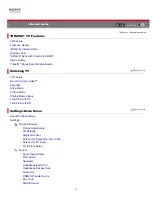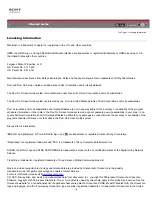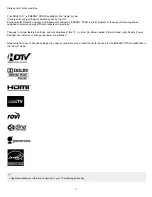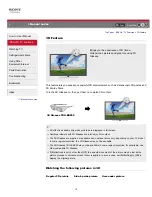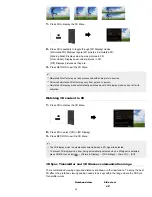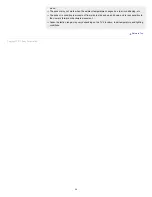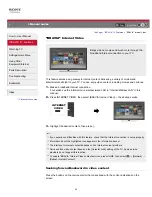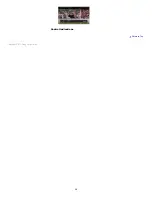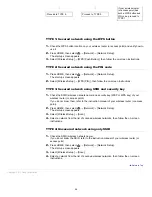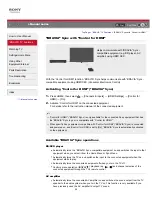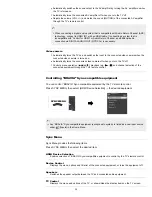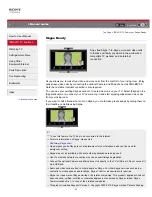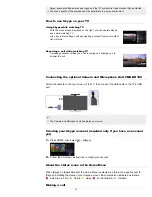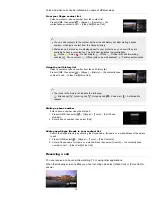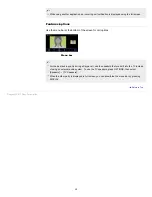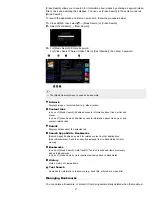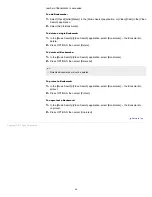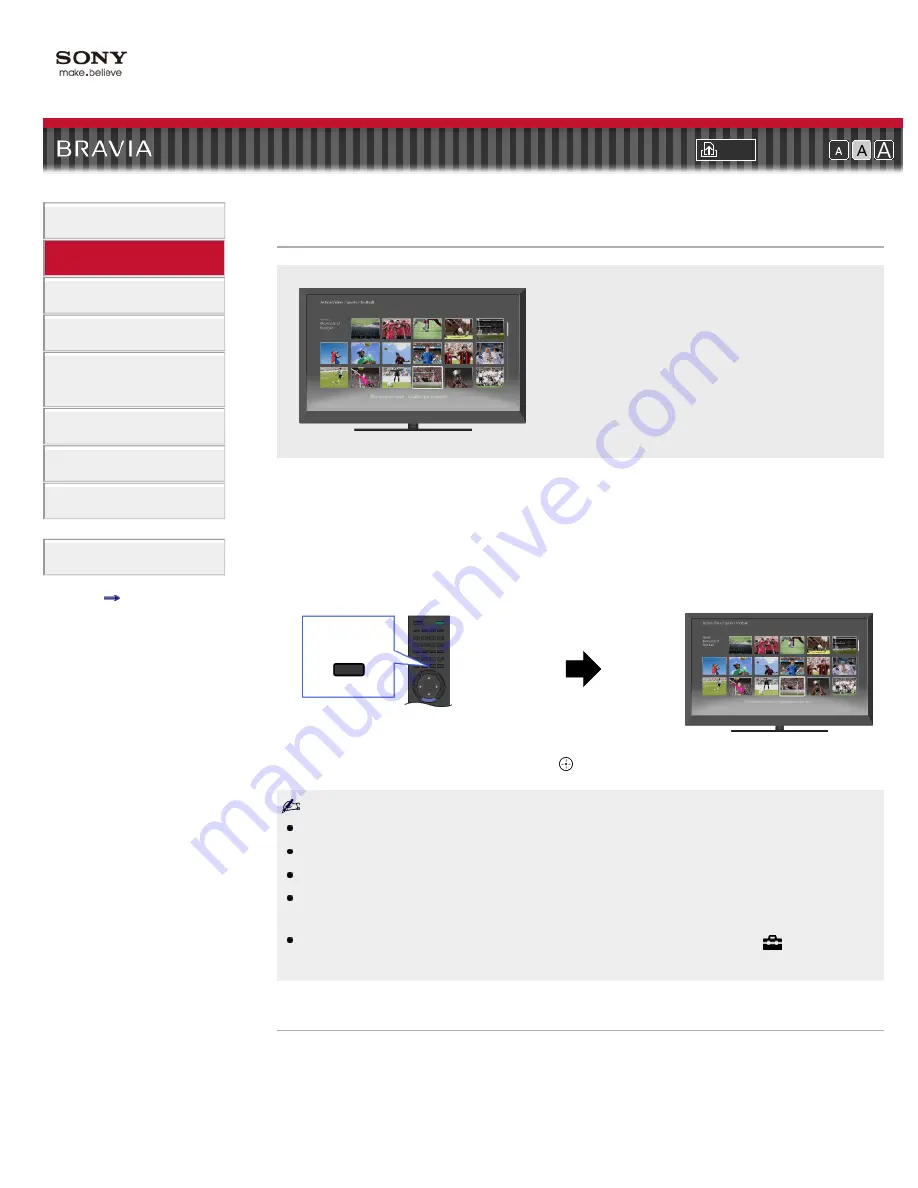
Font Size
> “BRAVIA” Internet Video
“BRAVIA” Internet Video
Brings videos, movies and much more through the
broadband Internet connection to your TV.
This feature serves as a gateway to Internet content, delivering a variety of on-demand
entertainment straight to your TV. You can enjoy video content, including movies and cartoons.
1.
Make a broadband Internet connection.
For details, see the information on wireless/wired LAN in “Internet/Wireless LAN” in this
manual.
2.
Press INTERNET VIDEO, then select [BRAVIA Internet Video] → the desired service.
3.
Highlight the desired content, then press .
If you experience difficulties with this feature, check that the Internet connection is set up properly.
Information about the highlighted icon appears in the information banner.
The interface to Internet content depends on the Internet content providers.
Services block video content based on the [Parental Lock] setting of the TV. Some service
providers do not support this function.
To update “BRAVIA” Internet Video content services, press HOME, then select
→ [Network] →
[Refresh Internet Content].
Seeking forward/backward in video content
Press the buttons on the remote control that correspond with the control indications on the
screen.
INTERNET
VIDEO
25
Summary of Contents for BRAVIA KDL-46HX729
Page 15: ...15 ...
Page 18: ...Return to Top Copyright 2011 Sony Corporation 18 ...
Page 26: ...Return to Top Copyright 2011 Sony Corporation Control indications 26 ...
Page 31: ...Return to TV Returns to the TV tuner Return to Top Copyright 2011 Sony Corporation 31 ...
Page 48: ...Copyright 2011 Sony Corporation 48 ...
Page 76: ... Play a disc at normal speed Stop playback Return to Top Copyright 2011 Sony Corporation 76 ...
Page 82: ...Copyright 2011 Sony Corporation 82 ...
Page 84: ...Copyright 2011 Sony Corporation 84 ...
Page 87: ...affect its function Return to Top Copyright 2011 Sony Corporation 87 ...
Page 89: ...Return to Top Copyright 2011 Sony Corporation 89 ...
Page 171: ...171 ...