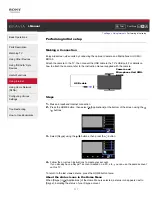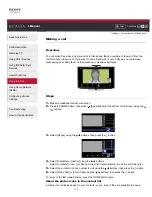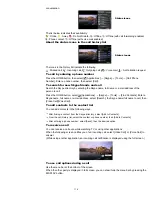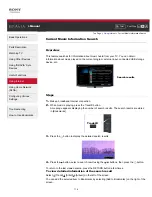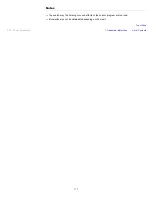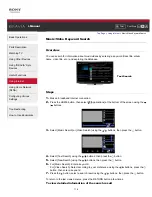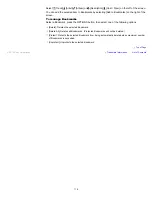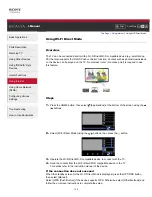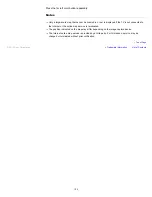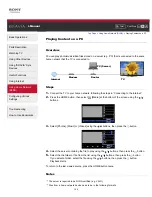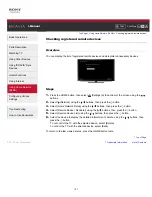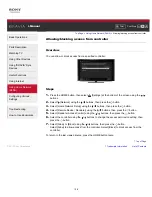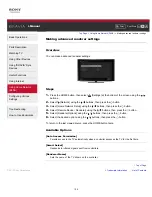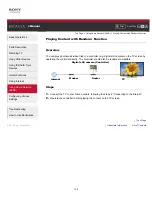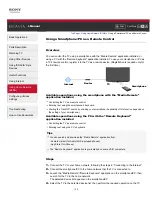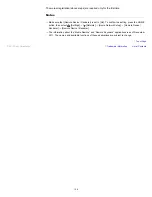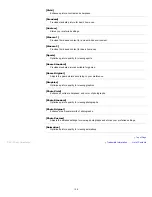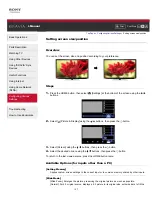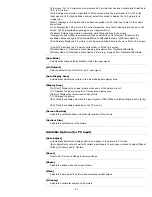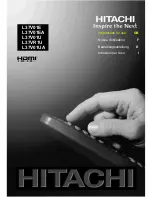Font Size
> Playing Content on a PC
Playing Content on a PC
Overview
You can play photo/music/video files stored on a server (e.g. PC) that is connected to the same
home network that the TV is connected to.
Steps
1.
Connect the TV to your home network, following the steps in “Connecting to the Internet.”
2.
Press the HOME button, then select
[Media] at the bottom of the screen using the
/
buttons.
3.
Select [Photos], [Music] or [Videos] using the / buttons, then press the
button.
4.
Select the server containing the file to play using the / buttons, then press the
button.
5.
Select the the folder or file from the list using the / buttons, then press the
button.
If you select a folder, select the file using the / buttons, then press the
button.
Playback starts.
To return to the last viewed source, press the HOME button twice.
Notes
The server is required to be DLNA-certified (e.g. VAIO).
Files from a home network device need to be in the following formats:
Internet
Modem
Router
PC (Server)
TV
124
Summary of Contents for Bravia KDL-46HX857
Page 19: ...Trademark Information List of Contents 2012 Sony Corporation 19 ...
Page 23: ...Trademark Information List of Contents 2012 Sony Corporation 23 ...
Page 31: ...Trademark Information List of Contents 2012 Sony Corporation Top of Page 31 ...
Page 69: ...69 ...
Page 71: ...Trademark Information List of Contents 2012 Sony Corporation Top of Page 71 ...
Page 91: ...Trademark Information List of Contents 2012 Sony Corporation 91 ...
Page 93: ...Trademark Information List of Contents 2012 Sony Corporation 93 ...
Page 95: ...Trademark Information List of Contents 2012 Sony Corporation 95 ...
Page 99: ...Trademark Information List of Contents 2012 Sony Corporation Top of Page 99 ...
Page 146: ...Trademark Information List of Contents 2012 Sony Corporation 146 ...
Page 187: ...Trademark Information List of Contents 2012 Sony Corporation Top of Page 187 ...