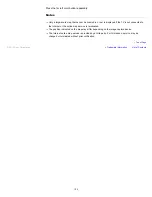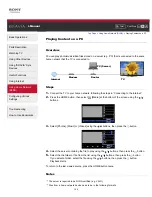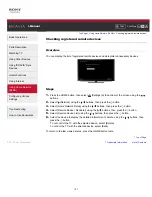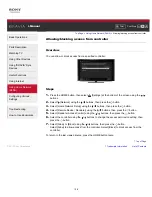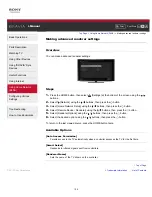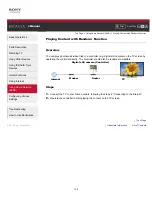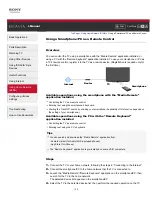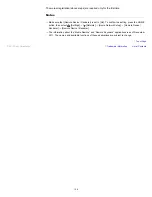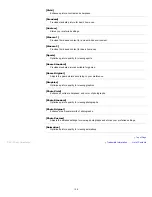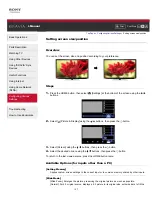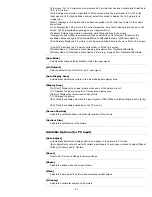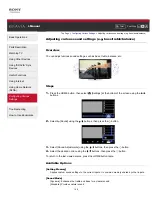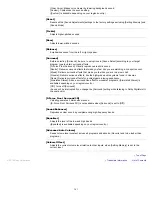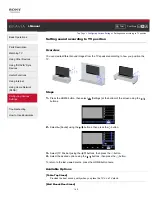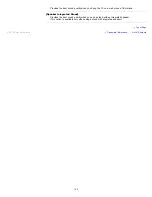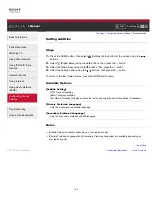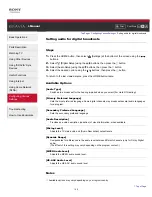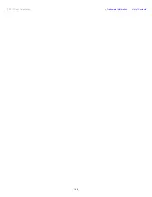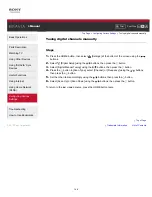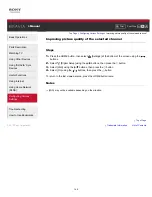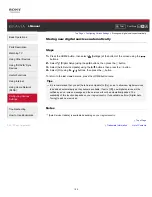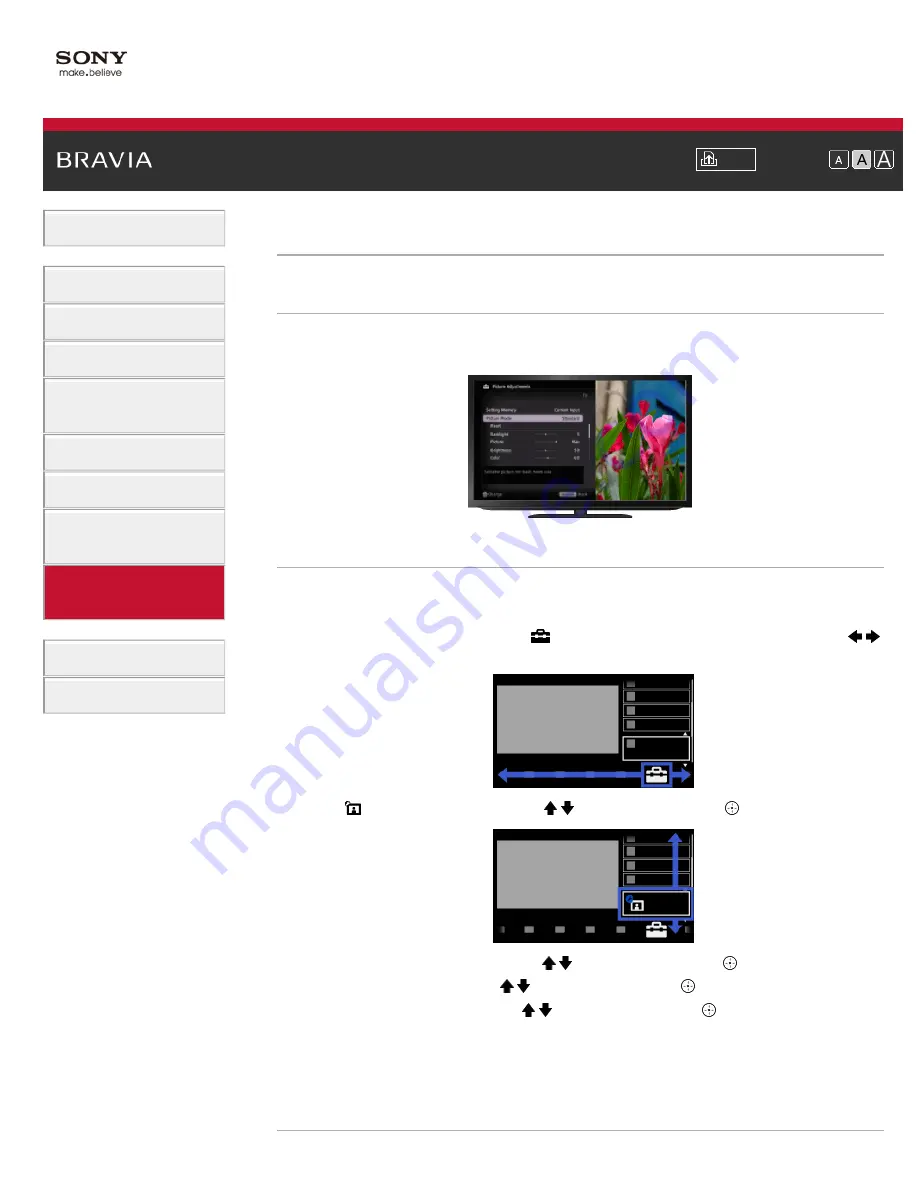
Font Size
>
> Selecting picture mode
Selecting picture mode
Overview
You can select the picture mode according to your preference. The [Picture Mode] setting works
in accordance with the [Scene Select] setting.
Steps
1.
Set [Scene Select].
2.
Press the HOME button, then select
[Settings] at the bottom of the screen using the
/
buttons.
3.
Select
[Picture & Display] using the / buttons, then press the
button.
4.
Select [Picture Adjustments] using the / buttons, then press the
button.
5.
Select [Picture Mode] using the / buttons, then press the
button.
6.
Select the desired option using the / buttons, then press the
button.
Note that the options change depending on the [Scene Select] setting. (e.g. If [Scene Select]
is set to [General], the options in [Picture Mode] will be [Vivid], [Standard] and [Custom].)
To return to the last viewed source, press the HOME button twice.
Available Options
135
Summary of Contents for Bravia KDL-46HX857
Page 19: ...Trademark Information List of Contents 2012 Sony Corporation 19 ...
Page 23: ...Trademark Information List of Contents 2012 Sony Corporation 23 ...
Page 31: ...Trademark Information List of Contents 2012 Sony Corporation Top of Page 31 ...
Page 69: ...69 ...
Page 71: ...Trademark Information List of Contents 2012 Sony Corporation Top of Page 71 ...
Page 91: ...Trademark Information List of Contents 2012 Sony Corporation 91 ...
Page 93: ...Trademark Information List of Contents 2012 Sony Corporation 93 ...
Page 95: ...Trademark Information List of Contents 2012 Sony Corporation 95 ...
Page 99: ...Trademark Information List of Contents 2012 Sony Corporation Top of Page 99 ...
Page 146: ...Trademark Information List of Contents 2012 Sony Corporation 146 ...
Page 187: ...Trademark Information List of Contents 2012 Sony Corporation Top of Page 187 ...