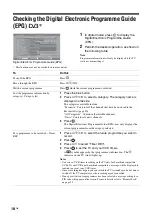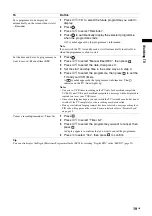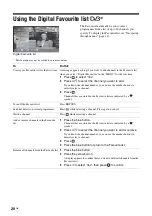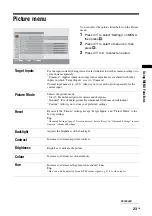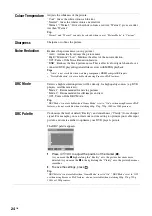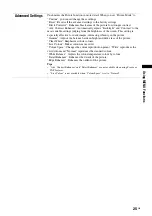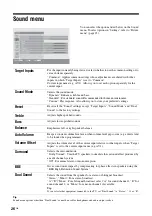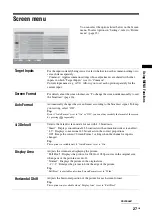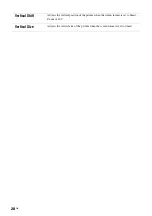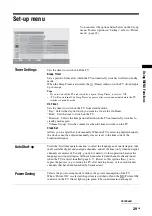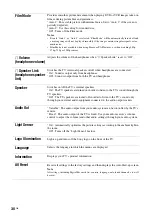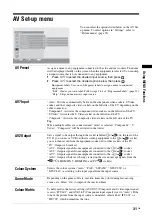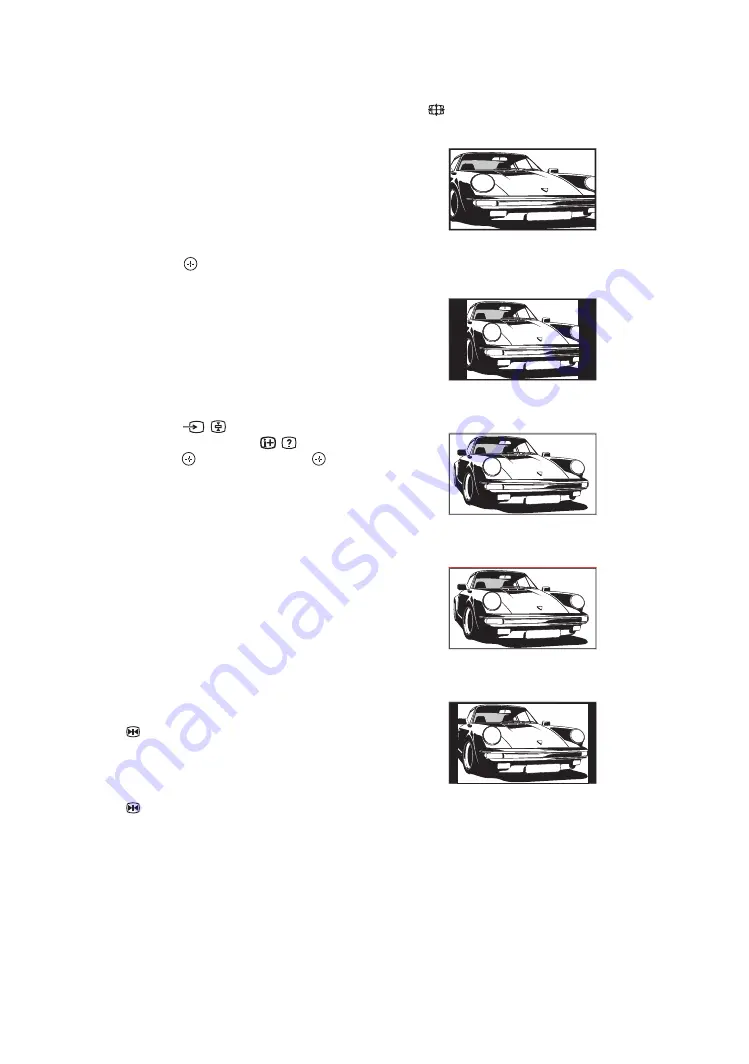
16
GB
To access Digital Text
Many broadcasters provide a Digital Text service.
Digital Text offers graphically rich contents,
compared to Analogue Text.
Select a digital channel which provides Digital Text,
then press
/
.
When a broadcaster provides a dedicated Digital Text
channel, select this channel to access Digital Text.
To navigate through Digital Text, follow the
instructions on the screen.
To exit Digital Text, press RETURN.
To move around, press
F
/
f
/
G
/
g
.
To select items, press
and the number buttons.
To access shortcuts, press the coloured buttons.
To access Analogue Text
In analogue mode, press
/
. Each time you press
/
,
the display changes cyclically as follows:
Text and TV picture
t
Text
t
No Text (exit the
Text service)
To select a page, press the number buttons or PROG
+/-.
To hold a page, press
/
.
To reveal hidden information, press
/
.
To jump a page, press
and
F
/
f
, then press
(for
three digit pages).
Tips
• Ensure that the TV is receiving a good signal, or some text
errors may occur.
• Most TV channels broadcast a Text service. For
information on the use of the service, select the index
page.
• When four coloured items appear at the bottom of the Text
page, Fastext is available. Fastext allows you to access
pages quickly and easily. Press the corresponding
coloured button to access the page.
To freeze the picture – Picture freeze
You can freeze the current picture to make a note of a
telephone number or recipe.
1
Press .
The frozen picture is displayed on the right of the
screen. You can watch a moving picture on the
left.
2
Press
again to return to normal TV
mode.
To change the screen mode manually to
suit the broadcast
Press
repeatedly to select Smart, 4:3, Wide,
Zoom, or 14:9.
Displays conventional 4:3 broadcasts with an
imitation wide screen effect. The 4:3 picture is
stretched to fill the screen.
Displays conventional 4:3 broadcasts (e.g. non-wide
screen TV) in the correct proportions.
Displays wide screen (16:9) broadcasts in the correct
proportions.
Displays cinemascopic (letter box format) broadcasts
in the correct proportions.
Displays 14:9 broadcasts in the correct proportions.
As a result, black border areas are visible on the
screen.
* Parts of the top and bottom of the picture may be cut off.
Tips
• Alternatively, you can set “Auto Format” to “On”. The TV
will automatically select the best mode to suit the
broadcast (page 27).
• You can adjust the position of the picture when selecting
Smart, 14:9 or Zoom. Press
F
/
f
to move up or down
(e.g. to read subtitles).
Smart
*
4:3
Wide
Zoom
*
14:9
*
Summary of Contents for Bravia KDL-46X2000
Page 49: ...49GB Additional Information ...
Page 50: ...50 GB ...
Page 51: ...51GB Additional Information ...