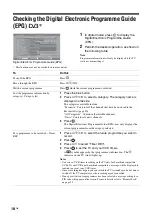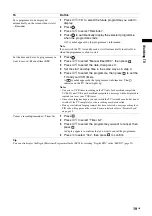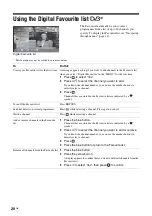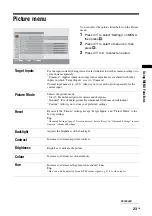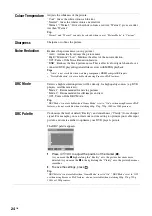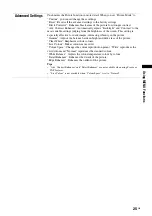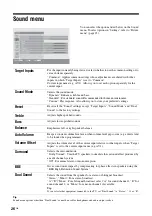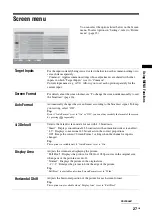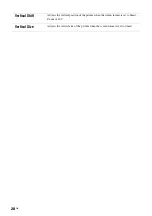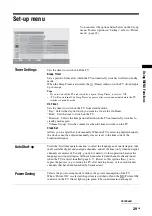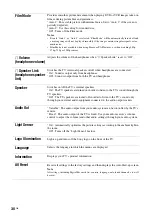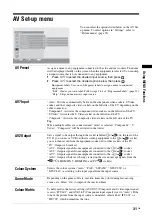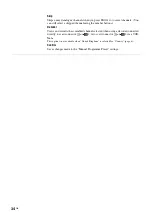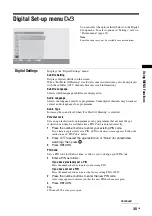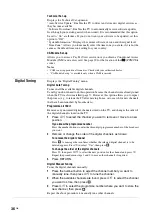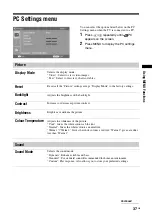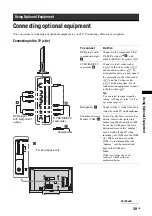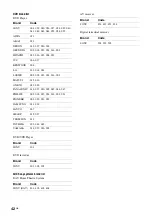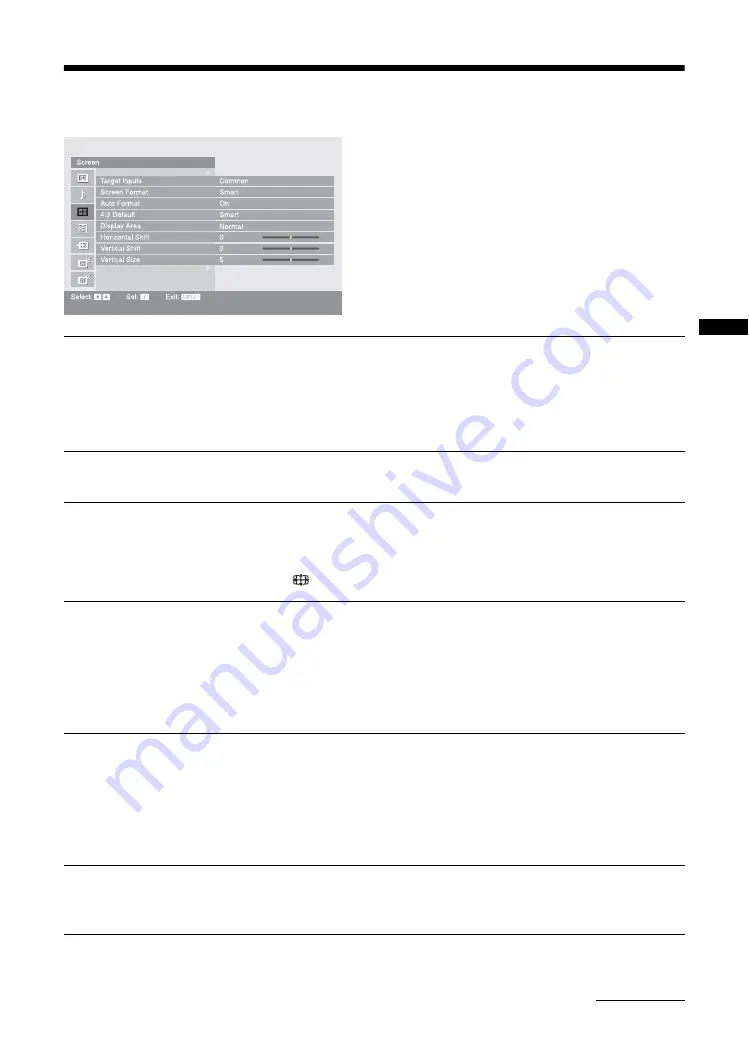
27
GB
Usi
ng MENU F
unct
io
n
s
Screen menu
You can select the options listed below on the Screen
menu. To select options in “Settings”, refer to “Picture
menu” (page 23).
Target Inputs
For the input currently being viewed, select whether to use the common setting or to
set each item separately.
“Common”: Applies common settings whose adjustments are shared with other
inputs in which “Target Inputs” is set to “Common”.
Current input name (e.g. AV1): Allows you to set each option separately for the
current input.
Screen Format
For details about the screen format, see “To change the screen mode manually to suit
the broadcast” (page 16).
Auto Format
Automatically changes the screen format according to the broadcast signal. To keep
your setting, select “Off”.
Tip
Even if “Auto Format” is set to “On” or “Off”, you can always modify the format of the screen
by pressing
repeatedly.
4:3 Default
Selects the default screen mode for use with 4:3 broadcasts.
“Smart”: Displays conventional 4:3 broadcasts with an imitation wide screen effect.
“4:3”: Displays conventional 4:3 broadcasts in the correct proportions.
“Off”: Keeps the current “Screen Format” setting when the channel or input is
changed.
Tip
This option is available only if “Auto Format” is set to “On”.
Display Area
Adjusts the screen area displaying the picture.
“Full Pixel”: Displays the picture for 1080i or 1080p sources in the original size
when parts of the picture are cut off.
“Normal”: Displays the picture in the original size.
“-1”/“-2”: Enlarges the picture to hide the edge of the picture.
Tip
“Full Pixel” is available only when Screen Format is set to “Wide”.
Horizontal Shift
Adjusts the horizontal position of the picture for each screen format.
Tip
This option is not available when “Display Area” is set to “Full Pixel”.
Continued
Summary of Contents for Bravia KDL-46X2000
Page 49: ...49GB Additional Information ...
Page 50: ...50 GB ...
Page 51: ...51GB Additional Information ...