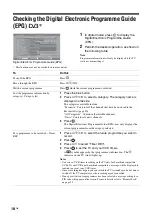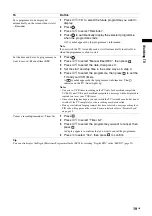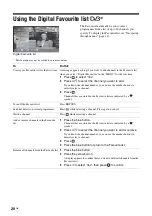7
GB
St
art
-u
p
Gui
d
e
6: Auto-tuning the TV
The TV will search for and store all available TV
channels.
1
Before you start auto-tuning the TV, insert
a pre-recorded tape into the VCR
connected to the TV (page 5) and start play
back.
The video channel will be located and stored on
the TV during auto-tuning.
If no VCR is connected to the TV, skip this step.
2
Press
G
to select “OK”, then press
.
The TV starts searching for all available digital
channels, followed by all available analogue
channels. This may take some time, please be
patient and do not press any buttons on the TV or
remote.
If a message appears for you to confirm the aerial
connection
No digital or analogue channels were found.
Check the aerial connection and press
G
to select
“Yes”, then press
to start auto-tuning again.
3
When the Programme Sorting menu
appears on the screen, follow the steps of
“Programme Sorting” (page 32).
If you do not change the order in which the analogue
channels are stored on the TV, go to step 4.
4
Press MENU to exit.
The TV has now tuned in all the available channels.
Note
When a digital broadcast channel cannot be received, or
when selecting a region in which there are no digital
broadcasts in step 4 (page 6) under “5: Selecting the
language and country/region”, the time must be set after
performing step 3.
4
2
2
Summary of Contents for Bravia KDL-46X2000
Page 49: ...49GB Additional Information ...
Page 50: ...50 GB ...
Page 51: ...51GB Additional Information ...