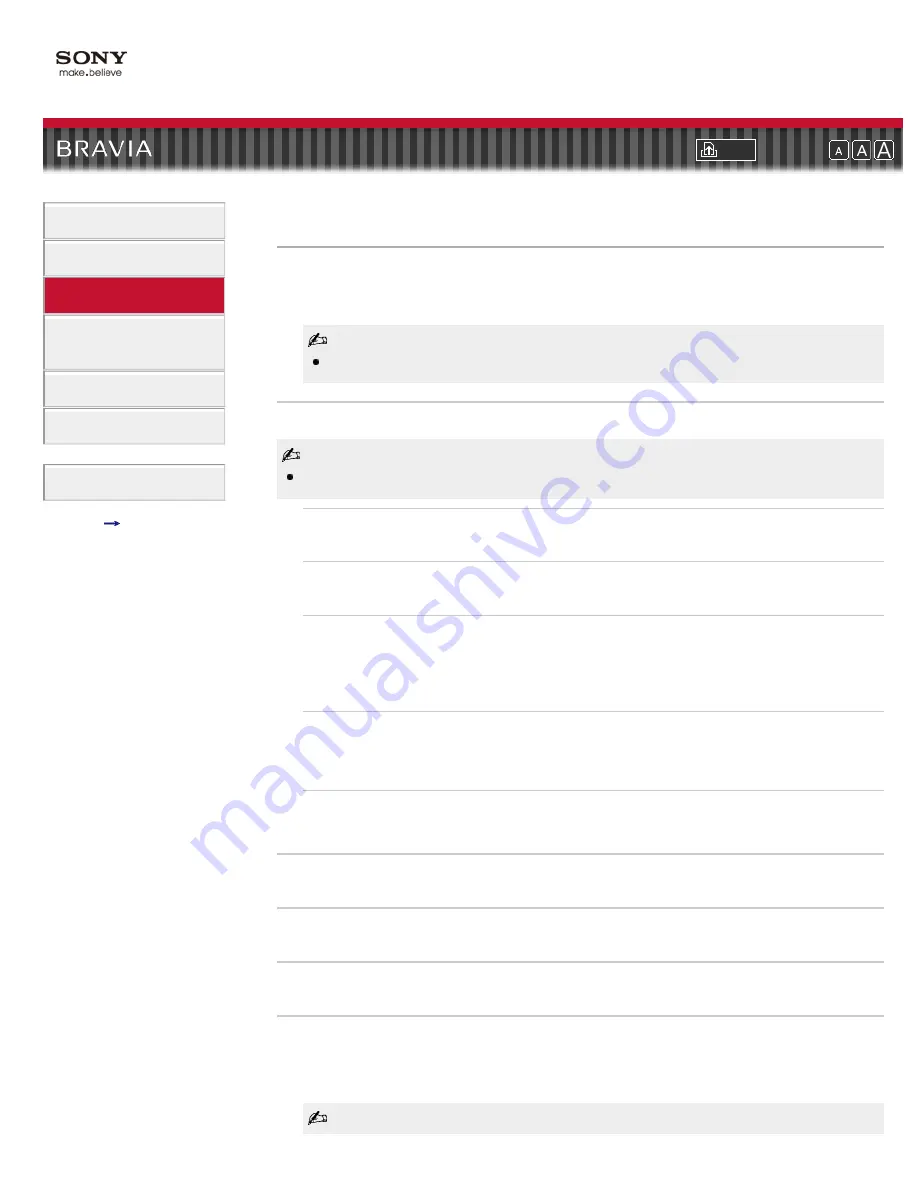
i-Manual online
Font Size
“BRAVIA” TV Features
Watching TV
Using the Home Menu
Fun Features with
Connected Equipment
Parts Description
Troubleshooting
Index
i-Manual online map
Top Page
>
Using the Home Menu
>
Picture & Display
> Screen (for inputs other than a PC)
Screen (for inputs other than a PC)
Setting Memory
Select an input to make custom screen settings. Select “Common” to apply common screen
settings to all inputs.
Available inputs may vary depending on your region/country.
Wide Mode
“H Stretch” is available depending on your region/country.
Wide Zoom
Fills the screen with minimum distortion.
Normal
Displays the 4:3 picture in its original size. Side bars are shown to fill the 16:9 screen.
Full
Enlarges the picture horizontally to fill the screen when the original source is 4:3.
When the original source is 16:9 (High-definition source), select this item to display the 16:9
picture in its original size.
H Stretch
Enlarges the picture horizontally to fill the screen when the original source is 16:9 screen.
It is useful for HD channels with 4:3 content.
Zoom
Displays the cinemascopic (letter box format) picture in the correct proportion.
Auto Wide
Automatically changes “Wide Mode” to match the input signal.
4:3 Default
Sets the default screen format for a 4:3 broadcast.
Auto Display Area
Automatically adjusts the picture to the most appropriate display area.
Display Area
Adjusts the picture display area. Select “Full Pixel” to display the original picture when parts of the
picture are cut, “+1” to display the original picture, “Normal” to display the recommended size
picture, or “-1” to enlarge the picture.
126
Summary of Contents for BRAVIA KDL-55EX713
Page 71: ...71 ...
Page 73: ...Copyright 2010 Sony Corporation 73 ...
Page 81: ...Return to Top Copyright 2010 Sony Corporation 81 ...













































