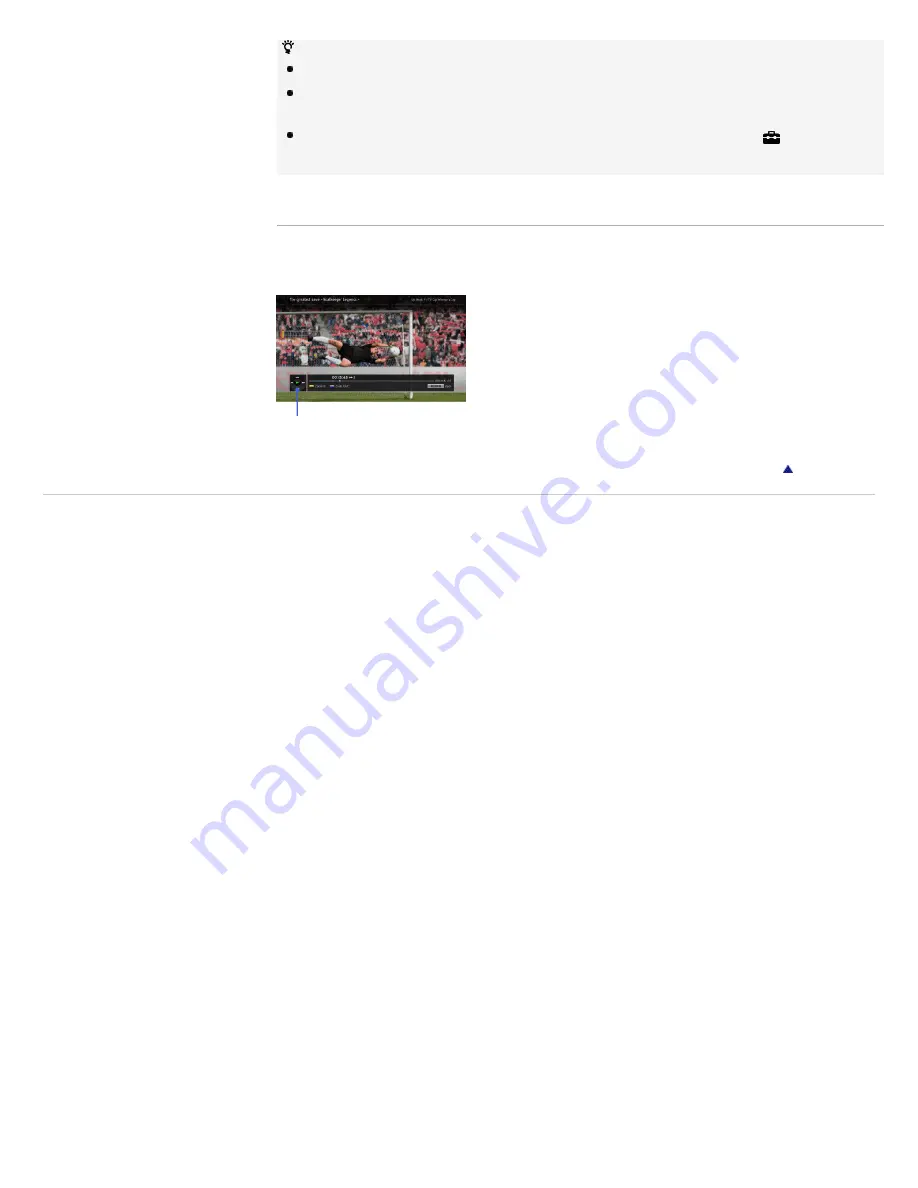
The interface to Internet content depends on the Internet content providers.
Services block video content based on the “Parental Lock” setting of the TV. Some service
providers do not support this function.
To update “BRAVIA” Internet Video content services, press HOME, then select
> Network >
Refresh Internet Content.
Using the Internet Video
You can seek forward or seek backward in the video content. (This feature is available
depending on Internet content services.)
Return to Top
Copyright 2010 Sony Corporation
Press the corresponding buttons on your remote control.
21
Summary of Contents for BRAVIA KDL-55EX713
Page 71: ...71 ...
Page 73: ...Copyright 2010 Sony Corporation 73 ...
Page 81: ...Return to Top Copyright 2010 Sony Corporation 81 ...
















































