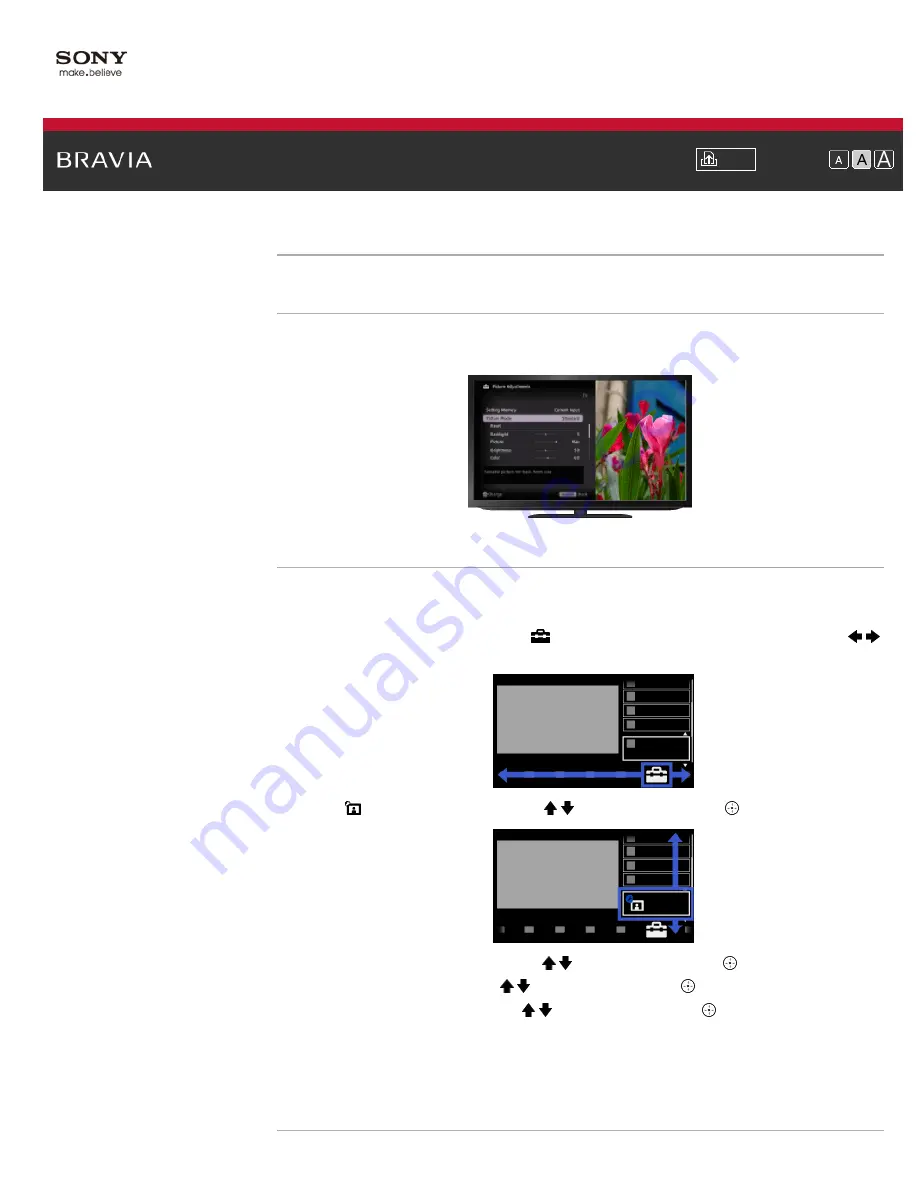
i-Manual
Font Size
Top Page
>
Configuring Various Settings
> Selecting picture mode
Selecting picture mode
Overview
You can select the picture mode according to your preference. The [Picture Mode] setting works
in accordance with the [Scene Select] setting.
Steps
1.
Set [Scene Select].
Jump to the page
2.
Press the HOME button, then select [Settings] at the bottom of the screen using the /
buttons.
3.
Select [Picture & Display] using the / buttons, then press the button.
4.
Select [Picture Adjustments] using the / buttons, then press the button.
5.
Select [Picture Mode] using the / buttons, then press the button.
6.
Select the desired option using the / buttons, then press the button.
Note that the options change depending on the [Scene Select] setting. (e.g. If [Scene Select]
is set to [General], the options in [Picture Mode] will be [Vivid], [Standard] and [Custom].)
To return to the last viewed source, press the HOME button twice.
Available Options
138
Summary of Contents for BRAVIA KDL-55HX751
Page 21: ... 2012 Sony Corporation 21 ...
Page 31: ... 2012 Sony Corporation Top of Page 31 ...
Page 51: ... 2012 Sony Corporation Top of Page 51 ...
Page 70: ...70 ...
Page 91: ... 2012 Sony Corporation 91 ...
Page 93: ... 2012 Sony Corporation 93 ...
Page 95: ... 2012 Sony Corporation 95 ...
Page 99: ... 2012 Sony Corporation Top of Page 99 ...
Page 103: ... 2012 Sony Corporation 103 ...
































