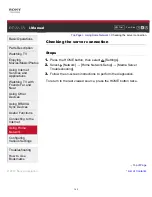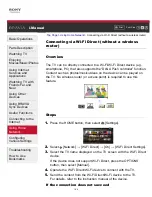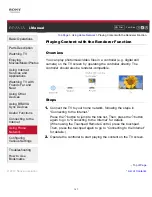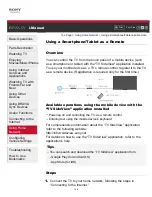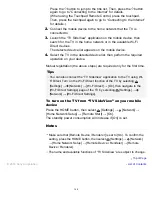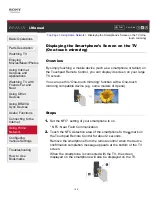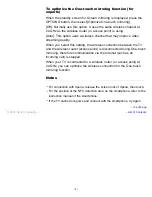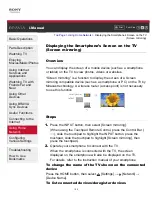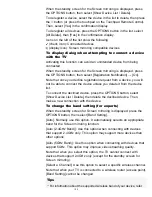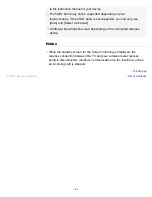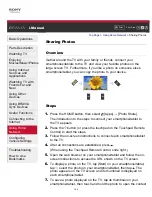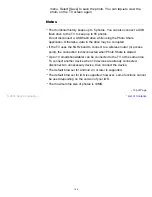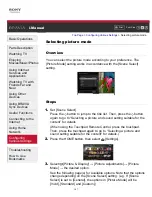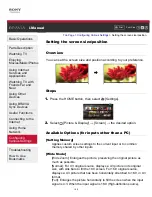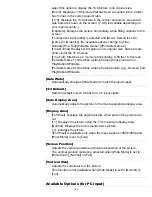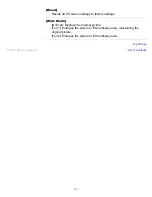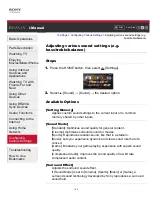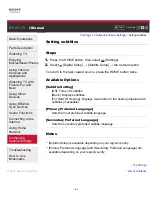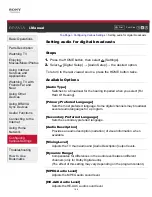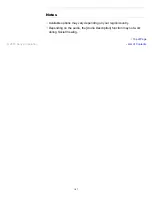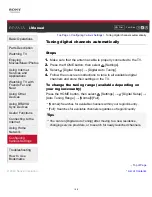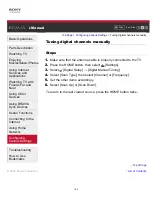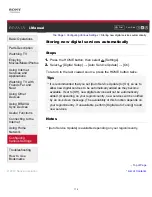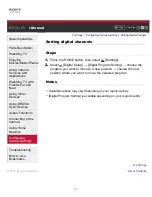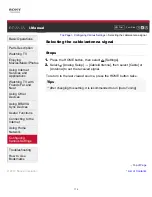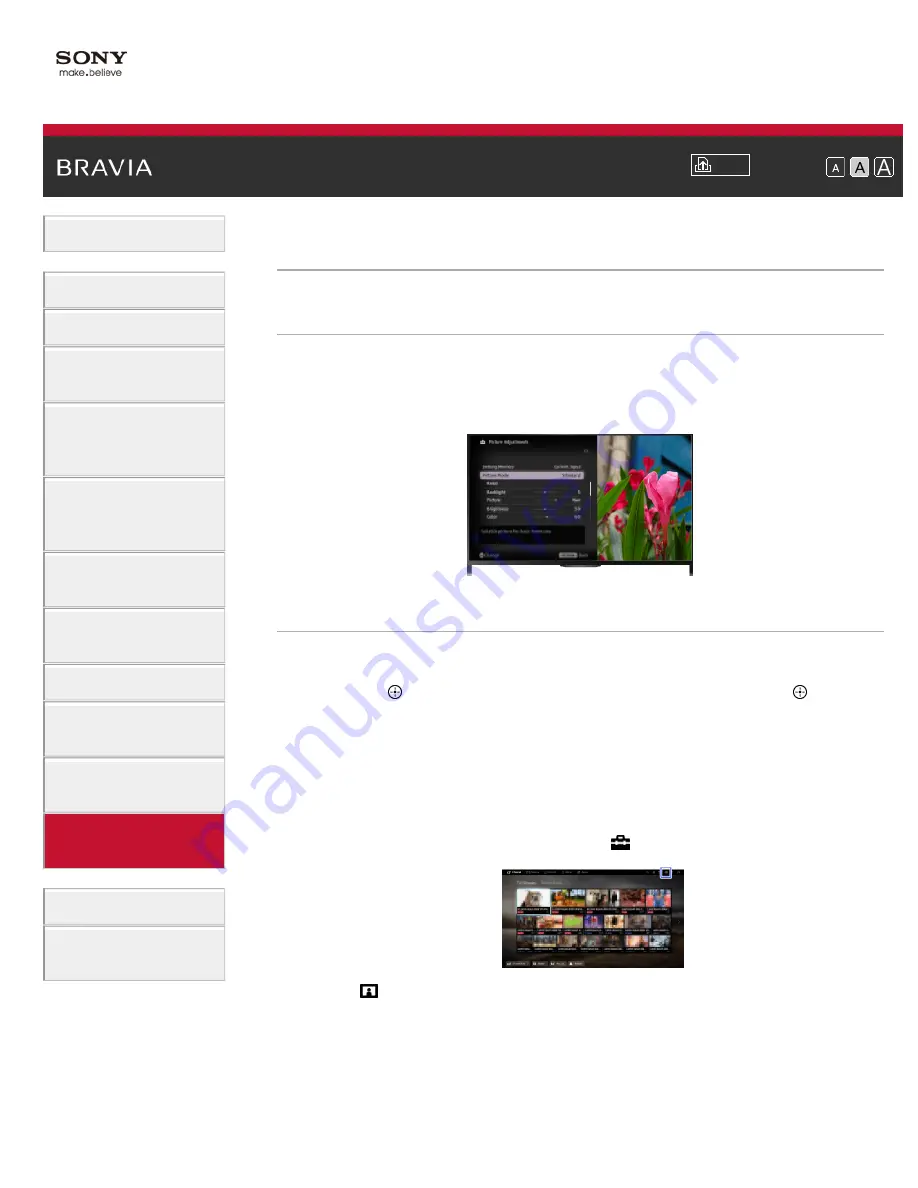
Font Size
Using Internet
Services and
Applications
Watching TV with
Friends Far and
Near
> Selecting picture mode
Selecting picture mode
Overview
You can select the picture mode according to your preference. The
[Picture Mode] setting works in accordance with the [Scene Select]
setting.
Steps
1.
Set [Scene Select].
Press the button to jump to the title list. Then, press the button
again to go to “Selecting a picture and sound setting suitable for the
content” for details.
(When using the Touchpad Remote Control, press the touchpad.
Then, press the touchpad again to go to “Selecting a picture and
sound setting suitable for the content” for details.)
2.
Press the HOME button, then select
[Settings].
3.
Select
[Picture & Display] → [Picture Adjustments] → [Picture
Mode] → the desired option.
See the following page(s) for available options. Note that the options
change depending on the [Scene Select] setting. (e.g. If [Scene
Select] is set to [General], the options in [Picture Mode] will be
[Vivid], [Standard] and [Custom].)
157