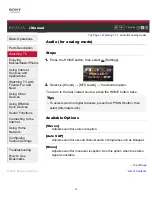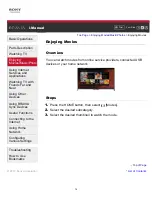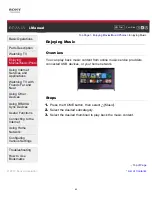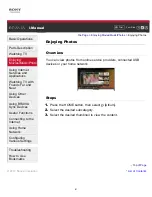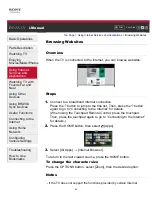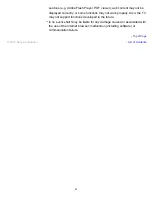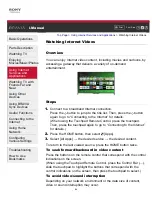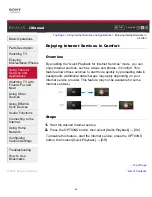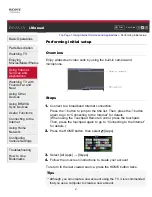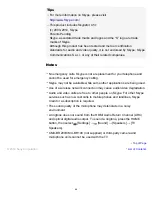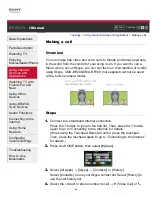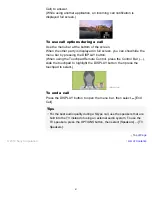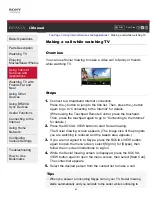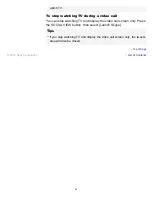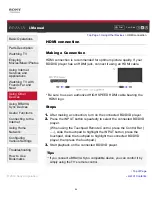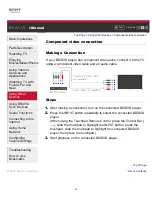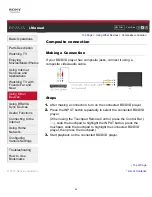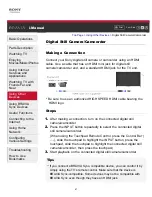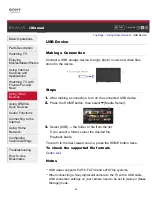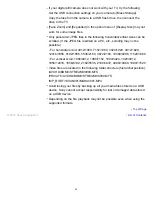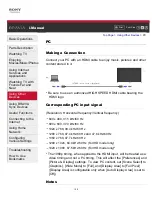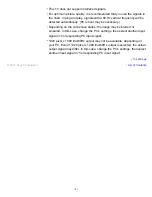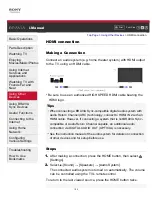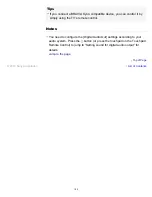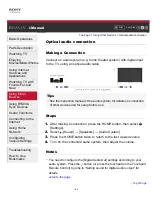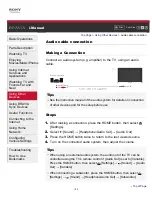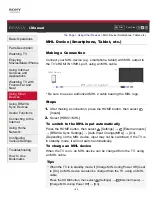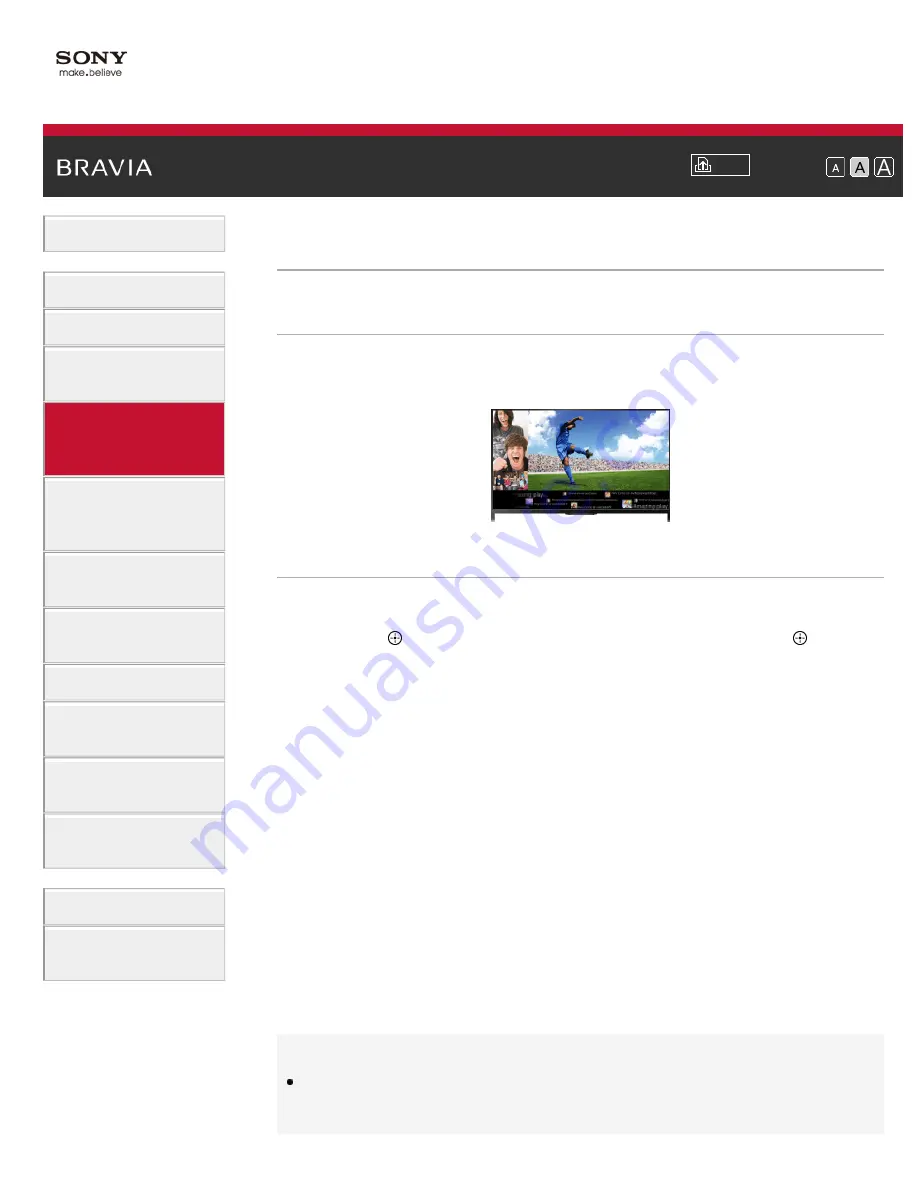
Font Size
Using Internet
Services and
Applications
Watching TV with
Friends Far and
Near
Using Internet Services and Applications
> Making a call while watching TV
Making a call while watching TV
Overview
You can use Social Viewing to make a video call to family or friends
while watching TV.
Steps
1.
Connect to a broadband Internet connection.
Press the button to jump to the title list. Then, press the button
again to go to “Connecting to the Internet” for details.
(When using the Touchpad Remote Control, press the touchpad.
Then, press the touchpad again to go to “Connecting to the Internet”
for details.)
2.
Press the SOCIAL VIEW button to start Social Viewing.
The Social Viewing screen appears. (The image size of the program
you are watching is reduced and the tweets area appears.)
3.
If you are not signed in to Skype, press the SOCIAL VIEW button
again to open the menu screen, select [Sign In] for [Skype], then
follow the on-screen instructions to sign in.
4.
While the Social Viewing screen is displayed, press the SOCIAL
VIEW button again to open the menu screen, then select [Start Call].
The contact list appears.
5.
Select the desired person from the contact list to make a call.
Tips
When you answer an incoming Skype call on your TV, Social Viewing
starts automatically and you can talk to the caller while continuing to
92