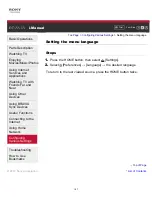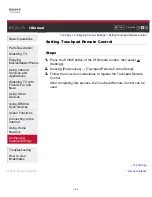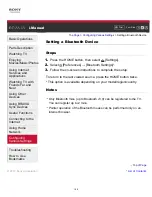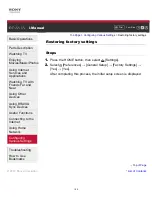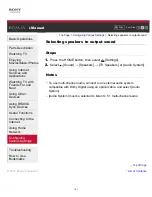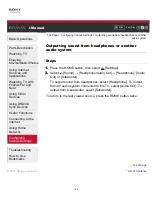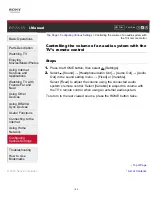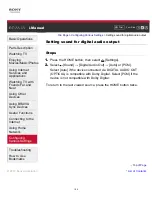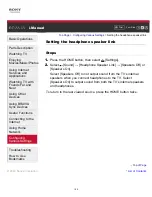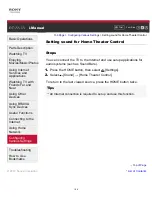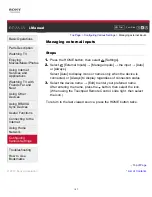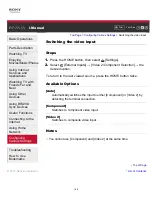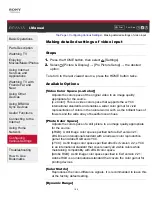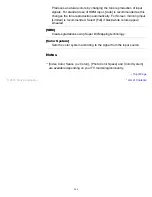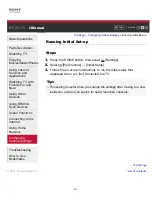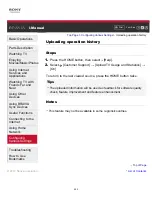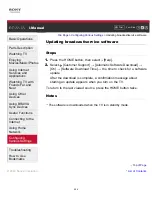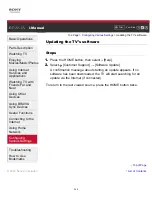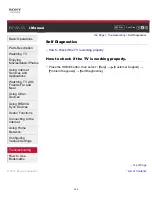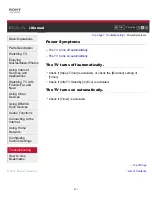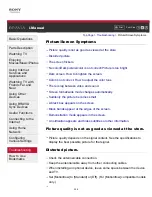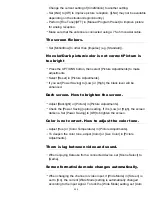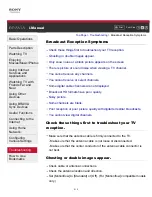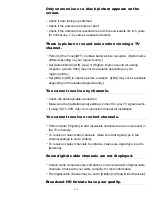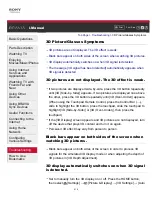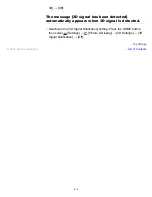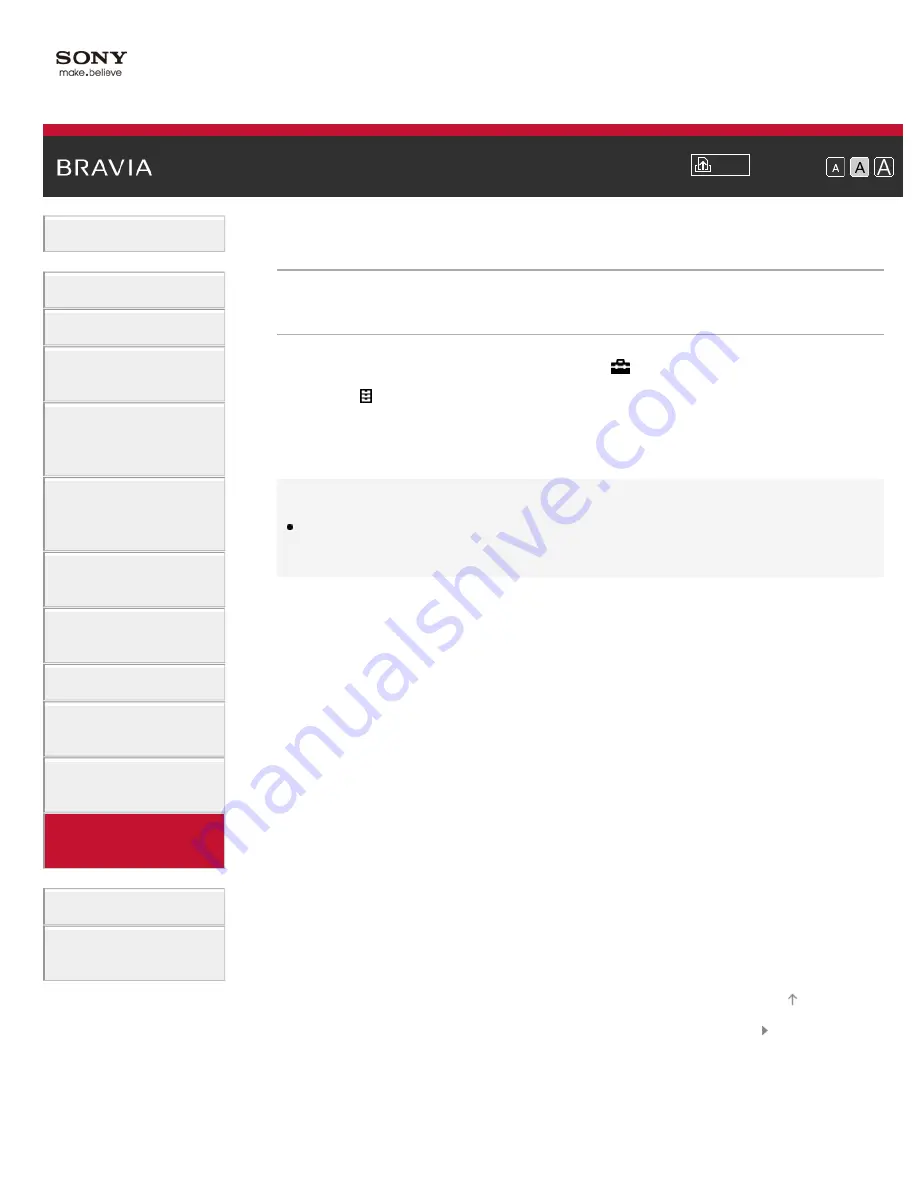
Font Size
Using Internet
Services and
Applications
Watching TV with
Friends Far and
Near
> Running Initial Set-up
Running Initial Set-up
Steps
1.
Press the HOME button, then select
[Settings].
2.
Select
[Preferences] → [Initial Setup].
3.
Follow the on-screen instructions to run the initial setup that
appeared when you first connected the TV.
Tips
This setting is useful when you change the settings after moving to a new
residence, or when you search for newly launched channels.
© 2014 Sony Corporation
201