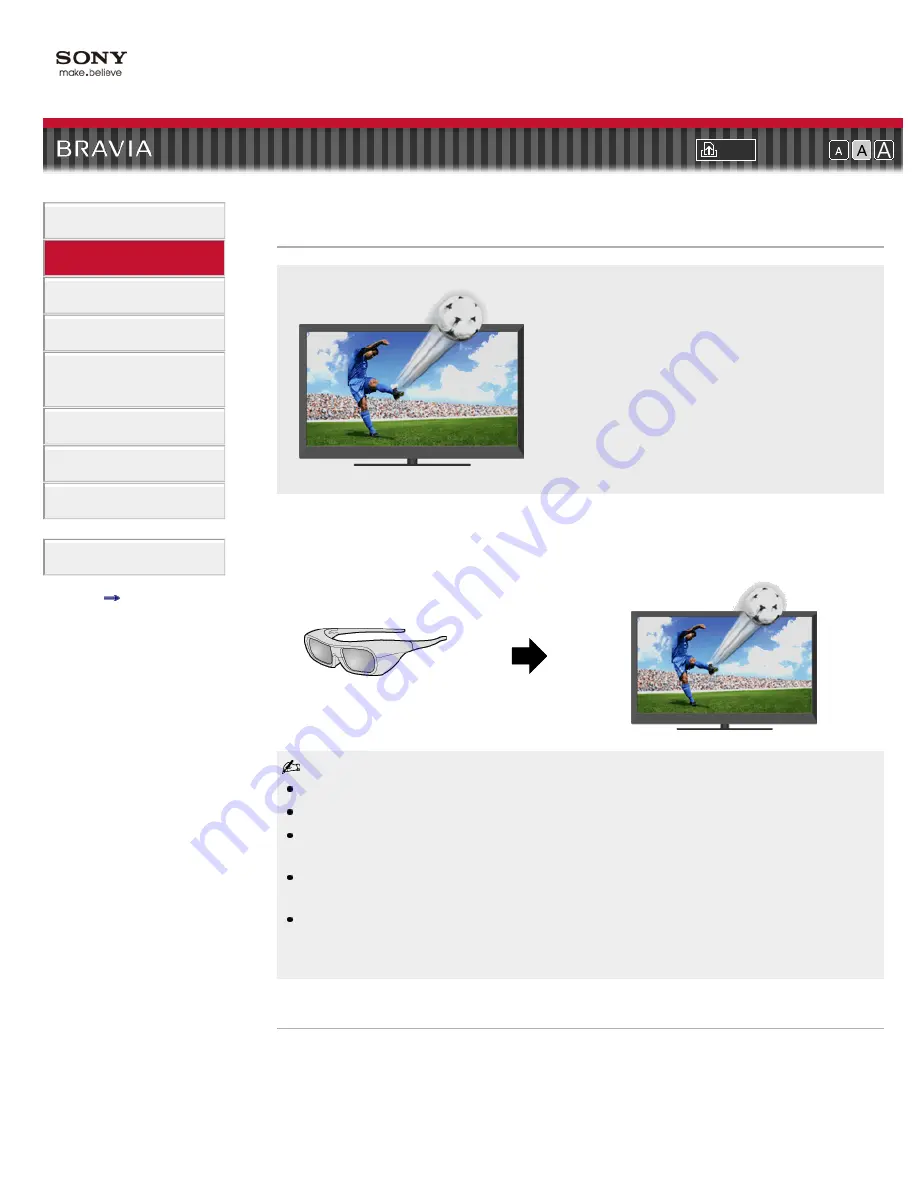
i-Manual online
Font Size
How to Use i-Manual
“BRAVIA” TV Features
Watching TV
Settings/Home Menu
Using Other
Equipment/Internet
Parts Description
Troubleshooting
Bookmarks
Index
i-Manual online map
Top Page
>
“BRAVIA” TV Features
> 3D Feature
3D Feature
Brings you the experience of 3D (three-
dimensional) pictures and graphics using 3D
Glasses.
This feature lets you experience powerful 3D entertainment, such as stereoscopic 3D games and
3D Blu-ray Discs.
Turn the 3D Glasses on, then put them on to watch 3D content.
3D effect is available only when pictures are displayed in full screen.
Additional viewers with 3D Glasses can also enjoy 3D content.
The 3D Glasses are supplied or available as an optional accessory, depending on your TV model.
In some regions/countries, the 3D Glasses may not be available.
The 3D Glasses TDG-BR250 may not be available in some regions/countries. If unavailable, use
other compatible 3D Glasses.
If [Motionflow] is set to other than [Off], the smooth movement of the picture may be lost as the
picture process to minimize screen flicker is applied. In such a case, set [Motionflow] to [Off] to
display the original picture.
Watching the following pictures in 3D
Regular 2D picture
Side-by-side picture
Over-under picture
3D Glasses TDG-BR250
19
Summary of Contents for Bravia KDL-60NX720
Page 15: ...How to Use Bookmarks Return to Top Copyright 2011 Sony Corporation 15 ...
Page 18: ...Return to Top Copyright 2011 Sony Corporation 18 ...
Page 26: ...Return to Top Copyright 2011 Sony Corporation Control indications 26 ...
Page 33: ...Return to TV Returns to the TV tuner Return to Top Copyright 2011 Sony Corporation 33 ...
Page 50: ...Copyright 2011 Sony Corporation 50 ...
Page 78: ... Play a disc at normal speed Stop playback Return to Top Copyright 2011 Sony Corporation 78 ...
Page 84: ...Copyright 2011 Sony Corporation 84 ...
Page 86: ...Copyright 2011 Sony Corporation 86 ...
Page 177: ...177 ...
















































