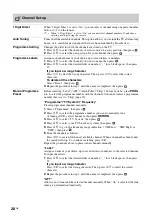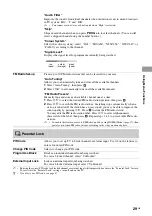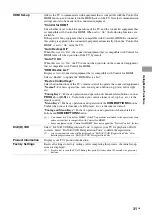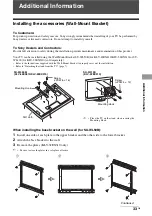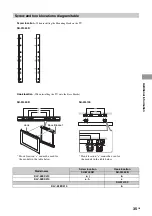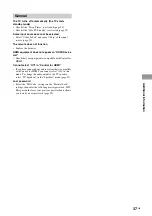Reviews:
No comments
Related manuals for BRAVIA KLV-22EX310

PPT10
Brand: PowerPoint Pages: 17

HDLCD1900A
Brand: Sansui Pages: 28

FLS65700N
Brand: F&U Pages: 66

Direct-View Concierge H27H38DT
Brand: Zenith Pages: 60

DTFT 27-1
Brand: Dual Pages: 140

55DP660
Brand: TCL Pages: 15

P749
Brand: TCL Pages: 20

2898ST
Brand: Daewoo Pages: 72

H27G48S
Brand: Zenith Pages: 66

32 VLE 5506 BG
Brand: Grundig Pages: 60

PT3235SB
Brand: Palsonic Pages: 25

N4790P - 47" LCD TV
Brand: ViewSonic Pages: 2

TX-40CSW524S
Brand: Panasonic Pages: 291

TX-24ASW504
Brand: Panasonic Pages: 206

QE65QN85CATXXN
Brand: Samsung Pages: 44

TFTV6032LED
Brand: Palsonic Pages: 34

AT2758ML
Brand: Acer Pages: 39

AT3265
Brand: Acer Pages: 30