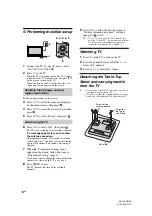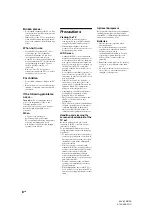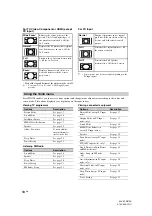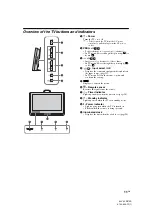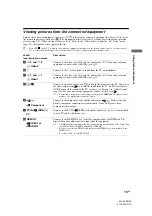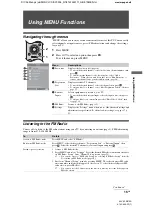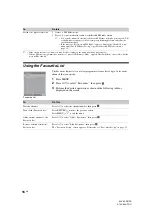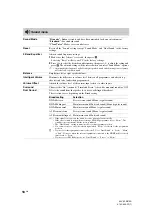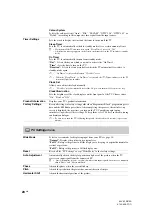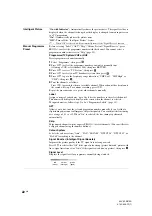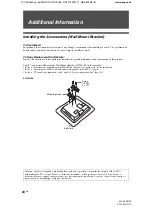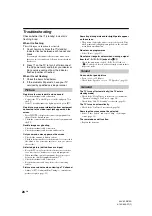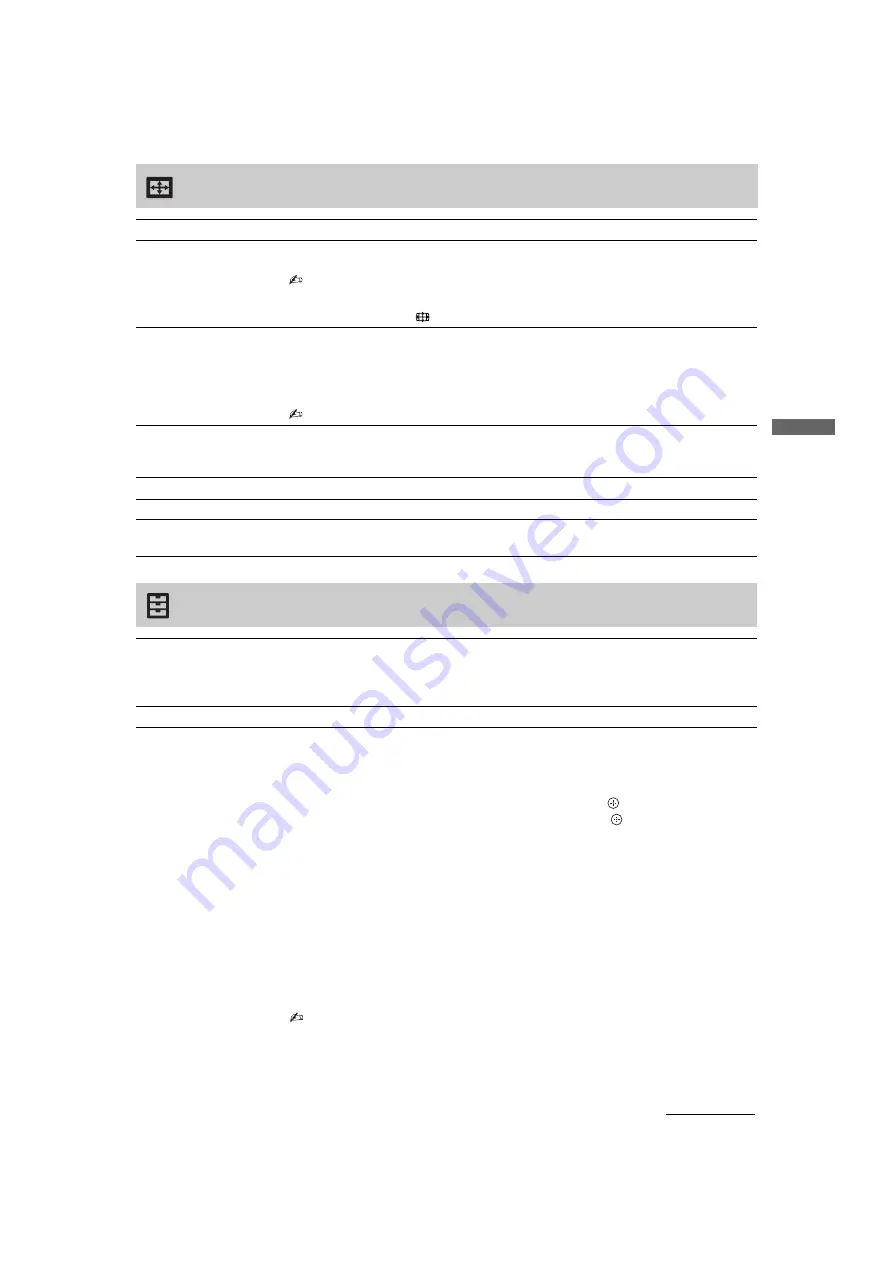
19
GB
Us
in
g MENU Fu
nc
ti
o
n
s
KLV-22S570A
4-142-343-
11
(1)
Screen menu
Wide Mode
For details about wide mode, see page 10.
Auto Wide
Automatically changes the wide mode according to the input signal from an external
equipment. To keep your setting, select “Off”.
• “Auto Wide” is only available when watching programmes from video input, HDMI and
component input in format 480i or 576i.
z
• Even if “Auto Wide” is set to “On” or “Off”, you can always modify the format of the
screen by pressing
repeatedly.
4:3 Default
Selects the default screen mode for use with 4:3 broadcasts.
“Wide Zoom”:
Displays conventional 4:3 broadcasts with an imitation wide screen
effect.
“Normal”:
Displays conventional 4:3 broadcasts in the correct proportions.
“Off”:
Keeps the current “Wide Mode” setting when the channel or input is changed.
• “4:3 Default” is available only if “Auto Wide” is set to “On”.
Display Area
Adjusts the screen area for displaying the picture.
“Normal”:
Displays the picture in the original size.
“-1”/“-2”:
Enlarges the picture to hide the edge of the picture.
Horizontal Shift
Adjusts the horizontal position of the picture.
Vertical Shift
Adjusts the vertical position of the picture when “Wide Mode” is set to “Zoom”.
Vertical Size
Adjusts the vertical size of the picture when “Wide Mode” is set to “Wide Zoom” or
“Zoom”.
Set-up menu
Auto Start-up
Starts the initial set-up procedure. Usually, you do not need to do this operation because
it was done when the TV was first installed (page 6). However, this option allows you
to repeat the process (e.g. to retune the TV after moving house, or to search for new
channels that have been launched by broadcasters).
Language
Selects the language in which the menus are displayed.
AV Set-up
Video Labels
Assigns a name to any equipment connected to the side and rear jacks. The name will
be displayed briefly on the screen when the equipment is selected. You can skip input
signals from connected equipment that you do not want displayed on the screen.
1
Press
F
/
f
to select the desired input source, then press
.
2
Press
F
/
f
to select the desired option below, then press
.
Equipment labels:
Uses one of the preset labels to assign a name to connected
equipment.
“Edit:”:
Creates your own label. Follow steps 2 to 4 of “Programme Labels”
“Skip”:
Skips an unnecessary input source.
Speaker
Turns on/off the TV’s internal speakers.
“TV Speaker”:
The TV speakers are turned on in order to listen to the TV’s sound
through the TV speakers.
“Audio System”:
The TV speakers are turned off in order to listen to the TV’s sound
only through your external audio equipment connected to the audio output jacks.
• All items in “Sound” menu except “Dual Sound” are not available when “Speaker” is set to
“Audio System”.
Continued
Summary of Contents for BRAVIA KLV-22S570A
Page 27: ......