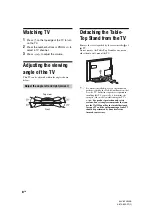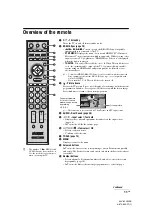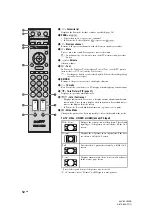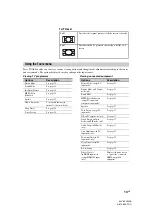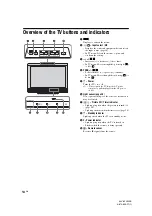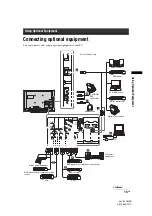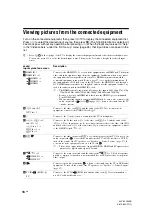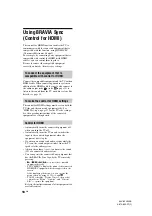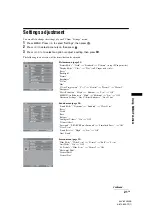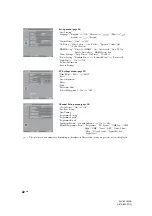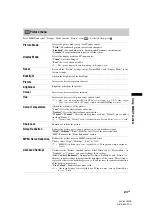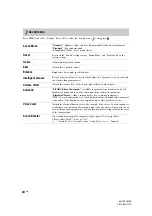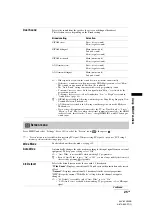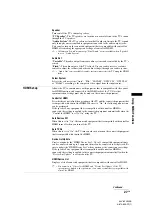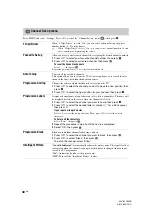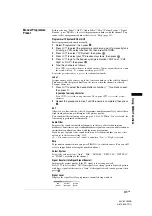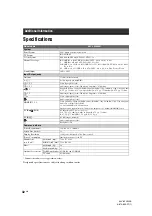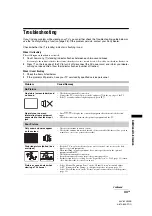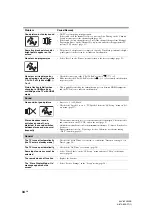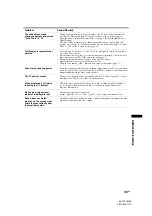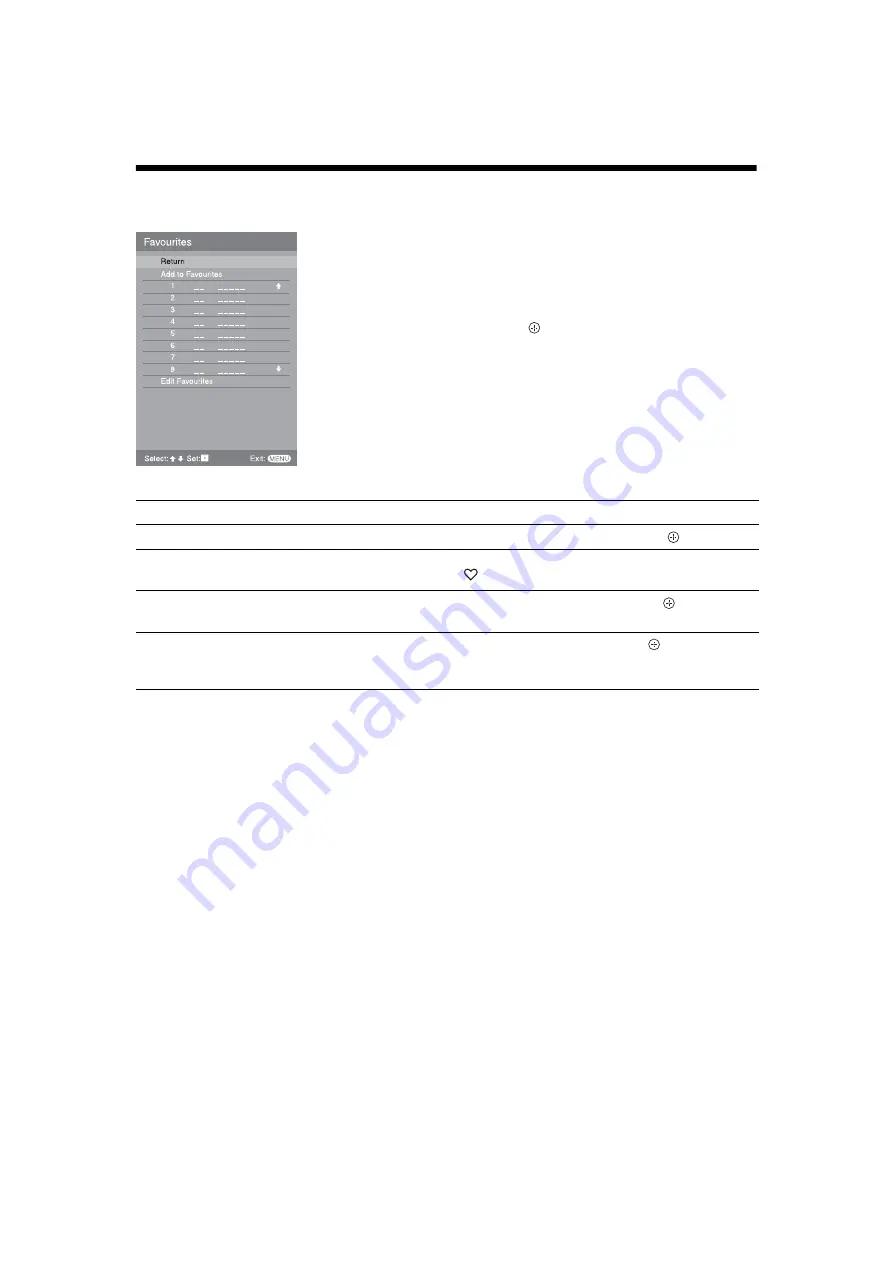
20
GB
KLV-32V400B
3-879-650-
11
(1)
Using the Favourite List
The Favourite feature lets you select programmes
from a list of up to 16 favourite channels that you
specify.
1
Press MENU.
2
Press
F
/
f
to select “Favourites”, then
press
.
3
Perform the desired operation as shown in
the following table or displayed on the
screen.
Favourite List
To
Do this
Watch a channel
Press
F
/
f
to select the channel number, then press
.
Turn off the Favourite list
Press RETURN to return to the previous screen.
Press MENU or
to exit the menu.
Add a current channel to the Favourite
list
Press
F
/
f
to select “Add to Favourites”, then press
.
Remove a channel from the Favourite
list
Press
F
/
f
to select “Edit Favourites”, then press
.
The “Favourite Set-up” screen appears. For details, see “Favourite Set-up”
on page 30.