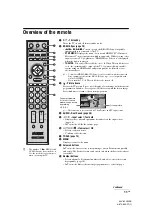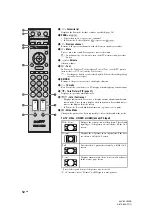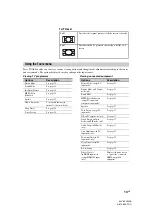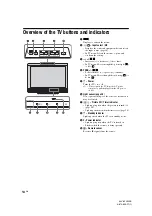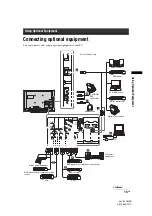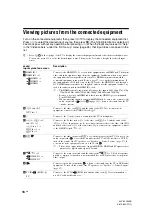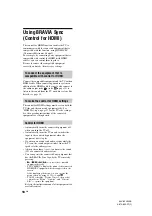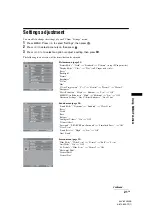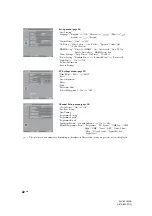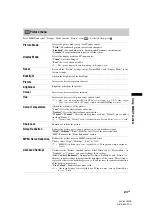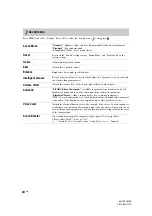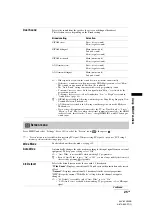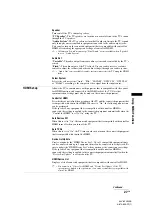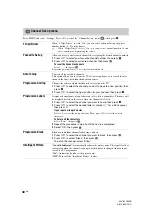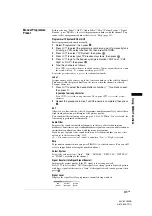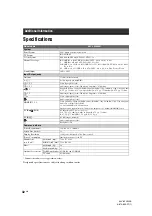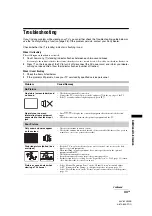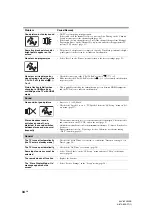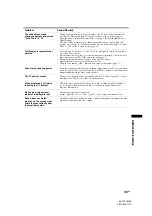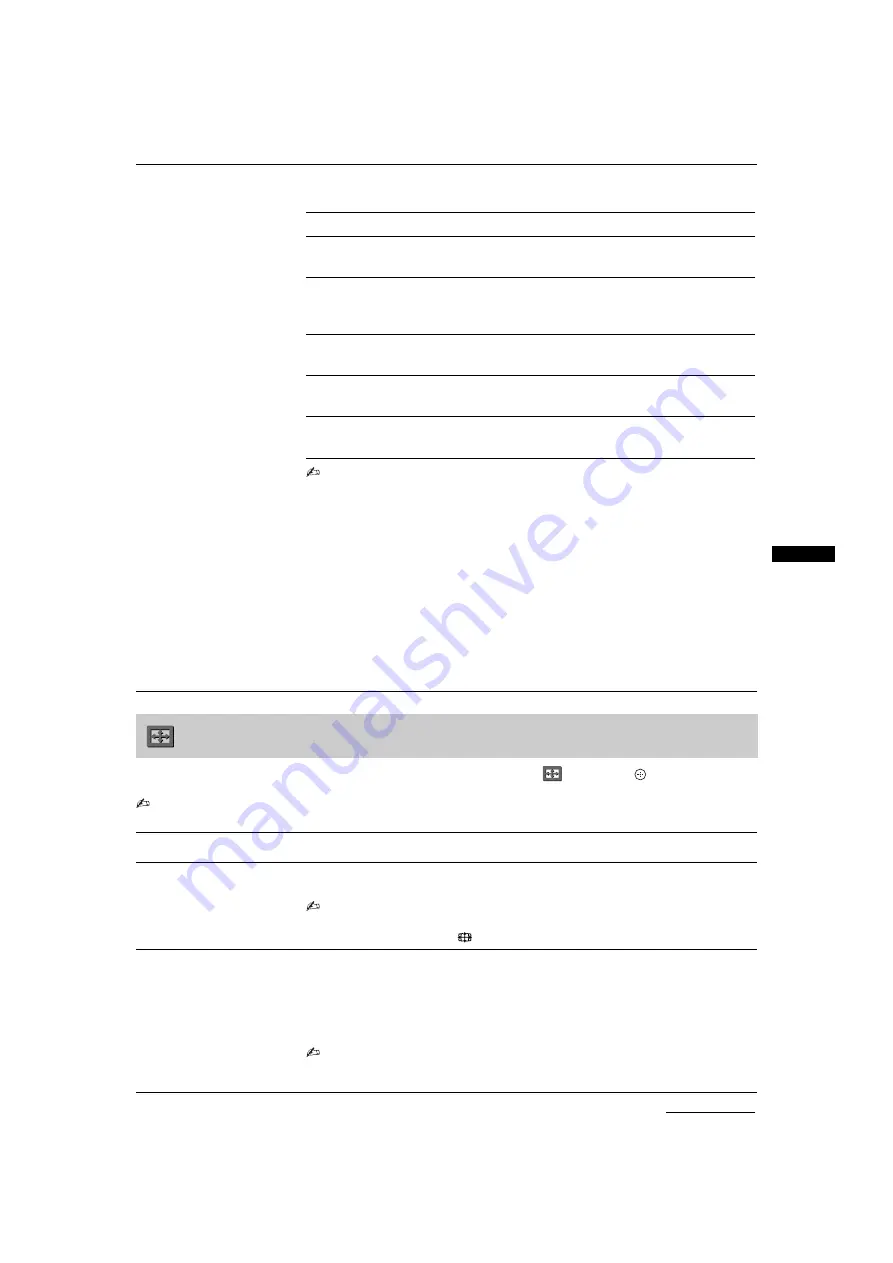
25
GB
Usin
g MENU
Fu
nction
s
KLV-32V400B
3-879-650-
11
(1)
Press MENU and select “Settings”. Press
F
/
f
to select the “Screen” icon (
), then press
.
• “Screen” menu is not available when receiving PC signal. When receiving PC signal, you can use “PC Settings”
menu to perform related settings (page 29).
Dual Sound
Selects the sound from the speaker for a stereo or bilingual broadcast.
The selection varies, depending on the Broadcasting.
• If the signal is very weak, the sound becomes monaural automatically.
• If the stereo sound is noisy when receiving a NICAM programme, select “Mono”.
The sound becomes monaural, but the noise is reduced.
• The “Dual Sound” setting is memorized for each programme position.
• You cannot receive a stereo broadcast signal when “Mono” is selected for the
programme position.
• You cannot receive stereo or dual sound when “Low” or “High” is selected in
“Audio Filter” (page 31).
z
• NICAM is receivable in following countries/regions. Hong Kong, Singapore, New
Zealand, Malaysia, Thailand, etc.
• A2 (German) is receivable in following countries/regions. Australia, Malaysia,
Thailand, etc.
• If you select other equipment connected to the TV, set “Dual Sound” to “Stereo”,
“Main” or “Sub”. However, when the external equipment connected to the HDMI
jack is selected, this is fixed to “Stereo”, except HDMI IN 3 with DVI analogue
sound input.
Broadcasting
Selection
NICAM stereo
Stereo (stereo sound)
Mono (regular sound)
NICAM bilingual
Main (main sound)
Sub (sub sound)
Mono (regular sound)
NICAM monaural
Main (main sound)
Mono (regular sound)
A2 (German) stereo
Stereo (stereo sound)
Mono (regular sound)
A2 (German) bilingual
Main (main sound)
Sub (sub sound)
Screen menu
Wide Mode
For details about the wide mode, see page 12.
Auto Wide
Automatically changes the wide mode according to the input signal from an external
equipment. To keep your setting, select “Off”.
• “Auto Wide” is not available when watching TV programmes.
z
• Even if “Auto Wide” is set to “On” or “Off”, you can always modify the format of
the screen by pressing
repeatedly.
4:3 Default
Selects the default screen mode for use with 4:3 broadcasts.
“Wide Zoom”:
Displays conventional 4:3 broadcasts with an imitation wide screen
effect.
“Normal”:
Displays conventional 4:3 broadcasts in the correct proportions.
“Off”:
Keeps the current “Wide Mode” setting when the channel or input is
changed.
• “4:3 Default” is available only if “Auto Wide” is set to “On”.
• “4:3 Default” is not available when watching TV programmes or for a HD input
signal.
Continued