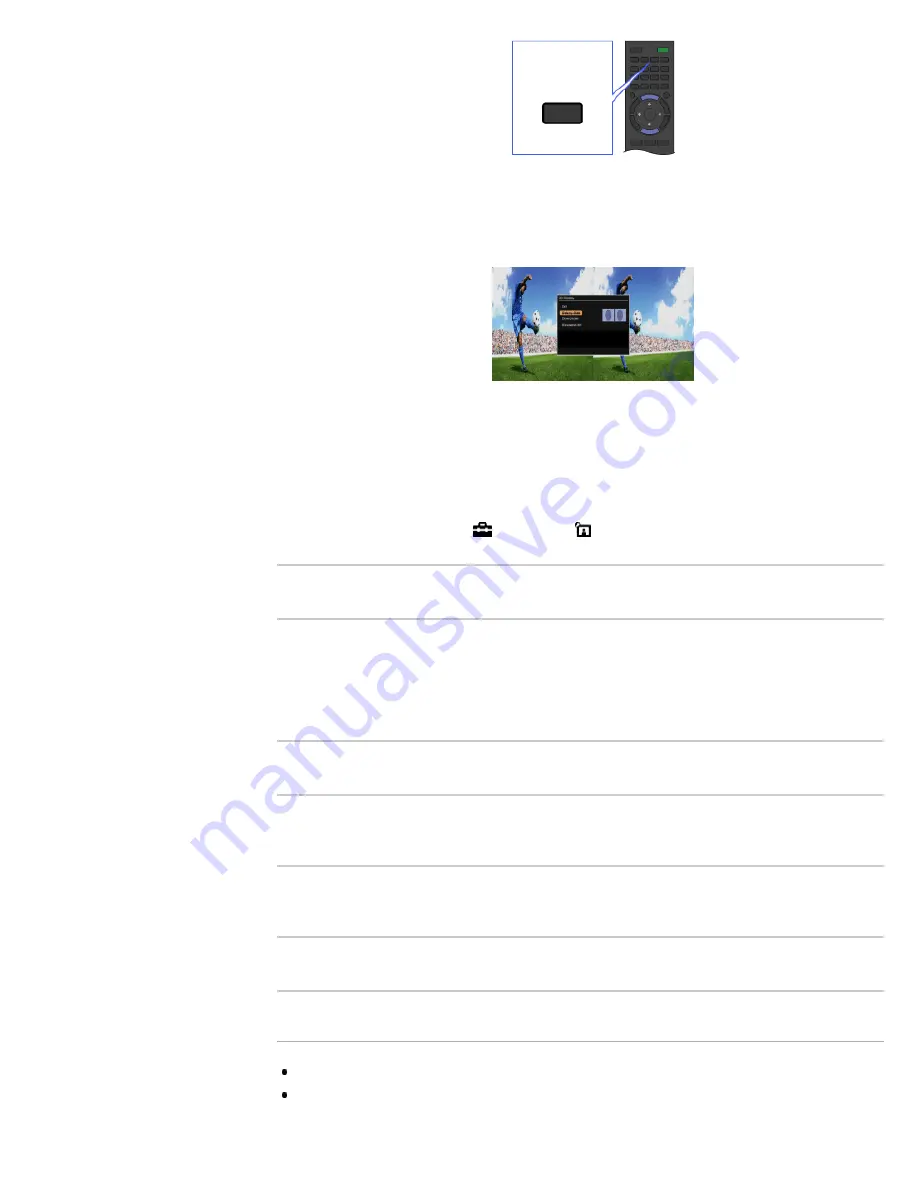
4.
Press the 3D button repeatedly to select the [3D Display] mode to suit the displayed content.
[Side-by-Side]: Displays side-by-side pictures in 3D.
[Over-Under]: Displays over-under pictures in 3D.
[Simulated 3D]: Displays regular 2D pictures in simulated 3D.
To exit the 3D Menu, press the RETURN button.
To deactivate the 3D effect
Press the 3D button repeatedly to select [Off] in [3D Display].
To adjust the 3D settings
You can adjust the following 3D settings.
Press the HOME button, select [Settings] → [Picture & Display] → [3D Settings], then the
desired option.
[3D Display]
Opens [3D Display] to switch the display modes.
[3D Depth Adjustment]
Adjusts the depth of 3D pictures on the screen (available only for content with 3D signals). Select
[Auto(High)] to always optimize to a visually comfortable depth. Select [Auto(Low)] to provide a
visually comfortable depth which is close to the original picture. You can also manually set the
adjustment value.
([Auto(High)]/[Auto(Low)] are available depending on the TV model.)
[Simulated 3D Effect]
Heightens/lessens the 3D effect when you display 2D pictures in simulated 3D.
[3D Glasses Brightness]
Sets the image brightness when using 3D display mode. By selecting [Auto], image brightness
through the 3D Glasses is automatically adjusted in conjunction with the [Picture Mode] setting.
[Auto 3D]
Automatically switches to 3D display mode when a 3D signal is detected. Select [Off] to prevent 3D
display mode from being automatically selected when a 3D signal is detected.
[3D Signal Notification]
Notifies when a 3D signal is detected.
Notes
3D effect is available only when pictures are displayed in full screen.
If [Motionflow] is set to other than [Off], the smooth movement of the picture may be lost as the
picture process to minimize screen flicker is applied. In such a case, set [Motionflow] to [Off] to
3D
33
Summary of Contents for Bravia XBR-55HX950
Page 25: ...Trademark Information List of Contents 2012 Sony Corporation 20 ...
Page 28: ...Trademark Information List of Contents 2012 Sony Corporation 23 ...
Page 36: ...Trademark Information List of Contents 2012 Sony Corporation Top of Page 31 ...
Page 56: ...Trademark Information List of Contents 2012 Sony Corporation Top of Page 51 ...
Page 75: ...70 ...
Page 96: ...Trademark Information List of Contents 2012 Sony Corporation 91 ...
Page 98: ...Trademark Information List of Contents 2012 Sony Corporation 93 ...
Page 100: ...Trademark Information List of Contents 2012 Sony Corporation 95 ...
Page 104: ...Trademark Information List of Contents 2012 Sony Corporation Top of Page 99 ...
Page 108: ...Trademark Information List of Contents 2012 Sony Corporation 103 ...
Page 189: ...Trademark Information List of Contents 2012 Sony Corporation Top of Page 184 ...
















































