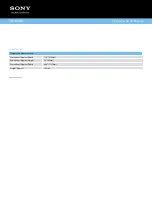Font Size
> Displaying picture-in-picture (PIP)
Displaying picture-in-picture (PIP)
Overview
You can watch two pictures (main and sub) simultaneously. The main picture can be displayed in
full screen, and the sub picture can be displayed in an inset window (e.g. PC input and TV
program).
Steps
1.
Press the OPTIONS button.
2.
Select [Twin Picture] using the / buttons, then press the button.
If the displayed source is other than the PC, select [PIP] using the / buttons, then press
the button.
3.
Press / to switch audio output between the two pictures.
To exit the PIP mode, press the RETURN button.
To move the inset window
Press the / buttons.
Available Combinations of Two Pictures
When the main picture source is a TV program, video input or component input, the sub picture
source can be:
- HDMI input (video format)
OPTIONS
52
Summary of Contents for Bravia XBR-55HX950
Page 25: ...Trademark Information List of Contents 2012 Sony Corporation 20 ...
Page 28: ...Trademark Information List of Contents 2012 Sony Corporation 23 ...
Page 36: ...Trademark Information List of Contents 2012 Sony Corporation Top of Page 31 ...
Page 56: ...Trademark Information List of Contents 2012 Sony Corporation Top of Page 51 ...
Page 75: ...70 ...
Page 96: ...Trademark Information List of Contents 2012 Sony Corporation 91 ...
Page 98: ...Trademark Information List of Contents 2012 Sony Corporation 93 ...
Page 100: ...Trademark Information List of Contents 2012 Sony Corporation 95 ...
Page 104: ...Trademark Information List of Contents 2012 Sony Corporation Top of Page 99 ...
Page 108: ...Trademark Information List of Contents 2012 Sony Corporation 103 ...
Page 189: ...Trademark Information List of Contents 2012 Sony Corporation Top of Page 184 ...