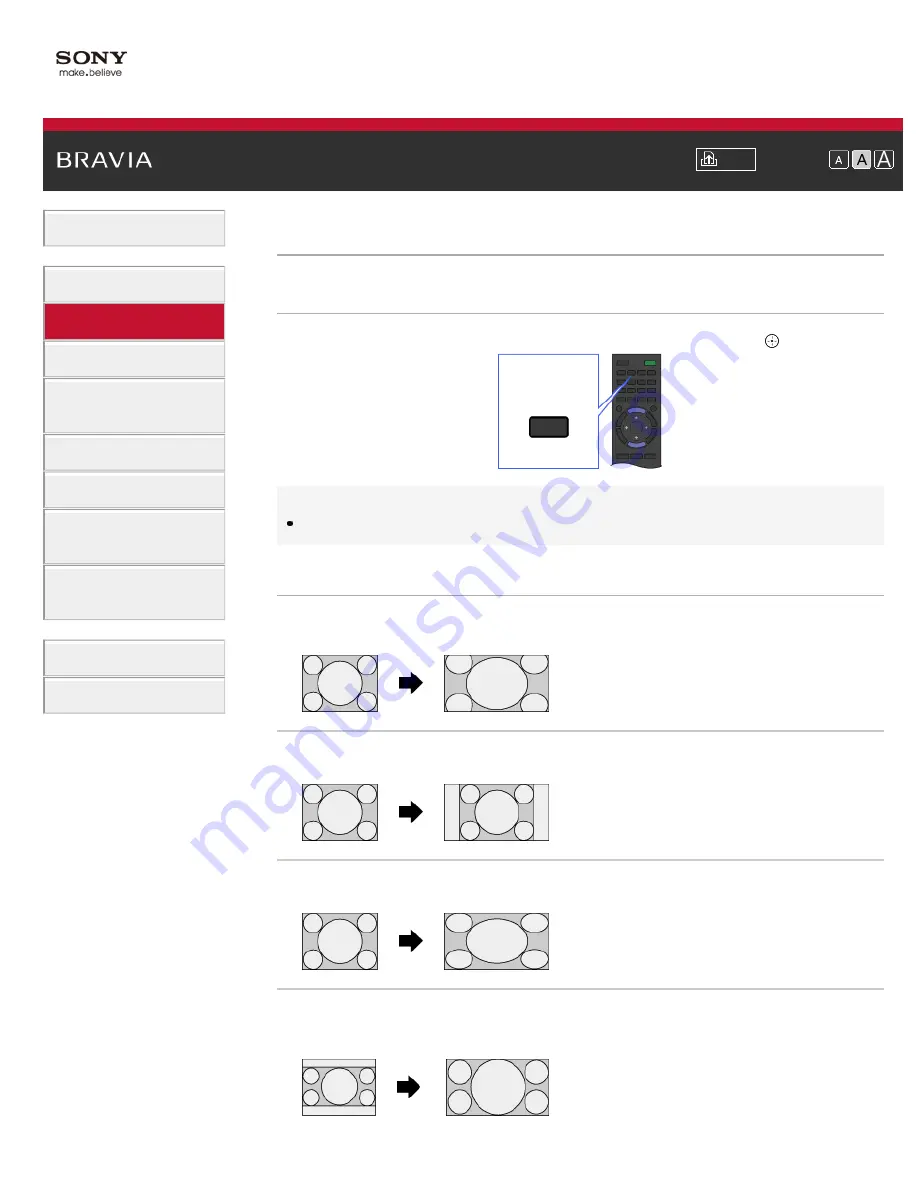
Font Size
> Screen format/Wide Mode
Screen format/Wide Mode
Steps
Press the WIDE button repeatedly to select the desired option, then press the button.
Tips
Based on the original signal source, a black frame or black bars may surround the picture.
Available Options (4:3 Original Source)
[Wide Zoom]
Enlarges the picture to fill a 16:9 screen, preserving the original picture as much as possible.
[Normal]
Displays a 4:3 picture in its original size. Side bars are shown to fill the 16:9 screen.
[Full]
Stretches the 4:3 picture horizontally, to fill the 16:9 screen.
[Zoom]
Displays a 16:9 picture that has been converted into 4:3 letter box format, in the correct aspect
ratio.
WIDE
58
Summary of Contents for Bravia XBR-55HX950
Page 25: ...Trademark Information List of Contents 2012 Sony Corporation 20 ...
Page 28: ...Trademark Information List of Contents 2012 Sony Corporation 23 ...
Page 36: ...Trademark Information List of Contents 2012 Sony Corporation Top of Page 31 ...
Page 56: ...Trademark Information List of Contents 2012 Sony Corporation Top of Page 51 ...
Page 75: ...70 ...
Page 96: ...Trademark Information List of Contents 2012 Sony Corporation 91 ...
Page 98: ...Trademark Information List of Contents 2012 Sony Corporation 93 ...
Page 100: ...Trademark Information List of Contents 2012 Sony Corporation 95 ...
Page 104: ...Trademark Information List of Contents 2012 Sony Corporation Top of Page 99 ...
Page 108: ...Trademark Information List of Contents 2012 Sony Corporation 103 ...
Page 189: ...Trademark Information List of Contents 2012 Sony Corporation Top of Page 184 ...
















































