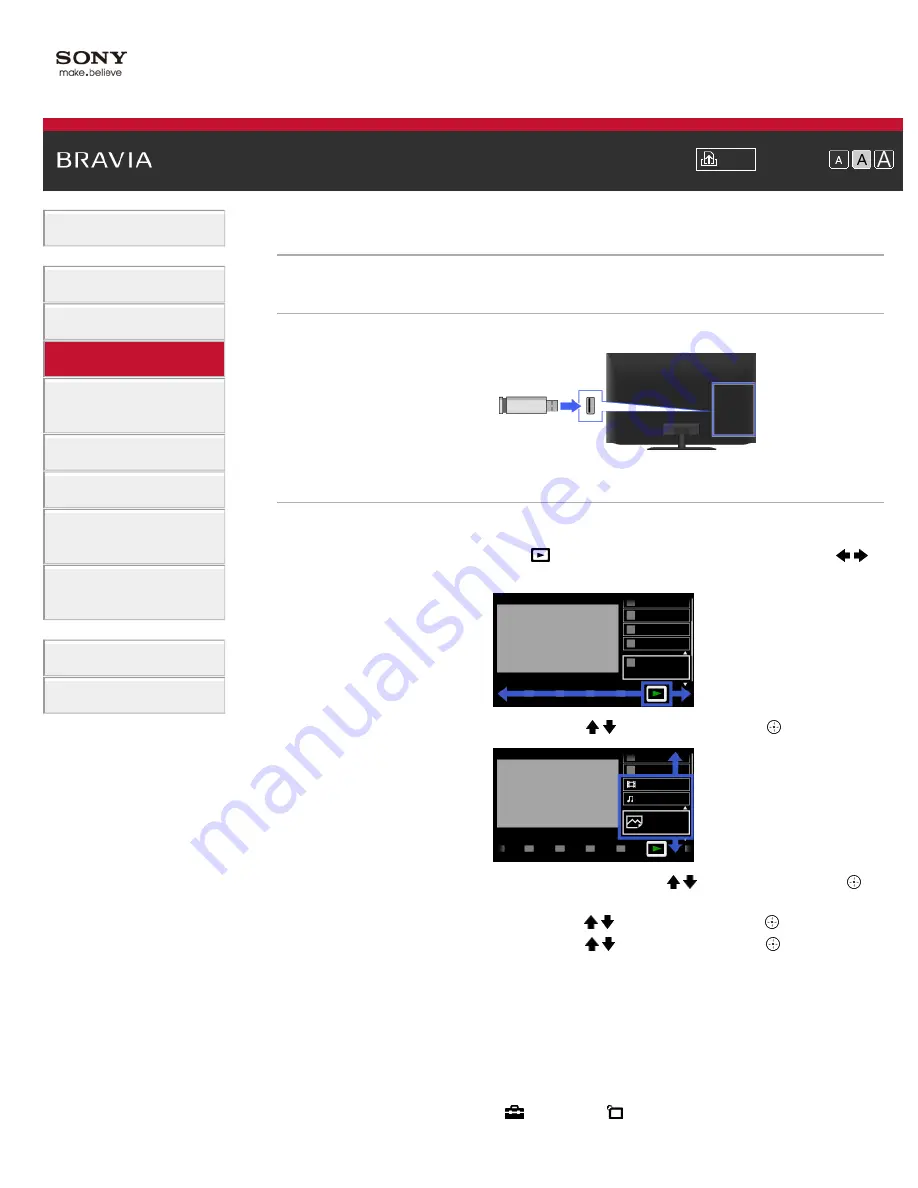
Font Size
> USB Device
USB Device
Making a Connection
Connect the USB storage device to enjoy photo, music and video files stored in the device.
Steps
1.
After making a connection, turn on the connected USB device.
2.
Press the HOME button, then select [Media] at the bottom of the screen using the /
buttons.
3.
Select [Photos], [Music] or [Videos] using the / buttons, then press the button.
4.
Select the USB device containing the file to play using the / buttons, then press the
button.
5.
Select the folder or file from the list using the / buttons, then press the button.
If you select a folder, select the file using the / buttons, then press the button.
Playback starts.
To return to the last viewed source, press the HOME button twice.
To automatically display thumbnail view or a slideshow
You can set to automatically display thumbnail view or a slideshow when a USB device
containing photo files is connected.
You can also set to not automatically display a slideshow or thumbnail view.
Press the HOME button, then select [Settings] → [Channels & Inputs]/[Channels,
USB storage device
TV
66
Summary of Contents for Bravia XBR-55HX950
Page 25: ...Trademark Information List of Contents 2012 Sony Corporation 20 ...
Page 28: ...Trademark Information List of Contents 2012 Sony Corporation 23 ...
Page 36: ...Trademark Information List of Contents 2012 Sony Corporation Top of Page 31 ...
Page 56: ...Trademark Information List of Contents 2012 Sony Corporation Top of Page 51 ...
Page 75: ...70 ...
Page 96: ...Trademark Information List of Contents 2012 Sony Corporation 91 ...
Page 98: ...Trademark Information List of Contents 2012 Sony Corporation 93 ...
Page 100: ...Trademark Information List of Contents 2012 Sony Corporation 95 ...
Page 104: ...Trademark Information List of Contents 2012 Sony Corporation Top of Page 99 ...
Page 108: ...Trademark Information List of Contents 2012 Sony Corporation 103 ...
Page 189: ...Trademark Information List of Contents 2012 Sony Corporation Top of Page 184 ...
















































