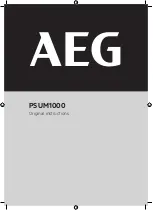Font Size
> Setting “BRAVIA” Sync
Setting “BRAVIA” Sync
Overview
If the device (e.g. BD player, AV amplifier) connected with an HDMI cable supports “Control for
HDMI,” the “BRAVIA” Sync function on this TV allows you to control the device with the TV’s
remote control.
Steps
1.
Turn on the connected device.
2.
Press the HOME button, then select [Settings] at the bottom of the screen using the /
buttons.
3.
Select [Channels & Inputs]/[Channels, Inputs & Ginga] using the / buttons, then press
the button.
4.
Select [HDMI Settings] using the / buttons, then press the button.
5.
Select [Control for HDMI] using the / buttons, then press the button.
6.
Select [On] using the / buttons, then press the button.
7.
Activate “Control for HDMI” on the connected device.
When a specific Sony device compatible with “Control for HDMI” (“BRAVIA” Sync) is
connected and powered on, and [Control for HDMI] is set to [On], “BRAVIA” Sync is
automatically activated on that device.
For details, refer to the instruction manual of the connected device.
74
Summary of Contents for Bravia XBR-55HX950
Page 25: ...Trademark Information List of Contents 2012 Sony Corporation 20 ...
Page 28: ...Trademark Information List of Contents 2012 Sony Corporation 23 ...
Page 36: ...Trademark Information List of Contents 2012 Sony Corporation Top of Page 31 ...
Page 56: ...Trademark Information List of Contents 2012 Sony Corporation Top of Page 51 ...
Page 75: ...70 ...
Page 96: ...Trademark Information List of Contents 2012 Sony Corporation 91 ...
Page 98: ...Trademark Information List of Contents 2012 Sony Corporation 93 ...
Page 100: ...Trademark Information List of Contents 2012 Sony Corporation 95 ...
Page 104: ...Trademark Information List of Contents 2012 Sony Corporation Top of Page 99 ...
Page 108: ...Trademark Information List of Contents 2012 Sony Corporation 103 ...
Page 189: ...Trademark Information List of Contents 2012 Sony Corporation Top of Page 184 ...