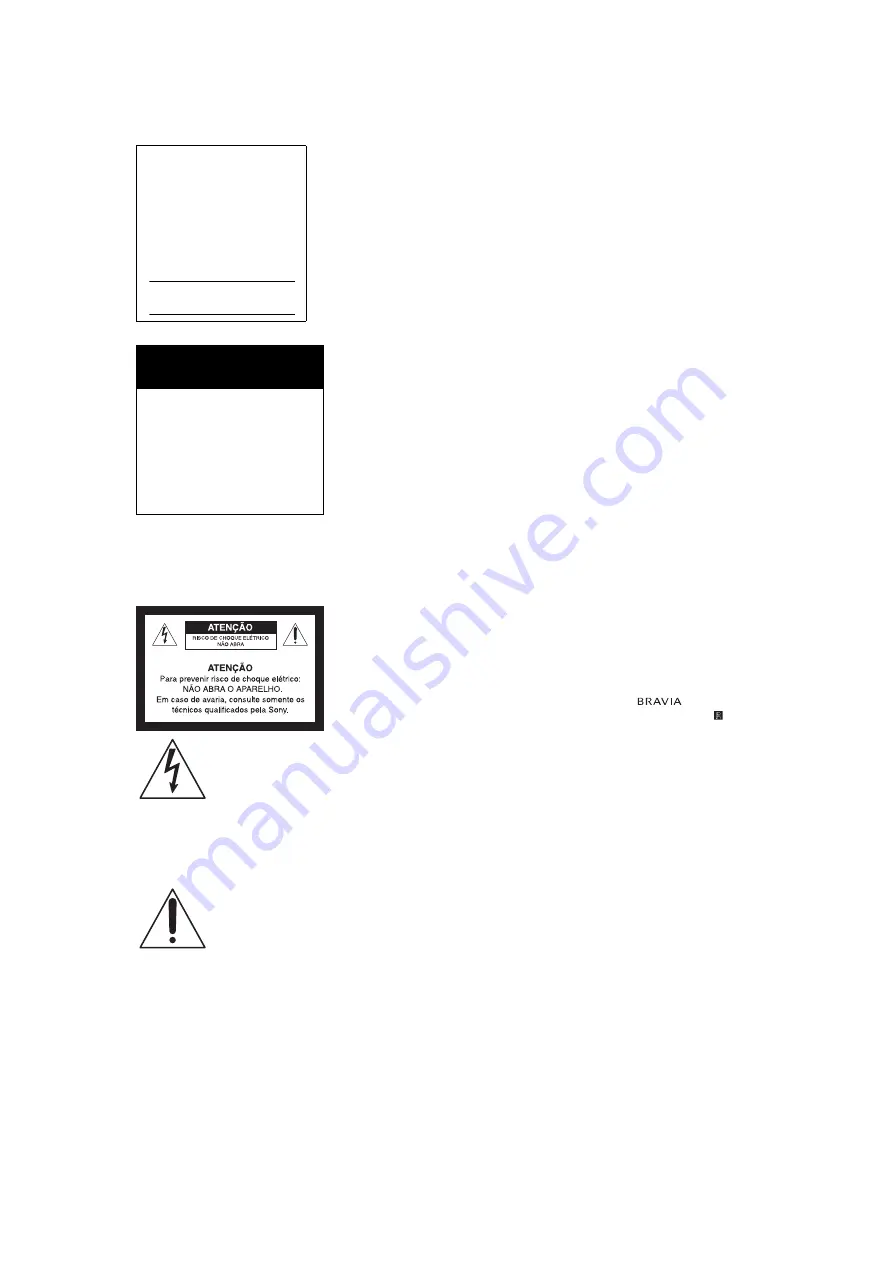
C:\Users\fle1\Desktop\Group H38\4477657E11\4477657E11\US02REG.fm
XBR-X855A
4-477-657-
E1
(1)
2
ADVERTÊNCIA E
PRECAUÇÕES
Para evitar o perigo de faísca ou choque
elétrico, não exponha o televisor à chuva
ou umidade.
Este símbolo tem o
propósito de alertar o
usuário sobre a
presença de “tensões
perigosas” não
isoladas, dentro do
gabinete do produto,
as quais podem ter
intensidade suficiente
para constituir risco de
choque elétrico para as
pessoas.
Este símbolo tem o
propósito de alertar o
usuário quanto à
presença de instruções
importantes de
operação e
manutenção (serviços)
no Manual de
Instruções que
acompanha o
aparelho.
Para Segurança
O aparelho não deve ser exposto a
líquido, inclusive na forma de pingos;
nem coloque sobre o aparelho objetos
contendo líquido, como vasos e copos,
pois poderá danificar o aparelho e expor
o consumidor a riscos desnecessários.
PRECAUÇÃO
Para reduzir o risco de choque elétrico,
não utilize o cabo de alimentação CA
com uma extensão ou outro tipo de
tomada em que o plugue não seja
inserido completamente.
Segurança
s
Algumas pessoas podem sentir
desconforto (tais como tensão ocular,
fadiga ou náuseas) enquanto
observam as imagens de vídeo 3D ou
jogam jogos estereoscópicos em 3D. A
Sony recomenda que todos os
espectadores façam intervalos
regulares quando assistirem as
imagens de vídeo em 3D ou jogarem
jogos estereoscópicos em 3D. A
duração e a frequência das
interrupções necessárias variam de
pessoa para pessoa. Você deve
decidir o que funciona melhor. Se você
sentir qualquer desconforto, deve parar
de assistir as imagens de vídeo 3D ou
de jogar jogos estereoscópicos em 3D,
até o desconforto terminar; consulte um
médico se você acredita ser
necessário. Você também deve rever
(i) o manual de instruções de qualquer
outro dispositivo ou mídia utilizada com
este aparelho de televisão e (ii) acessar
o nosso site (http://esupport.sony.com/
BR/) para obter as informações mais
recentes. A visão das crianças
pequenas (especialmente aquelas
com menos de seis anos) ainda está
em desenvolvimento. Consulte o seu
médico (como um pediatra ou médico
oftalmologista) antes de permitir que as
crianças assistam as imagens de vídeo
em 3D ou joguem jogos
estereoscópicos em 3D. Os adultos
devem supervisionar as crianças para
garantir que sigam as recomendações
listadas acima.
s
Do not use, store, or leave the 3D
Glasses or battery near a fire, or in
places with a high temperature, e.g., in
direct sunlight, or in sun-heated cars.
s
Ao usar a função 3D simulada, por
favor, note que a imagem exibida é
modificada a partir do original devido à
conversão efetuada por esta televisão.
s
Opere a TV somente em 110V ~ 220V
CA, 60Hz
s
Se algum líquido ou objeto cair dentro
do gabinete, desconecte a TV
imediatamente da tomada e procure o
Serviço Autorizado Sony antes de
operar o aparelho novamente.
s
Se você não for utilizar a TV por um
período longo, desconecte o cabo de
alimentação da tomada, puxando-o
pelo corpo do plugue e nunca pelo
cabo.
s
Para obter mais informações sobre
precauções de segurança, veja
“Folheto de Instruções de Segurança”
(fornecido).
Instalação
s
A TV deve ser instalada próxima a uma
tomada da rede elétrica de fácil
acesso.
s
Para evitar o superaquecimento
interno, não bloqueie as aberturas de
ventilação.
s
Não instale a TV em um local quente ou
úmido, nem onde fique exposto à
quantidade excessiva de poeira ou
vibrações mecânicas.
s
Se a TV for transferida diretamente de
um local frio para quente, ou se a
temperatura ambiente mudar
repentinamente, a imagem poderá ficar
borrada ou apresentar cores de baixa
qualidade devido à condensação de
umidade. Neste caso, espere algumas
horas para que a umidade se evapore
antes de ligar a TV novamente.
s
Para obter uma imagem de melhor
qualidade, não exponha a tela
diretamente a uma iluminação ou à luz
solar direta. Recomenda-se usar um
refletor de teto direcionado para baixo
ou cobrir as janelas que ficam voltadas
para a tela com uma cortina opaca. É
desejável a instalação da TV em uma
sala onde o piso e as paredes não
sejam de material refletivo.
Para Clientes
•
Para instalar este aparelho são
necessários instaladores experientes.
Assegure-se de contratar o serviço de
instalação recomendado pelos
revendedores Sony, e verifique todos
os itens de segurança durante a
instalação.
Informações sobre marcas
registradas
“Blu-ray Disc”, “Blu-ray” and “Blu-ray
Disc” logo are trademarks of Blu-ray Disc
Association.
“BRAVIA” and
, S-Force,
Motionflow, BRAVIA Sync, and
are
trademarks or registered marks of Sony
Corporation.
The terms HDMI and HDMI High-
Definition Multimedia Interface, and the
HDMI Logo are trademarks or registered
trademarks of HDMI Licensing LLC in the
United States and other countries.
Java and all Java-based trademarks and
logos are trademarks or registered
trademarks of Oracle and/or its affiliates.
Other names may be trademarks of their
respective owners.
ASTRO TV is a software developed by
TOTVS S/A that comprises a complete
implementation of the Ginga Middleware
Standard, compliant with Brazilian ABNT
NBR-15606.
GINGA
®
is a registered trademark of
PUC-Rio/UFPB
NCL
®
is a registered trademark of
PUC-Rio
Manufactured under license from Dolby
Laboratories.
DLNA
®
, the DLNA Logo and DLNA
CERTIFIED
®
are trademarks, service
marks, or certification marks of the Digital
Living Network Alliance.
Owner’s Record
The model and serial numbers
are located at the side and rear
of the TV. Record these
numbers in the spaces provided
below. Refer to them whenever
you call upon your Sony dealer
regarding this TV.
Model Name
Serial No.
Dúvidas & Informações
Adicionais
Se após a leitura deste manual de
instruções ainda tiver dúvidas
relacionadas ao uso da TV Sony
®
,
entre em contato com a Central de
Relacionamento, fone: 4003 SONY
(7669) para capitais e regiões
metropolitanas / 0800 880 SONY
(7669) para as demais localidades,
ou com um Serviço Autorizado
Sony.



































