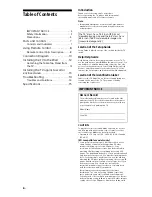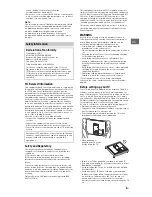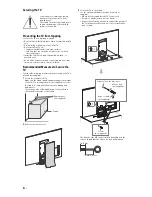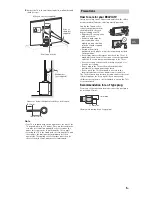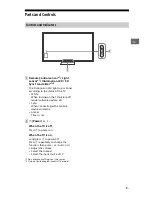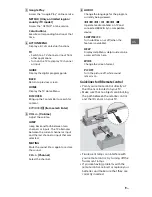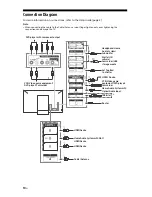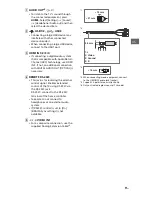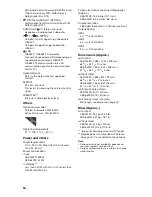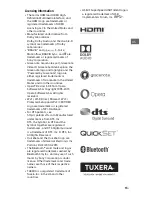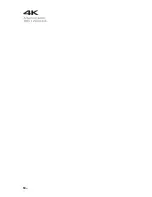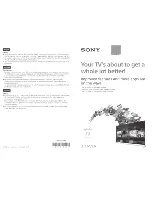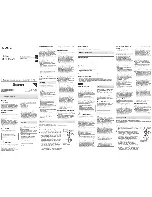9
US
US
Google Play
Access the “Google Play” online service.
NETFLIX (Only on limited region/
country/TV model)
Access the “NETFLIX” online service.
Color buttons
Execute corresponding function at that
time.
ACTION MENU
Display a list of contextual functions.
TV
• Switch to a TV channel or input from
other applications.
• Turn on the TV to display TV channel
or input.
GUIDE
Display the digital program guide.
BACK
Return to previous screen.
HOME
Display the TV Home Menu.
DISCOVER
Bring up the Content Bar to search for
content.
/
/
/
/
(Item select/Enter)
VOL +/– (Volume)
Adjust the volume.
JUMP
Jump back and forth between two
channels or inputs. The TV alternates
between the current channel or input
and the last channel or input that was
selected.
MUTING
Mute the sound. Press again to restore
the sound.
CH +/– (Channel)
Select the channel.
AUDIO
Change the language for the program
currently being viewed.
/
/
/
/
/
/
Operate media contents on TV and
connected BRAVIA Sync-compatible
device.
SUBTITLE/CC
Turn subtitles on or off (when the
feature is available).
HELP
Display Help Menu. Help Guide can be
accessed from here.
WIDE
Change the screen format.
PIC OFF
Turn the picture off, while sound
remains on.
Guidelines for IR Remote Control
• Point your remote control directly at
the IR sensor located on your TV.
• Make sure that no objects are blocking
the path between the remote control
and the IR sensor on your TV.
• Fluorescent lamps can interfere with
your remote control; try turning off the
fluorescent lamps.
• If you are having problems with the
remote control, reinsert or replace your
batteries and make sure that they are
correctly inserted.
Summary of Contents for Bravia XBR-65Z9D
Page 18: ...18US ...
Page 28: ......
Page 40: ...4 589 397 11 2 _Printed in U S A Ulllllnllllllll 4589397112 ...