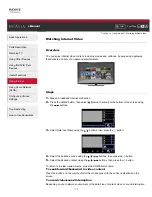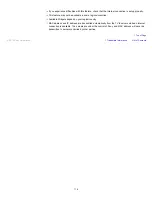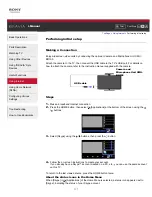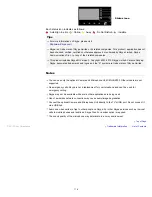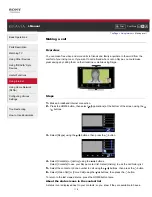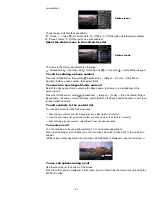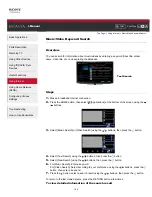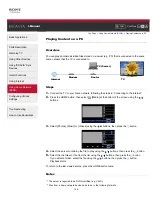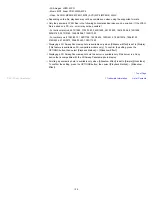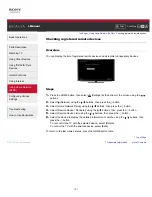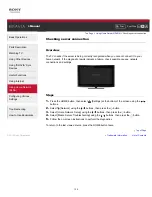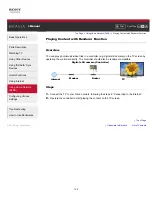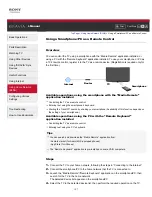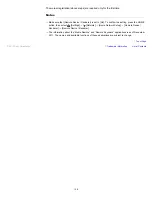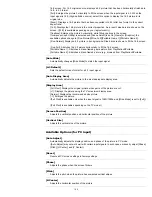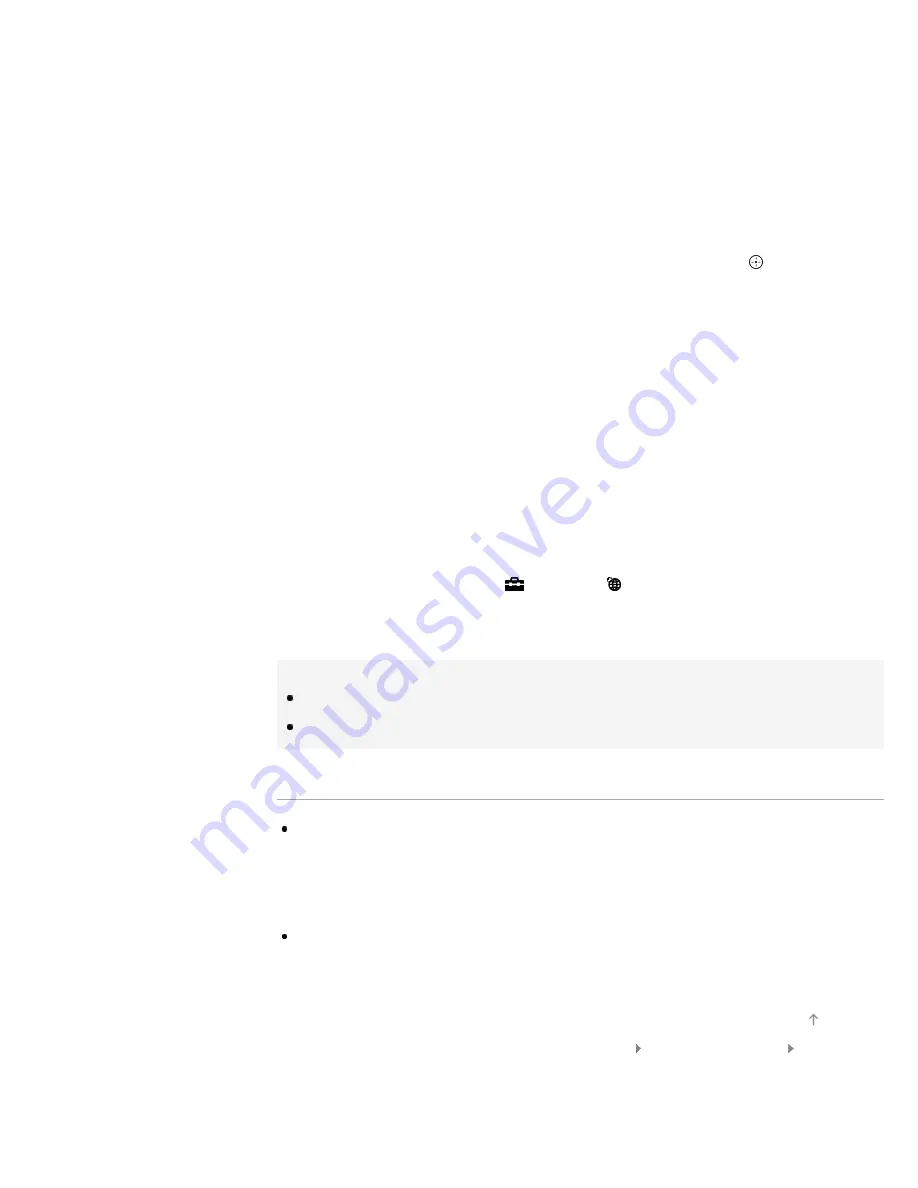
To connect another device
Follow the steps above to connect devices. Up to 20 devices can be registered, and up to 5
devices can be connected at the same time. To connect another device when 5 devices are
already connected, disconnect an unnecessary device, then connect the device.
To change the name of the TV shown on the connected device
When the standby screen for the Wi-Fi Direct Mode is displayed, press the OPTIONS button,
then select [Edit Renderer Name].
To list connected devices/deregister devices
When the standby screen for the Wi-Fi Direct Mode is displayed, press the OPTIONS button,
then select [Show Device List / Delete].
To deregister a device, select the device in the list to delete, then press the
button. Then,
select [Yes] in the confirmation display.
To deregister all devices, press the OPTIONS button in the list, select [Delete All], then [Yes] in
the confirmation display.
To display dialog when attempting to connect a device with the TV
Activating this function can avoid an unintended device from being connected.
When the standby screen for the Wi-Fi Direct Mode is displayed, press the OPTIONS button,
then select [Registration Notification].
Note that once you decline registration request from a device, you will not be able to connect the
device unless you delete it from the device list.
To connect the declined device, press the OPTIONS button, select [Show Device List / Delete],
then delete the declined device. Then, make a new connection with the device.
To skip the connection steps from the second time
Once the device has been registered by the following setup, you can start playing the content on
the TV immediately after sending the content from the device except in Wi-Fi Direct mode.
Press the HOME button, then select
[Settings] → [Network] → [Standby for Wi-Fi Direct] →
[On].
If you connect the TV with your wireless router (or access point) at 5GHz using the USB Wireless
LAN Adapter, set [Standby for Wi-Fi Direct] to [Off].
Tips
Wi-Fi is a mark of the Wi-Fi Alliance.
Wi-Fi Direct is a mark of the Wi-Fi Alliance.
Notes
If the TV is connected with a wireless router (or access point) at 5GHz using the USB Wireless LAN
Adapter;
- 5GHz connection will be disconnected during the Wi-Fi Direct Mode, and features such as Media
Remote, TrackID™, etc., cannot be used.
- connection will be resumed when you exit the Wi-Fi Direct Mode.
Connecting devices must conform to the following:
- Wi-Fi Direct compatible devices: 2.4GHz connection (5GHz not supported).
- Wi-Fi Direct unsupported devices: IEEE802.11n/g, 2.4GHz connection (5GHz not supported).
Trademark Information
List of Contents
© 2012 Sony Corporation
Top of Page
127
Summary of Contents for BRAVIA XBR-84X905
Page 22: ...Trademark Information List of Contents 2012 Sony Corporation 22 ...
Page 30: ...Trademark Information List of Contents 2012 Sony Corporation Top of Page 30 ...
Page 33: ...Trademark Information List of Contents 2012 Sony Corporation 33 ...
Page 59: ...Trademark Information List of Contents 2012 Sony Corporation 59 ...
Page 61: ...Trademark Information List of Contents 2012 Sony Corporation 61 ...
Page 70: ...Trademark Information List of Contents 2012 Sony Corporation 70 ...
Page 94: ...Trademark Information List of Contents 2012 Sony Corporation 94 ...
Page 96: ...Trademark Information List of Contents 2012 Sony Corporation 96 ...
Page 98: ...Trademark Information List of Contents 2012 Sony Corporation 98 ...
Page 100: ...Trademark Information List of Contents 2012 Sony Corporation 100 ...
Page 102: ...Trademark Information List of Contents 2012 Sony Corporation Top of Page 102 ...
Page 106: ...Trademark Information List of Contents 2012 Sony Corporation 106 ...
Page 183: ...Trademark Information List of Contents 2012 Sony Corporation 183 ...