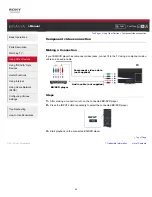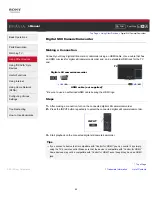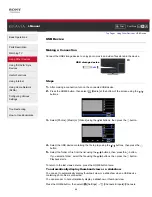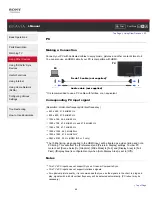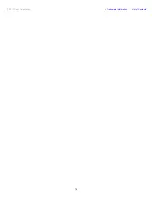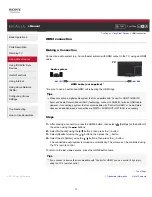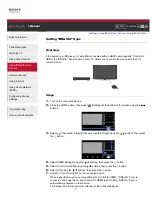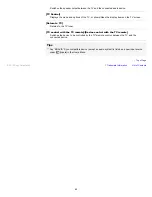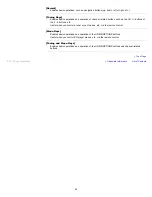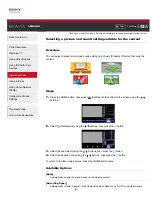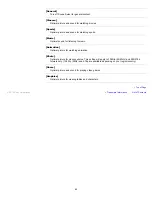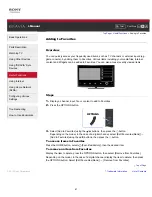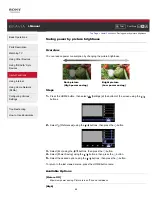i-Manual
Font Size
Basic Operations
Parts Description
Watching TV
Using Other Devices
Using “BRAVIA” Sync
Devices
Useful Functions
Using Internet
Using Home Network
(DLNA)
Configuring Various
Settings
Troubleshooting
How to Use Bookmarks
Top Page
>
Using Other Devices
> Audio cable connection
Audio cable connection
Making a Connection
Connect an audio system (e.g. amplifier) to the TV using an audio cable.
Steps
1.
After making a connection, press the HOME button, then select
[Settings] at the bottom of
the screen using the
/
buttons.
2.
Select [Sound] using the / buttons, then press the
button.
3.
Select [Speakers] using the / buttons, then press the
button.
4.
Select [Audio System] using the / buttons, then press the
button.
5.
Select [Headphone/Audio Out] using the / buttons, then press the
button.
6.
Select [Audio Out] using the / buttons, then press the
button.
7.
Press the HOME button twice to return to the last viewed source.
8.
Turn on the connected audio system, then adjust the volume.
Tips
When using an external audio system, the audio out of the TV can be controlled using the TV’s
remote control if [Audio Out] is set to [Variable]. Press the HOME button, then select
[Settings]
→ [Sound] → [Audio Out] → [Variable].
Trademark Information
List of Contents
© 2012 Sony Corporation
Top of Page
Audio system
TV
Audio cable (not supplied)
76
Summary of Contents for BRAVIA XBR-84X905
Page 22: ...Trademark Information List of Contents 2012 Sony Corporation 22 ...
Page 30: ...Trademark Information List of Contents 2012 Sony Corporation Top of Page 30 ...
Page 33: ...Trademark Information List of Contents 2012 Sony Corporation 33 ...
Page 59: ...Trademark Information List of Contents 2012 Sony Corporation 59 ...
Page 61: ...Trademark Information List of Contents 2012 Sony Corporation 61 ...
Page 70: ...Trademark Information List of Contents 2012 Sony Corporation 70 ...
Page 94: ...Trademark Information List of Contents 2012 Sony Corporation 94 ...
Page 96: ...Trademark Information List of Contents 2012 Sony Corporation 96 ...
Page 98: ...Trademark Information List of Contents 2012 Sony Corporation 98 ...
Page 100: ...Trademark Information List of Contents 2012 Sony Corporation 100 ...
Page 102: ...Trademark Information List of Contents 2012 Sony Corporation Top of Page 102 ...
Page 106: ...Trademark Information List of Contents 2012 Sony Corporation 106 ...
Page 183: ...Trademark Information List of Contents 2012 Sony Corporation 183 ...