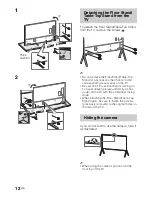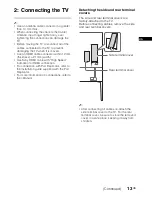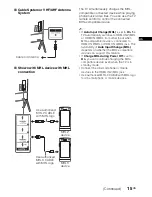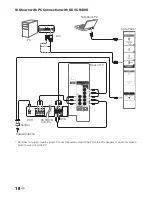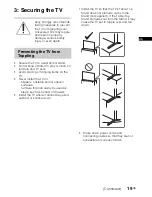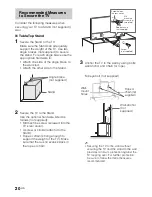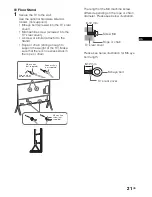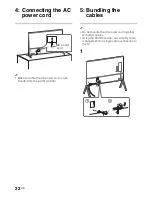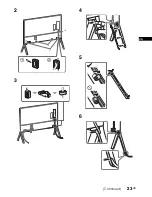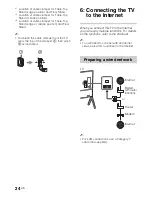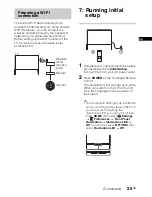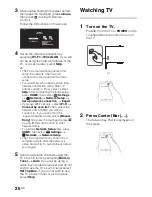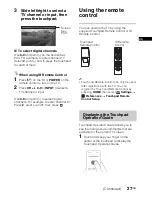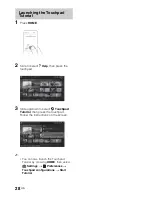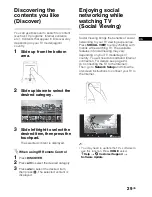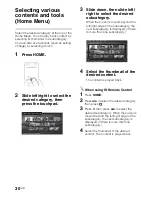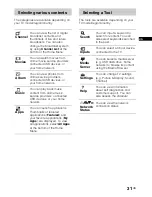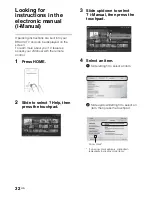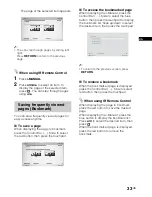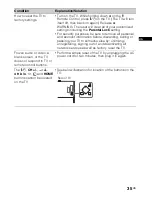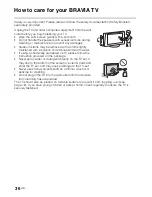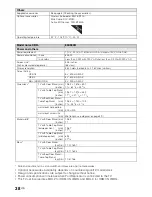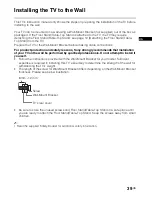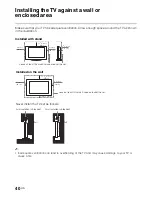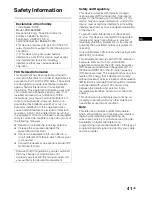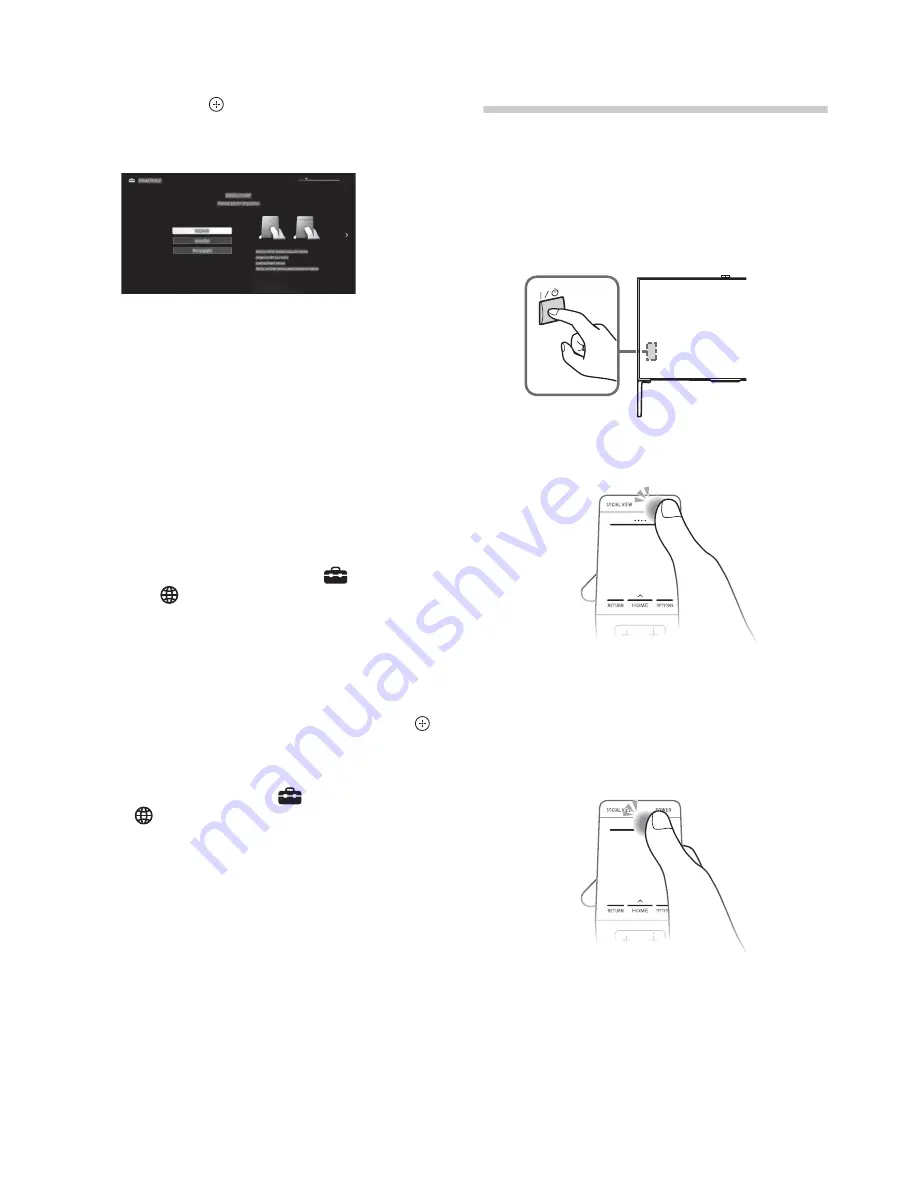
D:\SONY TV\SY140149_Clover 61 (Rev-1)\4538958121_US\US03STU.fm
XBR-85X950B
4-538-958-
12
(1)
26
US
3
Slide up/down/left/right to select an item,
then press the touchpad (press
V
/
v
/
B
/
b
,
then press
if using IR Remote
Control).
Follow the instructions on the screen.
4
Set up the Internet connection by
selecting
Wi-Fi
or
Wired LAN
. If you will
not be using the network features of the
TV, or to set up later, select
Skip
.
~
•
The TV will automatically detect and
setup the network when a wired
connection is made before the initial
setup.
•
For customers who need to setup their
network connection with a Static IP
address and/or a Proxy server, select
Skip
. After completing the initial setup,
press
HOME
, then select
Settings
t
Network
t
Network Setup
t
Set up network connection
t
Expert
.
•
If you use WEP security, select
Wi-Fi
t
Connect by scan list
.
Then, select the
network name (SSID) you want to
connect to. If you cannot find the
required network name, select
[Manual
Entry]
and press the touchpad (press
if using IR Remote Control) to enter
network name.
•
To perform
Network Setup
later, press
HOME
, then select
Settings
t
Network
t
Network Setup
.
•
The TV will automatically search for a
software update after the network is
setup and will try to automatically detect
your region.
5
Scan for available channels using the
TV’s built-in tuner by selecting
Built-in
Tuner
t
Auto
. If you will be using a
cable box or satellite receiver and do not
wish to use the TV’s built-in tuner select
Set Top Box
. If you do not wish to use
the TV’s built-in tuner or a set top box,
select
Skip
.
Watching TV
1
Turn on the TV.
Press
"/1
on the TV or
POWER
on the
Touchpad Remote Control to turn on
the TV.
or
2
Press Control Bar (....).
The Screen Key Pad is displayed on
the screen.
Summary of Contents for Bravia XBR-85X950B
Page 5: ...5 US US ...