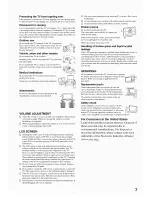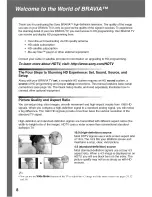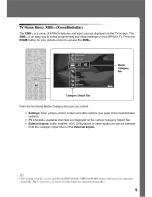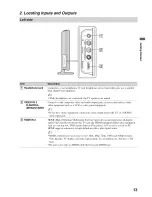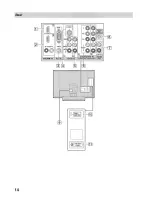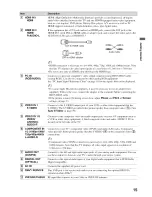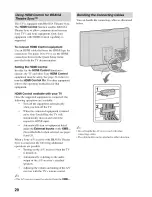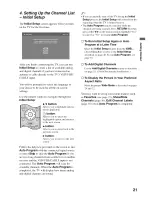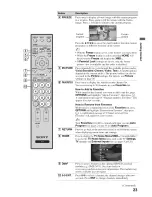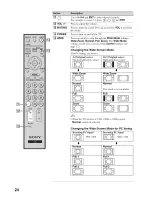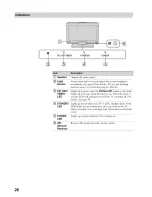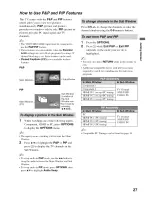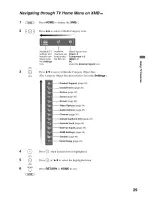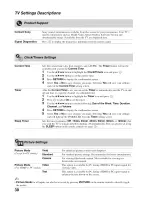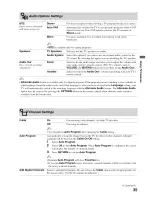Reviews:
No comments
Related manuals for BRAVlA KDL-32XBR4

Direct-View Concierge H27H38DT
Brand: Zenith Pages: 60

39/401I-GB-5B-1U3HBKU
Brand: Blaupunkt Pages: 114

ELEFC401
Brand: Element Pages: 27

HDLCD3200A
Brand: Sansui Pages: 48

ELEFW195
Brand: Element Pages: 28

APL2049W-HDID
Brand: Akura Pages: 21

H-LCD1510
Brand: Hyundai Pages: 27

157I-GB-3B-HBCDUP
Brand: Blaupunkt Pages: 27

42LW5700
Brand: Samsung Pages: 108

QE65QN85BATXXH
Brand: Samsung Pages: 289

TFTV6032LED
Brand: Palsonic Pages: 34

STV-32LED14
Brand: Shivaki Pages: 36

WF70-3020
Brand: Grundig Pages: 40

NS-39L240A13
Brand: Insignia Pages: 66

W2607C
Brand: Dell Pages: 121

W3000 TV
Brand: Dell Pages: 2

W2607C
Brand: Dell Pages: 179

W3207C
Brand: Dell Pages: 204