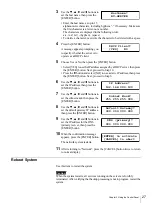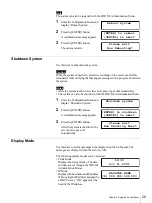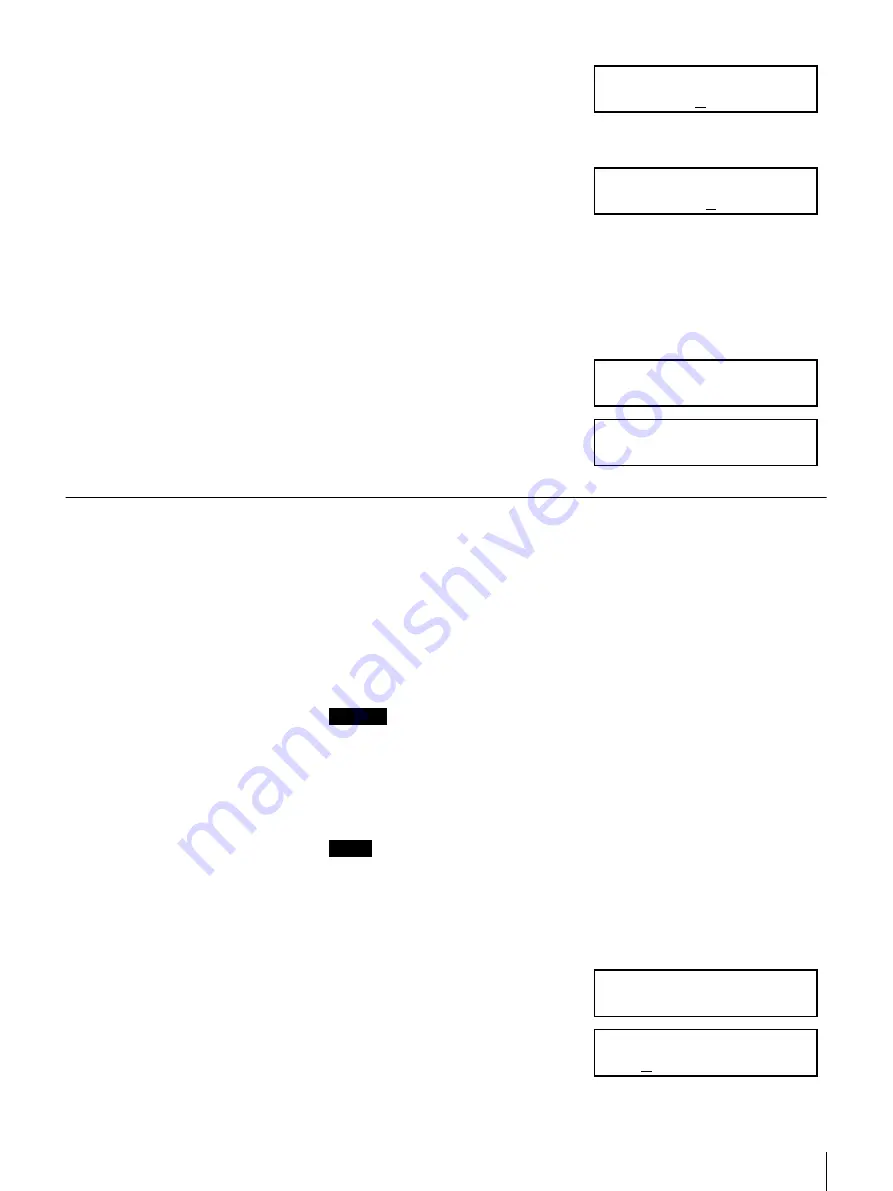
26
Chapter 3 Using the Control Panel
2
Use the
V
and
v
buttons to select
the first character of the password.
The character appears in the lower
row.
3
When the desired character appears,
press the
B
button.
The first character is set.
The characters input are displayed
as asterisks. Set the password as up to 8 characters.
The characters are displayed in the following order.
a-z, A-Z, 0-9, (space), symbols
4
Enter the next character in the same manner, then press the
B
button.
5
After displaying the last character,
then press the [ENTER] button.
The password is authenticated, then
“Network” appears in the
Configuration Menu.
Network
Use this item to make network settings. Items that can be set are as follows, but
vary according to the DHCP settings.
• Host name
• DHCP
• IP address (when DHCP is disabled)
• Subnet mask (when DHCP is disabled)
• Default gateway (when DHCP is disabled)
• DNS (when DHCP is disabled)
Caution
Input the host name and IP address after confirming that there are no other
machines with the same host name and IP address on the same network. No error
message is displayed to alert you if there is more than one machine with the
same parameters set. Take care not to set the same parameters as another
machine, as this can result in malfunction.
Notes
• Network settings can also be configured in the BSV-M1 Administration
Menu.
• You can check the server’s IP address at any time by displaying it when the
server is idle. This is convenient when the server is using an IP address
assighed by a DHCP server.
1
Enter the Configuration Menu and
display “Network”.
2
Press the [ENTER] button.
“Hostname” appears, and a cursor
appears under the first character of
the host name.
Enter Password?
a
Enter Password?
*a
Password
OK!
Network
Network
Hostname?
MACHINE-NAME